Raspberry Pi4 – Twister OS Setup
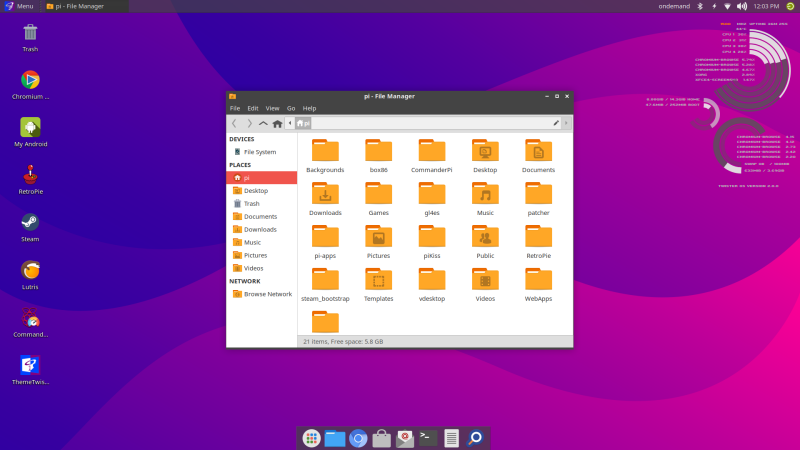
I just got my new Raspberry Pi4 with 8GB RAM for a couple of days now and I think it’s awesome. I tried installing a couple of OS for the Raspberry Pi from Ubuntu 20.04, Ubuntu 21.04, Ubuntu Mate, Raspbian OS, and Twister OS. Per my experience, Raspbian is the smoothest and lightest OS for Raspberry Pi, that being said Twister OS is not far behind and it comes with multiple softwares that are very useful for the Raspberry Pi.
Twister OS is based on Raspberry Pi OS and features the Xfce desktop environment. Twister OS compared to the rest of the OS I tested is more fun and is packed with features. One of its main features is of course the variety of themes, from windows95 to windows 10 themes and it also has a MacOS theme. The cool thing about this is the themes are close to the real thing, the dev team really put an effort into these themes.
Other pre-installed applications/softwares:
- Pi Kiss
- Full LibreOffice suite
- Overclocking tools
- Retro games
- Preinstalled current games, from Minecraft Pi to CS2D, a 2D version of Counter-Strike
- Kodi
- VLC
- GIMP
- ThonnyIDE
- Wine
- Various utilities from SD Card Copier
- My Android
How to setup Twister OS into your Raspberry Pi4? (I have not tested this with older raspberry pi)
Prerequisites
- SD & card reader (If you are using a Raspberry Pi 4 you can use your external disk – SSD drive is highly recommended)
- Download Twister OS – HERE
- Download & install Raspberry Pi Imager – HERE
Step 1:
Connect your SD card or external drive to your computer. Install and open Raspberry Pi Imager:
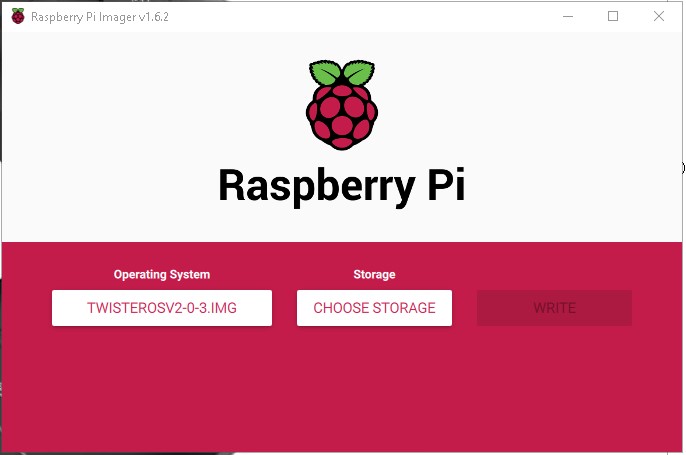
On the “Choose OS” go to the bottom and select “Use custom” then select the Twister OS image (extension img or img.xz). Select the storage you just connected and then write to that storage.
Per my experince, writing to an SD card or even a thumb drive (22 MB write speed) is slow.
Dinno
Step 2:
Once write and verification is done on the imager, remove the storage and connect it to your Raspberry Pi. Turn on your Pi and it should start installing.

Took awhile for my SD and thumb drive to install. Thumb drive was very hot as well.
Dinno
Step 3:
Once the setup is complete and the system rebooted – it will ask you for your preferred language, username and password.
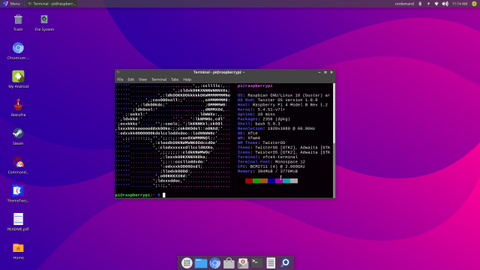
Optional Installs
- Install Zoom
- Install AnyDesk
Remember if you still need more softwares or apps, you can install them thru the terminal. I will update the post as I install applications to my Raspberry PI.



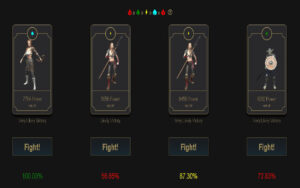
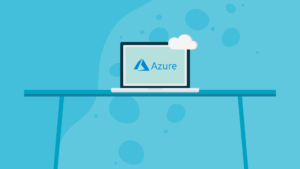

Hi, I’m Mahmud. I would like to introduce you to one of my websites where you will find all kinds of WordPress & WooCommerce related Premium Tools absolutely free. That means you don’t have to spend money to buy your necessary WordPress Tools. Usually, all of our tools are bought from official developers with unlimited licenses and then our professional developer’s team creates an activated version of the product carefully for multiple domain usages.
.
So It’s guaranteed that the Plugins or Themes weren’t contained any kind of viruses or hidden malware. Our files are completely clean and secured. So you can use these files without any hesitation. Also, you can be sure to scan any file with VirusTotal.Com before using it.
.
Website Link: https://nulled4all.com
.
Thank You
Mahmud Ghazni
“An interesting discussion is worth comment. I believe that you need to write more on this issue, it may not be a taboo subject but typically people do not talk about these topics. To the next! Kind regards!!}” visit the following internet site
Next time I read a blog, Hopefully it wont fail me as much as this particular one. I mean, Yes, it was my choice to read, however I really believed you would have something helpful to talk about. All I hear is a bunch of whining about something you could fix if you werent too busy searching for attention.
May I just say what a comfort to uncover somebody who truly knows what theyre talking about on the internet. You actually know how to bring a problem to light and make it important. More and more people should look at this and understand this side of the story. Its surprising you arent more popular because you certainly have the gift.
Im excited to discover this web site. I need to to thank you for ones time for this wonderful read!! I definitely savored every bit of it and I have you bookmarked to look at new information in your web site.
Use artificial intelligence to cut turnaround time, extend your budget, and create more high-quality content that Google and readers will love. How It Works? WordAi is extremely fast and intuitive. Just enter your content, click rewrite, and in a matter of seconds, WordAi will rewrite an entire piece of content for you. WordAi comes up with different ways to express the same ideas by rewriting every sentence from scratch. This not only removes duplicate content, it also makes the rewritten content read completely naturally. Scale Your Business Make your entire content production process 10x more efficient. Use AI to create more high-quality, unique content that impresses clients and engages readers, all without having to put in more hours Register here and get a bonus.
I was pretty pleased to discover this great site. I need to to thank you for your time for this particularly fantastic read!! I definitely appreciated every part of it and I have you book marked to see new stuff on your blog
I was extremely pleased to discover this page. I want to to thank you for ones time due to this wonderful read!! I definitely appreciated every part of it and I have you bookmarked to look at new information on your web site.
Excellent post. I was checking continuously this
blog and I am impressed! Very helpful information particularly
the last part 🙂 I care for such info a lot. I was seeking this certain info for a long time.
Thank you and good luck.
I am continually browsing online for tips that can assist me. Thanks!
buy bactrim online australia
paxil prescription cost
buy furosemide online
cheapest price for lisinopril
where can i purchase diflucan over the counter
synthroid 188
neurontin 500 mg
mexico rx amoxicillin
where to get clomid medication
diflucan rx price
augmentin 625 mg
diflucan over counter
doxycycline over the counter usa
valtrex over the counter canada
chloromycetin online
advair inhalers
albendazole prescription
zoloft us
phenergan 25mg tablets online
where to buy generic zoloft
over the counter diflucan pill
plavix tablet 75 mg price
buy tretinoin online india
augmentin 500 125 mg tablet
acyclovir 1000 mg
paroxetine generic
desyrel sleeping pill
vardenafil 20mg tablets
lasix 400 mg
amoxicillin 250mg price in india
tretinoin cream generic
lexapro 30 mg tablet
buy lisinopril online india
clopidogrel 75 mg canada
chloramphenicol otc uk
clonidine 1.0
plavix for sale online
where to buy augmentin
zovirax singapore pharmacy
buy ivermectin pills
real cialis online pharmacy
generic cialis uk
sildenafil 100mg for sale uk
I think this web site has some very fantastic info for everyone. “Variety is the soul of pleasure.” by Aphra Behn.
cialis viagra online
cheap canadian viagra online
buy avodart online canada
retin a canada otc
silagra 100 uk
order accutane no prescription
buy accutane in canada
cheapest levitra australia
stromectol tablets buy online
sildalis 120
synthroid best price
suhagra 100mg price
buy generic diflucan
ivermectin 50 mg
furosemide tablets for sale
ivermectin antiviral
doxycycline otc
zoloft 150 mg pill
zofran 4 mg
buy cialis from india online
pharmacy online tadalafil
purchase valacyclovir
buy valtrex
stromectol 6 mg tablet
online pharmacy without prescription
legitimate online pharmacy
albenza prescription drug
zofran pill over the counter
valtrex generic otc
walmart pharmacy online
mexican online pharmacies
fluoxetine 30 mg capsules
herpes simplex order valtrex
valtrex no prescription overnight
ordering propanalol
buy valtrex in canada
valtrex for cold sores
buy generic tadalafil
Valtrex uk
valtrex no rx usa
stromectol sales
buy Valtrex online
buying valtrex in united states
valtrex sold usa
generic pharmacy valtrex
online canadian pharmacy
online pharmacy in india
suhagra 50 price in india
sildalis without prescription
where can i buy propecia
buy propecia online with prescription
ciprofloxacin in india
pharmacy technician class online
usa pharmacy online
buy propecia online uk
can you buy propecia in mexico
Foreign Pharmacy
online pharmacy no prescription
augmentin discount
dr reddys propecia buy
cheap generic propecia uk
online pharmacy discount code
silkroad online pharmacy
where do i buy propecia
cheap propecia canada
pharmacy technician online classes
canadian pharmacy
gabapentin discount coupon
online pharmacies that use paypal
is it legal to order propecia online
buy propecia shampoo
online pharmacy oxycontin
kaiser online pharmacy
citalopram india price
lexapro cheapest price
i want to buy propecia
cheap propecia online australia
indocin price
humana online pharmacy
oxycodone online pharmacy
budesonide generic
purchase propecia canada
buy propecia 1mg online uk
suhagra 50 tablet
online pharmacy prescription
walgreens online pharmacy
budesonide 1 mg tablet
order propecia usa
cheap version of propecia
cephalexin 500 mg capsule
cvs pharmacy apply online
canada pharmacy
gabapentin pills 100 mg
citalopram without prescription
cheap propecia tablets
buy propecia online cheap
clonidine tablet
prozac otc price
online pharmacy review
pharmacy tech classes online
buy tizanidine 4mg capsules
voltaren gel price comparison
zanaflex prescription price
indian pharmacy online
pharmacies from Canada
zofran purchase
baclofen 10 mg no prescription
indocin 50 mg tablets
pharmacies online
canada online pharmacy
cozaar 50 mg
pharmacy tech schooling online
usa online pharmacy
legitimate canadian online pharmacies
canadian pharmacy american express
reputable canadian pharmacy
online pharmacy no prescription canada
cgv online pharmacy
online pharmacy uk
generic propecia prescription
soma online pharmacy
online pharmacy no prescription
canadian pharmacy prozac 10 mg tablets
french pharmacy online
pharmacy technician online course
indocin tablets
fluoxetine 30 mg capsules
anafranil 25 drug
legit online pharmacies
online pharmacy without prescription
budesonide 3 mg price
indocin 50 mg cap
strattera for sale
pharmacy online
online indian pharmacy
celebrex canada prices
can you buy fluoxetine over the counter
medication disulfiram
accutane online pharmacy
international online pharmacy
safe online pharmacy
u.s online pharmacy
prozac buy uk
online pharmacy price checker
buy finasteride pills
purchase finasteride
fildena 120 mg
cheap clonidine online
motilium for breastfeeding
buy propecia usa
buy propecia no prescription
buy propecia australia
buy propecia with no prescription
buy generic propecia
celexa 40 mg cost
propecia online
finasteride
buy cheap sildalis
keflex 500 mg price
purchase priligy online no prescription
buy dapoxetine no prescription
prozac otc price
order prozac online
buy generic priligy
buy priligy no rx
order anafranil online
indocin 25
where to buy propranolol australia
buy priligy pills
where buy priligy
sildenafil citrate online
can you buy gabapentin otc
buy priligy medication
buy priligy usa
buy dapoxetine no prescription
priligy cheap
citalopram 10mg tablets price
where to buy lyrica cheap
albendazole 400 mg 1mg
buy suhagra 50mg
buy priligy online
buy priligy no rx
anafranil cost
lopressor 50 mg price
finasteride otc
priligy generic
buy priligy pills
colchicine 1mg price
tadacip usa
voltaren cream over the counter
where buy priligy
buy priligy online without prescription
tetracycline for sale no prescription
elimite over the counter medicine
generic vardenafil canada
sildalis india
order priligy
buy priligy with no prescription
bactrim 168 mg
suhagra 100mg buy
buy priligy online without prescription
buy dapoxetine no prescription
vermox tablets price
cozaar price in india
amitriptyline medicine uk
retin a sale
budesonide price
zanaflex 5.2
vardenafil india
ampicillin sulbactam
cost of tetracycline
augmentin penicillin
propranolol 80 mg prices
buy priligy uk
buy priligy pills online
metformin medication
purchase xenical canada
vermox tablets nz
priligy
priligy generic
priligy tablets us
diflucan 200 mg
plaquenil 200 mg canada price
levitra 500
prazosin brand
dapoxetine
buy priligy with no prescription
prazosin cats
buy ventolin online uk
buy orlistat uk
diflucan generic cost
budesonide 3 mg cap
cipro 250mg
how much is finasteride
canada metformin
suhagra 100 buy online
can i buy antabuse over the counter
ampicillin 2000 mg
buy dapoxetine no prescription
buy priligy pills online
buy baclofen online india
purchase brand name lexapro
generic propecia cost
suhagra 100mg tablet price in india
prazosin for nightmares
avodart soft capsules 0.5mg
prazosin medication generic
generic xenical orlistat
hydroxychloroquine 4 mg
tetracycline online no prescription
budesonide 0.5 mg
budesonide capsules
retin a cream cheap
purchase priligy
priligy online
where to buy ventolin generic
where to buy bactrim online
plaquenil online
propecia/finasteride
tadacip prices in india
voltaren 75mg price
valtrex price
elimite cream
buy cafergot pills
amoxicillin 500g capsules
albendazole generic cost
viagra 25 mg order
indian pharmacy online shopping
amazon online pharmacy
celebrex prescription cost
phenergan online pharmacy
albendazole cost uk
keflex 500mg capsule price
erythromycin 50 mg cost
suhagra pills
soft viagra
atarax 25 mg price
4mg zofran
canadian pharmacy ratings
canada pharmacy online
cipro 1000 mg
buy robaxin 750 mg
levitra price per pill
biaxin for pneumonia
motilium over the counter
where to buy atenolol
atenolol 50 mg tabs
viagra cheap online
avodart 5 mg price
humana online pharmacy
canadian pharmacies
ampicillin 1000 mg
cafergot medicine
lopressor 150 mg
allopurinol medication
robaxin 1000
avodart generic equivalent
lyrica 75 mg price
sildalis 100mg 20mg
dapoxetine 90mg
tour de pharmacy watch online
online pharmacy free viagra samples
amoxicillin 3107
ampicillin purchase
tizanidine capsules
acyclovir cost in india
buy suhagra 100mg online
hydroxychloroquine 25 mg
budesonide cost uk
best generic lisinopril
buy cafergot online
colchicine over the counter usa
generic tetracycline 500mg
adderall online pharmacy
pharmacy tech classes online
metformin hcl er
how much is diclofenac gel
allopurinol online canada
sildalis 120 mg
cafergot
bactrim 500 mg tablet
biaxin 500 mg tablet
prozac otc drug
bactrim 875 mg
best price cafergot
elimite cream cost
orlistat canadian pharmacy
bactrim medicine
ampicillin 50
tetracycline tablets for sale
diflucan 50mg
erythromycin tablets 500mg buy
best online non prescription pharmacy
pharmacy tech schooling online
vardenafil generic for sale
prazosin capsules
budesonide otc
budesonide capsules
avodart tablet price
online pharmacy viagra
canadian pharmacy generic viagra
levitra online purchase
diflucan over the counter uk
elimite cheapest price
tenormin price
voltaren 80 mg
citalopram for fibromyalgia
buy levitra 20 mg online
dapoxetine tablet
dapoxetine otc
where to get amoxicillin
atenolol pill
trusted online pharmacy
va pharmacy online
225 mg lyrica
buy amitriptyline 75 mg
metformin 584
generic sildalis
lexapro generic canada
fildena 150 mg
can i buy metformin over the counter uk
keflex discount
avodart online prescription
atarax price in india
silkroad online pharmacy
generic avodart 0.5 mg
generic atenolol tablets
acyclovir 200 mg tablets price
order diflucan med
plaquenil 200 mg canada price
where can i where to buy cafergot for migraines
allopurinol
tetracycline cream
bactrim 800 mg coupon
canadian pharmacy antabuse
purchase propecia no prescription
buy generic ed drugs
buy generic ed drugs
buy metformin 500 mg without a rx
order trazodone
where to buy tadacip 20
cafergot pills
prazosin hcl for cats
can you order valtrex online
buy accutane online without prescription
zestril tab 10mg
buy ed meds online
where buy ed drugs
vermox tablets australia
amoxicillin 1000 mg tablet
biaxin drug
buy avodart 2.5 mg
plaquenil tablet canada
levitra drugstore
tadacip usa
buy ed meds online
buy ed drugs online
metformin 500 mg online
order clomid 50mg
buy levitra 20 mg online
mexican pharmacy online
buy erectafil
estrace tablets cost
how much is clomid pills
discount levitra coupon
vermox purchase
40 mg tamoxifen
lyrica 75 mg tablet price in india
cafergot canada
propecia pills online
ampicillin 500mg capsule cost
buy ed drugs uk
buy ed drugs with no prescription
buy propecia india
tadacip 20mg
hydroxychloroquine medication
clonidine price in india
cafergot internet pharmacy
metformin 250
orlistat 120 mg for sale
ampicillin generic
zovirax best price
biaxin canada
generic prinivil
clomiphene clomid
discount lopressor
buy ed drugs no prescription
buy ed meds no prescription
otc bupropion
otc antabuse
estrace 1 cream
can i buy amoxicillin over the counter in canada
bactrim ds cost
lavitra10mg
buy ed drugs with no prescription
ed drugs online
order cozaar online
antabuse pill
valtrex without prescription com
where can i buy viagra in australia
colchicine over the counter
vermox nz
ampicillin 500 mg capsule
plaquenil buy
buy avodart 2.5 mg
antibiotic levaquin
colchicine over the counter singapore
nolvadex 40mg
diflucan brand name 300mg
buy ed meds no prescription
ed meds
buy cialis uk paypal
cheap 25mg viagra
accutane where to purchase
how much is cialis for daily use
sildalis 120
how can i get viagra in canada
citalopram pill 40 mg
how to order viagra from mexico
zestril 10 mg
dapoxetine 30 mg brand name
provigil from canadian pharmacy
buy ed meds
buy ed meds
cialis prescription prices
price sildenafil 20 mg
where to buy accutane in canada
generic viagra online for sale
fluoxetine medication australia
can you order cipro online
canadian pharmacy sildalis
buy discount viagra online
2.5 mg cialis online
buy viagra in usa
glucophage without prescription
can i buy real viagra online
purchase ed meds
buy ed drugs online
real cialis online
proscar tablet generic
buy sildalis online
online tadalafil canada
albendazole price usa
valtrex 500 mg cost
viagra prescription canada
cialis 1 mg
ed drugs online
buy ed drugs usa
bupropion for sale
metformin 1 tablet
vermox generic
5mg cialis daily
best price for tadalafil
wellbutrin 17
cialis in india price
zyban canada price
viagra pills price canada
vermox mexico
purchase ed drugs online no prescription
buy ed drugs usa
gabapentin cap 400mg
how to buy generic levitra online
sildalis tablets
cialis pills in canada
sildalis canada
cialis online canada paypal
cozaar 100 mg daily
how to get viagra united states
tetracycline tablet price
how to get a prescription for viagra
levaquin
estrace cream generic brand
where can i buy generic viagra in usa
ed drugs online
ed drugs online
sildenafil price uk
propecia in australia
price of viagra in india
sildalis tablets
viagra pills 50 mg
rx cialis coupon
fincar
nolvadex cost in india
generic tadalafil 10mg
cialis for daily use for sale
how much is over the counter viagra
female viagra where to buy uk
canada order cialis
usa viagra 4000 mg
where buy ed drugs
buy ed meds no prescription
propecia hair
viagra tablet 100 mg online
female viagra in canada
can i buy cialis over the counter in usa
how to get tadalafil
where to buy cialis over the counter in canada
ciprofloxacin brand name
viagra 2010
over the counter viagra in canada
lisinopril discount
vermox 500mg tablet price
cialis 200.00 coupon
ed drugs cheap
order ed meds
order brand viagra online
buy tadalafil 20 mg from india
female viagra price india
otc atarax
generic valtrex cost
tadacip 40
amoxicillin 500 mg online
diflucan uk online
clomid tablet india
cozaar brand
viagra usa prescription
how much is viagra uk
chewing cialis tablets
brand cialis canadian pharmacy
gabapentin tablets
lisinopril 20 mg price online
order accutane over the counter
cozaar online
buy trazadone non generic on line without a prescription
cialis online paypal
zestoretic 20 mg
clonidine price
cialis online drugstore
how to get over the counter viagra
how to get clomid prescription
order septra online
cost of metformin in us
tadacip canada
cozaar 250 mg
cialis tablets 20mg price in india
cozaar 5mg
super avana without prescription
sildalis
provigil mexico pharmacy
albendazole tablet
where to buy generic cialis
how to buy atenolol online
vermox pharmacy usa
cialis 40 mg for sale
where can i get cialis cheap
tamoxifen canada
tretinoin cream 0.25 buy online
buy generic modafinil online
buy vermox online usa
viagra 1998
can you order metformin online
sildalis
promo code for canadian pharmacy meds
nolvadex 20
sildenafil cost
amoxicillin 500 capsule
cialis without a rx
female viagra for sale in india
avodart buy canada
ed drugs
buy ed drugs no rx
viagra europe over the counter
dapoxetine india buy
cialis sublingual
order tadalafil online
order viagra soft
generic viagra cost canada
tadalafil soft tablets 20mg
atarax 50
online cialis from canada
90 bupropion 150 mg cost
sildenafil 150mg tablets
price of cialis for daily use
albuterol mexico pharmacy
buy viagra pharmacy uk
viagra price in usa
viagra generic coupon
fluconazole without script
ed drugs
buy ed drugs medication
augmentin brand name price
modafinil australia prescription
vermox pharmacy canada
clomid online india
order vermox
vermox 100 mg otc
silagra from india
buy generic tadalafil online
online viagra no prescription
cheap brand viagra 100mg
sildenafil 50 mg tablet price in india
provigil otc
viagra soft tabs uk
buy amoxicillin 500mg usa
buy ed drugs
buy ed drugs drugs
how to get sildenafil prescription
sildenafil 25 mg cost
inderal buy online
real cialis cheap
pfizer 100mg viagra
cheap female viagra online
viagra from mexico to usa
fildena online india
purchase ed drugs online no prescription
purchase ed drugs
zyban over the counter uk
can i buy female viagra over the counter
tadalafil purchase online
online cialis pharmacy
can you buy dapoxetine over the counter
vermox australia online
sildenafil coupon
buy generic viagra online in india
buy ed drugs with no prescription
buy ed drugs online
how to get tadalafil online
tadalafil canada generic
tamoxifen 10mg tablets
buy clomid united states
cialis india
80 mg tadalafil
gabapentin canada over the counter
cost of valtrex in canada
propecia pills canada
generic viagra soft tabs 100mg
albendazole over the counter canada
legit mexican pharmacy
sildenafil tablets where to buy
where to buy sildenafil uk
cost retin a
can you buy clomid without a prescription
25 mg gabapentin
how to buy viagra online
generic cialis 20 mg
how much is gabapentin 300 mg
5mg cialis daily use
how to get trazodone prescription
us online viagra prescription
buy cialis uk paypal
viagra super force
albendazole 200 mg tablet price
viagra 400mg online
online pharmacy.com
pharmacy technician classes online
generic avodart india
generic modafinil india
viagra 400mg
how to purchase modafinil
online pharmacy technician programs
online pharmacy
valtrex rx
where can i get viagra uk
levitra for women
flomax 0.8 mg
modafinil india online
tadalafil tablets for female hindi
buy cheap sildalis
pfizer viagra 100mg price
medicine amoxicillin 500mg
vermox usa buy
can i buy tadalafil in canada
pharmacy online cialis
generic cialis paypal
tadalafil 20mg best price
viagra 100mg online
uk online pharmacy
pharmacy technician online course
generic viagra for daily use
otc viagra australia
cheap neurontin
over the counter viagra substitute
otc viagra 2018
buy viagra over the counter in canada
propecia purchase online canada
nolvadex mexico
metformin pill
buy antabuse online uk
zovirax 5 cream cost
estrace cream uk
chloramphenicol brand
best online pharmacy viagra
legitimate canadian online pharmacies
trazodone india
celebrex mexico
cost of generic phenergan
doxycycline 40 mg
cost of allopurinol tablets
citalopram hydrobromide
atarax 25 mg price
allopurinol uk price
allopurinol 500
These are really fantastic ideas in on the topic of blogging.
You have touched some good points here. Any way keep up wrinting.
minocycline 10mg
doxycycline 200mg
lisinopril 80 mg
doxycycline 100mg
gabapentin 4000 mg
albenza 200 mg medicine
accredited online pharmacy technician programs
online pharmacy no perscription
propecia buy online australia
clonidine insomnia
can i buy propecia over the counter in canada
atarax 25 mg cost
buying valtrex in mexico
neurontin 400 mg capsule
cheap viagra online india
propecia australia
buy metformin 850 mg
acyclovir prices
trental 400 online purchase
buy ed pills with no prescription
purchase ed pills online no prescription
wellbutrin xl 300 mg generic
allopurinal
dapoxetine uk buy online
avodart online buy
trazodone online uk
bactrim 800 150 mg
minocycline for depression
order ed pills
buy ed pills cheap
cozaar 15 mg
vermox over the counter australia
valtrex 1g tablet
baclofen without prescription buy online
doxycycline online for dogs
tadacip online india
feldene 20 mg
phenergan uk
buy 250 mg amoxil online
gabapentin 600 mg tablet price
propecia proscar
doxycycline antibiotic
where can you get accutane
propecia over the counter canada
metformin for sale online
order neurontin over the counter
bupropion 150 mg
buy ed pills online
purchase ed meds
cheapest price for lisinopril india
neurontin 400
buy gabapentin online uk
clomid australia paypal
where to order prozac without prescription
neurontin brand name 800 mg
antibiotics levaquin
metformin 200
5 trazodone 100
how to get zoloft online
ed pills online
ed pills cheap
albenza canada over the counter
flomax 40
zovirax cream rx
online modafinil pharmacy
where to buy nolvadex in south africa
metformin tablets for sale
propecia 1mg prices
amoxicillin 500mg tablets india
terramycin 250 mg capsule
celebrex nz
buy modafinil online fast shipping
zofran discount
metformin 1000 pill
purchase ed pills
ed pills cheap
order chloramphenicol
valtrex order uk
lisinopril 1.25
amoxicillin uk pharmacy
1924948 baclofen
modafinil price canada
where to buy doxycycline over the counter
doxycycline generic
motilium pills
tetracycline 0.5
zoloft without prescription
propeciaforlesscom
combivent for sale
trazodone 50 mg cost
disulfiram purchase uk
terramycin capsule buy online
atarax drug
buy ciprofloxacin 250mg
erythromycin 400mg cost
aurogra 200
celebrex capsule
neurontin 800 pill
augmentin antibiotics
tetracycline hcl
online levitra
order valtrex
buy valtrex cheap
buy ampicillin no prescription
propecia mexico
minocycline without prescription
over the counter minocycline
tetracycline prescription prices
doxycycline mono
ciprofloxacin 250
doxycycline order online canada
celebrex 200mg price australia
order valacyclovir
purchase valtrex online no prescription
buy tadacip
generic accutane for sale
strattera discount coupon
erythromycin 5
avodart 0 5 mg
clonidine for smoking cessation
allopurinol 50 mg daily
erectafil 5
order valtrex
buy valtrex with no prescription
zoloft 250 mg daily
250 mg cephalexin tablets
amoxicillin 125mg
lisinopril 2.5 mg
albuterol 0.9
feldene online
purchase strattera
azithromycin 500
valtrex medicine for sale
cheap propecia
sildalis 120
tetracycline 500
purchase tetracycline online
brand name phenergan
average cost of zyvox
can i buy diflucan online
online pharmacy no rx
avodart price in india
buy valtrex on line
retin a cream cost in india
baclofen 20 mg tablet
cheap zoloft 25 mg
[url=https://buyfinasteride.store/]propecia australia[/url] [url=https://augmentin.golf/]antibiotics augmentin[/url] [url=https://allopurinol.boutique/]allopurinol for sale uk[/url]
where to buy propecia
malegra 180 on line
where can i buy albuterol over the counter
allopurinol purchase
colchicine 500
canadian pharmacy american express
legal online pharmacy reviews
buy antabuse online without a prescription
accutane australia online
chloramphenicol canada
amoxicillin 400mg cost
lopressor 100 mg
trazodone usa
lisinopril generic 20 mg
malegra 200 mg
inderal cost
price of augmentin in india
online pharmacy in india
cvs online pharmacy
dipyridamole brand
disulfiram cost australia
suhagra tablet online
buy 250 mg amoxil online
disulfiram uk
Touche. Great arguments. Keep up the great effort.
cost of trazodone in canada
purchasing clomid online
pharmacy canadian superstore
buy ventolin pills online
25g zoloft
generic cialis 200mg
buy amoxil
price of propecia in singapore
cheap clonidine online
how much is cymbalta
priligy 60 mg tablets
buy doxycycline 100mg cheap
online pharmacy reddit
accutane no prescription pharmacy
doxycycline 1000mg best buy
orlistat 60mg
propecia online india
aralen drug
zoloft 75 mg tablet
where can i buy priligy
price of accutane
toradol migraine
buy gabapentin 400mg
cipro pill
100mg trazodone cost
amoxicillin prescription 500mg
allopurinol 100mg tabs
buying diflucan over the counter
lisinopril 25 mg
allopurinol online pharmacy no prescription
biaxin ear infection
super saver pharmacy
canadian pharmacy online reviews
online pharmacy discount code
baclofen 5 mg
albuterol 2mg capsules
zestril tab 10mg
metformin 120 pills cost
propranolol prescription online
כל השירותים והמודעות באתר הן ללא מין!
ללא מין וללא הרפיה (דירה פרטית). כל סוגי עיסוי שוודי קלאסי,מרגיע,משחרר באווירה נעימה מזמינה אותכם להתפנק בקליניקה פרטית.
אנו מתעסקים עם כ13 סוגי שיער אשר נאספים במספר
מקומות בעולם. במסיבת הרווקים.
למשל אתם יכולים להעניק לגבר
במתנה בילוי עם נערת ליווי בדירה דיסקרטית, אפשר אפילו לעשות זאת בהפתעה.
דירה דיסקרטית כאמור זהו ״דירת מבטחים״ בה תוכל להיפגש עם מטפלות האהובות עליך, הרצויה לך,
זאת שנמצאת בדירה דירות דיסקרטיות בראשון לציון ובכלל, זאת דירה בה המעסה האירוטית מתגוררת או בה
היא עובדת. עמוד הבית / עיסוי אירוטי בראשון לציון.
לבסוף, על מנת שתוכלו להגיע לכל טיפול של
עיסוי ארוטי בראשון לציון מוכנים ותפיקו ממנו את המקסימום שהוא מציע, חשוב לנו לחלוק אתכם גם מדריך קצר עם ההכנות
שאסור לפספס. טיפול עם שמנים חמים וארומטיים יש אפשרות לעיסוי עם כוסות רוח ואבנים … הנאה
של טיפול מובטחת ! אך אם אתם מעוניינים בעיסוי מפנק בבאר שבע לצורכי הנאה ורגיעה או לרגל אירוע שמחה מסוים, תוכלו לקרוא במאמר זה על שלושה סוגי עיסויים אשר מתאימים למטרה זו ויעניקו לכם יום בילוי מפנק ואיכותי במיוחד אשר סביר להניח שתרצו לחזור עליו שוב כבר בשנה שאחרי.
מדובר על עיסוי שהתמחור שלו יקר יותר (מחיר
כפול ממחיר של עיסוי רגיל), אך מדובר על עוצמות אדירות של
הנאה.
I do not know whether it’s just me or if everyone else encountering issues with your
website. It looks like some of the written text within your posts are running off the screen.
Can someone else please comment and let me know if this is happening to them too?
This could be a problem with my web browser because I’ve had this happen previously.
Many thanks
priligy tablets
ciprofloxacin 500mg capsule
bupropion tab 100mg
tetracycline brand name in india
southern pharmacy
how much is generic valtrex
buy elavil online cheap
where to buy clomid in canada
gabapentin from canada
good online pharmacy reviews
Generic Drugs
0966 is a 9 panel drug test urine or blood JocelynEub
propecia 5mg sale
where can i buy kamagra jelly
order cheap lisinopril
aciclovir tablets
40mg doxycycline online
amoxicillin 825mg
buy priligy online without prescription
priligy cheap
buy provigil online india
retin a 0.05 cream
sildalis 120 mg
propecia buy india
tetracycline coupon
clomid
buy bactrim on line without a prescription
buy phenergan online australia
bactrim cream price
gabapentin cap 400 mg
tetracycline rx
clomid 150mg online
nitrofurantoin price
roxithromycin tablet
where to buy elimite cream
buy dapoxetine
buy priligy with no prescription
metformin online buy
antabuse medication
lisinopril tab 5 mg price
tadacip online india
tadalafil tablets 20 mg india buy tadalafil online paypal
quineprox 90 mg
amoxicillin capsule 500mg price
zoloft 10
order accutane online australia
antabuse online canada
amoxicillin cost australia
tetracycline prescription cost
buy priligy uk
buy priligy cheap
ventolin inhalers
roxithromycin 300 mg tablet
accutane prescription online
https://buynolvadex.store/# nolvadex 10mg
aurogra 100 for sale
ventolin 500 mcg
cheap elimite
dipyridamole aspirin
amoxicillin price in india
cheapest pharmacy prescription drugs
amoxicillin over the counter uk
tretinoin cream where to buy uk
purchase dapoxetine
priligy generic
trental 400 mg tablet buy
priligy online australia
neurontin oral
chloramphenicol tablets 500mg
100mg atarax
minocin canada
can you buy clomid otc
albuterol inhaler price
doxycycline 100mg price south africa
buy cephalexin 500mg online uk
buy metformin online without a prescription
cephalexin price uk
buy priligy medication
buy dapoxetine online
avodart 0 5 mg
medication trazodone 50 mg
celebrex 200 mg tablet
where can you buy amoxicillin
erectafil 40
where to buy elimite cream over the counter
cheap suhagra
can i order valtrex online
inderal 10mg tab
generic avodart cheap
lipitor 40mg lipitor 80
accutane tablets
zoloft price australia
cheap pharmacy no prescription
online tetracycline
buy generic metformin buy metformin 1000
cipro 1000 mg
drug trental
generic priligy
buy dapoxetine online
the pharmacy
price of zoloft without insurance
order colchicine from canada
purchase bactrim ds
allopurinol online canada
suhagra 100 mg online
erectafil 20 online
celebrex mexico
doxycycline over the counter canada
finasteride
buy priligy pills
buy priligy usa
dipyridamole 75 mg cost
erythromycin gel price
augmentin uk online
prazosin blood pressure
buy doxycycline without rx
provigil pill
valtrex nz
where to buy ventolin
elimite
gabapentin cheap price
generic priligy
priligy
antabuse online cheap
zoloft 100 mg pill
phenergan 10mg price
phenergan uk
generic for valtrex buy without a prescription
albuterol from canada
order tetracycline online without prescription
kamagra fast delivery australia
suhagra 50 mg tablet price
order modafinil online canada
buy dapoxetine no prescription
priligy generic
trazodone 50 mg daily use
bactrim generic brand
zoloft coupon
how to buy tetracycline
trazodone 50 mg pill
can i order azithromycin online
generic for lopressor
zoloft 100mg
электроштабелеры
https://elektroshtabeler-kupit.ru
pharmacy shop
colchicine cost in mexico
doxycycline no prescription
buy priligy medication
buy priligy
propecia online prescription
acyclovir 400 mg canada
ciprofloxacin 250 tablet
buy zoloft india
combivent nebulizer
cheap modafinil online
cialis cost usa
online pharmacy tretinoin
clomid 50mg
diflucan over the counter singapore
trazodone for sale online
propecia discount online
tamoxifen online order
propranolol over the counter uk
acyclovir 400 mg tablet price in india
tetracycline discount
inderal order
prescription gabapentin 300mg capsules
lipitor generic
электроштабелеры
https://elektroshtabeler-kupit.ru
acyclovir zovirax
phenergan australia
erythromycin 600 mg
amoxicillin 500
colchicine 500mcg tablets
aurogra
propecia pills
amoxicillin without prescription mexico
malegra fxt 140 mg
tadacip cipla
sildalis 120
amoxicillin 2000 mg
lipitor online pharmacy
desyrel 50
cheapest price for amoxicillin 500mg
tetracycline us
1200 gabapentin
erectafil canada
how to get zoloft prescription
rxpharmacycoupons
colchicine cost australia
neurontin pill
propecia price australia
amoxicillin azithromycin
4800 mg gabapentin
best online cialis
buy roxithromycin 300 mg online
zoloft 100mg coupon
glucophage best price
toradol for gout
generic for diflucan
buy ventolin without prescription
can you buy clonidine online
clonidine 2 mg
provigil pills for sale
online pharmacy school
my canadian pharmacy
lisinopril 240
buy generic propecia online cheap
buying valtrex in mexico
price of propecia in australia
prozac buying online uk
zofran 10 mg
stromectol usa
buy tadacip tablets online
valtrex rx coupon
can i buy diflucan in mexico
online pharmacy no presc
roman online pharmacy reviews
buy propecia tablet india
cheap propecia pills
штабелер электрический
https://elektroshtabeler-kupit.ru
brue opt axzfs hwhs fye hykzi poxdc
https://mini-tech-projects.com
buy real viagra from canada
legal online pharmacy reviews
cheap online pharmacy
stromectol in canada
flomax for bph
propecia in canada
ivermectin 1
diflucan tablet price
combivent from canada
cvs pharmacy online
canadian pharmacy ratings
buy allopurinol without prescription
buy keftab
percocet online pharmacy
u s online pharmacy
ivermectin 50
how much is the price of xenical
order zoloft online 100mg
dipyridamole 25mg tab
female viagra drugstore
indocin generic
disulfiram purchase uk
best generic zoloft
generic sildenafil 2019
tadalafil otc canada
flomax for sale
buy generic xenical
online pharmacy usa
canada drugs coupon
augmentin 600 42.9 mg
tamoxifen citrate nolvadex for sale
low price cialis
metformin 250 mg
lasix generic lasix medication
avodart .5 mg
how to get viagra prescription australia
zofran generic over the counter
discount pharmacy online
watch tour de pharmacy online free
augmentin cream cost
piroxicam capsules
zoloft 50mg coupon
https://buytadalafil.men/# tadalafil price comparison
clonidine 152
buy acyclovir cream over the counter
trust pharmacy online
best online canadian pharmacy 2022
levitra for sale in australia
электрический штабелер
https://elektroshtabeler-kupit.ru
canadian pharmacy online
pharmacy technician course online free
buy cipro online without prescription
piroxicam medication
suhagra 100 pill
clomid online canada
best clomid brand in india
ciprofloxacin for sale
phenergan 25mg tablets price
ventolin mexico
buy trazodone
strattera 14 mg
metformin without script
Hello. splendid job. I did not anticipate this. This is a excellent story. Thanks!
pfizer viagra price
https://erectionpills.best/# medicine for impotence
suhagra 50 tablet price
albuterol tablets india
ildenafil citrate
where to buy tadalafil online
metformin 397
stromectol cost
lopressor no prescription
viagra online canada paypal
retino 0.025 gel
zovirax prescription drug
ivermectin rx
buy piroxicam
vermox canada price
where to buy levitra online no prescription
vardenafil
augmentin discount
cipro 500 price
humana pharmacy online
online pharmacy tech programs
neurontin 150 mg
canadian pharmacy vardenafil 20mg
medication gabapentin 300 mg capsule
erectafil online
amoxicillin without a doctor’s prescription cvs prescription prices without insurance
suhagra 100mg tablet price in india
keflex medication cost
online pharmacy tech school
cheap online pharmacy
avodart uk
albuterol inhalers for sale
avodart australia
purchase viagra in uk
buy strattera online india
mail order prescription drugs from canada
online pharmacy in india
buy ivermectin canada
suhagra canada
albuterol sulfate inhalation solution
can you buy ventolin over the counter in usa
tadacip 20 mg canada
canadian pharmacy online cialis
buy latisse online pharmacy
generic levitra 20mg tablets
120 mg orlistat capsules
avodart canada
סוג של עבודת גוף יפנית, עיסוי שיאצו כולל לחץ מקומי
באמצעות אצבעות המטפל (או לפעמים הידיים והמרפקים), המופעל ברצף קצבי לאורך הגוף.
עיסוי רקמות עמוק הוא עיסוי טיפולי ממוקד המכוון לקשרי שריר ואזורי בעיה ספציפיים בשכבות העמוקות יותר של
רקמת השריר והחיבור. בעזרת
קרם או שמן, המעסה מתחיל בדרך כלל
בעיסוי כללי ואז עובר לעיסוי באזורים ספציפיים ובעייתיים כדי
לטפל בהם. אמנם נכון שלחץ של רקמות עמוקות הוא בדרך כלל חזק יותר מזה של עיסוי שוודי, אבל זה
לא חייב להיות כואב כדי להיות יעיל.
אם יש לך מצבים רפואיים מסוימים כגון
לחץ דם גבוה, סוכרת, מחלות לב או דליות, עליך
לפנות לרופא אם אתה מתכוון לקבל
עיסוי באבנים חמות. הוא יעיל לטיפול בפציעות לחץ חוזרות ונשנות, כגון “מרפק טניס” או תסמונת התעלה הקרפלית.
אם אתם לא יכולים להגיע לטיפול בקליניקה,
או שפשוט יותר נעים לכם בפרטיות של הבית, הבטיחו לעצמכם את העיסוי בפתח תקווה עד הבית שאתם רוצים,
עם מיטב המטפלים בתחום. כמה מחקרים הראו כי שיאצו עשוי להיות יעיל לטיפול בכאב, בחילות ונדודי שינה.
כמו כן, הוכח כי חום מרפה שרירים תפוסים, כך שהאבנים החמות מאפשרות למטפל להקל
על אזורי מתח שרירים במהירות.
שיאצו נעשה בדרך כלל על מחצלת על הרצפה או על שולחן עיסוי נמוך ומשמש לעתים קרובות להפחתת
לחץ, ולהגנה מפני בעיות בריאות הקשורות למתח.
pharmacy tech online course
best online pet pharmacy
retin a canada pharmacy
buy diflucan online uk
buy cipro online paypal
disulfiram 500 mg tablet
https://erectionpills.best/# ed medications online
viagra caps
generic amoxicillin cost
can you buy chloroquine over the counter
diflucan 200 mg capsules
tretinoin 0.1 cream cost
phenergan over the counter uk
albuterol cheapest price
albuterol mexico pharmacy
commander viagra et cialis
tadalista vs cialis
avodart 90 capsules
metformin 1000 mg online
retino 0.025
самоходные штабелеры
http://shtabeler-elektricheskiy-samokhodnyy.ru
cialis online uk
cialis for sale in usa
avodart 2.5 mg
buy viagra online canada with mastercard
levitra 20 mg cost
generic for bactrim
suprax tablet
clonidine .1mg
avodart price uk
cost of strattera in canada
generic cialis tadalafil uk
cialis generika deutschland
cure ed ed pills otc
cure ed ed pills that work
generic bactrim online
retino a
diflucan oral
generic cialis canada
cheap generic cialis free shipping
viagra 100mg online australia
ventolin online uk
augmentin 500 mg generic
can you buy valtrex over the counter in usa
buy imitrex 25mg online – buy sumatriptan 25mg sumatriptan tablet
flomax coupon
retin a buy usa
1200 mg modafinil
lisinopril 5 mg tablet cost
stromectol usa
plaquenil osteoarthritis
where can i buy ventolin over the counter
suhagra 25 mg price
how much is cephalexin 500 mg
buy generic propecia
buy propecia
https://withoutprescription.store/# amoxicillin without a doctor’s prescription
ventolin buy online
zoloft australia
generic avodart online
buy provigil rx
buy propecia cheap
buy finasteride online
canada ed drugs pet meds without vet prescription canada
inderal uk
where buy propecia
buy propecia no prescription
suhagra for sale
https://gabapentin.icu/# buy neurontin 100 mg canada
gabapentin 500
best generic zoloft
propecia results
buy propecia online
amoxicillin 250 5 mg
штабелер самоходный
http://www.shtabeler-elektricheskiy-samokhodnyy.ru
lopressor 50 mg tablet
toradol for sale canada
tizanidine 60 mg
flomax cost in india
synthroid 175
buy cheap neurontin online cost of neurontin 800 mg
I like this site very much so much fantastic info .
zofran generic otc
where can i get xenical
avodart india
synthroid 100 mg prices
neurontin brand name 800mg best price
propecia cheap
propecia canada
canadianpharmacyworld
vermox
generic diflucan fluconazole diflucan medicine
cost of zofran 4mg
levitra price generic
plaquenil hives
suhagra 50 mg buy
propecia online
propecia cost
tamoxifen 10mg daily
buy metformin online no prescription
augmentin tablet
purchase metformin canada
flomax price in india
buy propecia pills online
order propecia
piroxicam capsules 10mg
prednisolone 20 mg buy online
https://erectionpills.best/# buy ed pills
price of clindamycin
propecia online
propecia cheap
tadacip 20mg
tizanidine 4mg
generic biaxin
doxycycline 100mg tablets
diclofenac cream prescription
hair growth remedies
generic propecia
clonidine 1 mg tablet
cheapest generic propecia 5mg india fast shipping no prescription
buy dapoxetine online india
generic sildalis
sildalis 120 mg order canadian pharmacy
ivermectin 400 mg brands
voltaren gel in mexico
buy accutane online canada pharmacy
voltaren gel 200g
amoxicillin 75 mg
buy hydroxychloroquine online
tamoxifen drug
over the counter diflucan 150 diflucan over the counter south africa
buying singulair online
plaquenil tabs
order albendazole
plaquenil discount
lyrica 300 mg capsule
doxycycline tablets buy online
propecia
buy benicar online cheap
augmentin 825 mg
robaxin eq
plaquenil tablets
cheapest tadalafil india
doxycycline price canada
zoloft pills
gabapentin generic cost
amoxicillin 875 price
non prescription ed pills medicine erectile dysfunction
500mg zoloft
clonidine 100 mcg
במהלך העיסוי משאיר המעסה את אבני הבזלת בנקודות שונות
על גוף המטופל כדי לספוג את האנרגיות והרעלים בגוף ולתרום לשחרור הלחצים והעומסים הנפשיים ושיפור ההרגשה.
גם אם תזמינו עיסוי מפנק לבית המלון בחדרה
שבו אתם שוהים בבירה, האווירה תשתנה, האורות יתעממו ונרות
ריחניים יהיו בכמה פינות החדר, אתם תשכבו רק עם מגבת על גופכם שתרד
אט, אט, ככל שהעיסוי יעבור לחלקים השונים בגוף.
חדרים להשכרה לפי שעות בלוד
מאפשרים לכם לא לזוג ממקום האירוח מכיוון
שדאגו לכם לכל הפרטים הכי קטנים שאפילו לא חשבתם,
ברוב המתחמים תוכלו ליהנות מג’קוזי
ספא, בריכת שחייה בעונה, מיטות
שיזוף, סאונה, פינות ישיבה, פינת מנגל.
חדר לפי שעה בלוד מעניק לכם אטרקציות בקרבת מקום הכוללות – כ15.6 ק”מ מלוד בעיר ת”א תוכלו ליהנות מגני הטבע
המציע ספארי, גן חיות, פינת יצירה,
פארק לאומי, פינות ליטוף, ג’ימבורי חוויה נהדרת לזוגות אוהבי טבע.
בספא, ששייך לרשת של L רפאל של רונית רפאל, יש שישה חדרי טיפולים בעיצוב מודרני ומינימליסטי, פינות מנוחה,
ארבע סאונות, חדר כושר מאובזר ובריכת שחייה חיצונית המחוממת גם בחורף.
West&Spa נמצא במלון וסט לגון ריזורט בנתניה
וכולל שתי קומות בהן שבעה חדרי טיפולים וכן
חמאם תורכי, סאונה יבשה ורטובה וחדר כושר.
ספא L.Raphael נמצא במלון The Jaffa בלב יפו העתיקה.
בחירה של מרכז ספא מושלם ומדויק לכם
תלוי בהעדפות האישיות שלכם ובצרכים המשתנים של
האדם.
lyrica 50 mg tablets
ivermectin for sale
propranolol online
diflucan india
buy silagra 100 mg
cipro medication
benicar 40
אף ניתן לבקש מהמעסה לערוך עיסוי שהוא
קליל, בינוני או חזק ברמת עוצמת הלחץ שהוא
מפעיל, בהתאם למה שנוח לכם. כאשר הם מרגישים עומס, לחץ, חסימות, שרירים תפוסים
ועוד – הם עושים עיסוי ברמת הגולן שוודי הוליסטי
מקצועי או עיסוי אחר, העוזר לשפר
את האנרגיות החיוביות, לנקות את
השליליות וכמובן לתרום גם במישור הגופני לשחרור השרירים, זרימה טובה יותר של הדם ושיפור תפקוד המערכות השונות בגוף.
שילוב הלחץ והדיוק באזור הופכים את הטכניקה לאידיאלית לשחרור הלחץ מהשרירים
והמפרקים בגוף. המטפל בעצם תופס
אזור מסוים בגוף ומייצר בו רעידות באמצעות
כפות הידיים, לרוב באזורי הפנים, העורף והגב.
עוד טיפול תרופתי לסיום היריון הוא באמצעות מתותרקסט (methotrexate), תרופה שמשמשת גם לטיפול במחלות אוטואימוניות ומחלות ממאירות.
חיכוך – עיסוי מקצועי בתל אביב כולל גם את שלב החיכוך, המתייחס לשפשוף
עז וממוקד של האזור התפוס באמצעות האצבעות והאגודלים.
אז אולי יהיו אתרים או פורטלים שהתמונה
שלהם לא תשקף את המציאות אבל כאן, ממש כאן אתם מוזמנים לבחור את הדירה המתאימה,
עם האבזור המלא ועם התאמה של 100 אחוז עם המציאות.
המגוון האדיר של טיפולי מגע הקיימים כיום בשוק
הישראלי והמוצעים על ידינו כאן באתר מסאז’ בחיפה מאפשר התאמה
אישית מלאה של הטיפול האידיאלי עבור כל אחד ואחת.
הטיפול בבמבוק משיג תוצאות טובות מכל טיפול אחר.
robaxin 500 price
where to get viagra
גברים נמשכים לטיפולים חושניים
רק כשהם מחפשים אותן להנאתם.
ניתן להגיע לאחד ממכוני הספא היוקרתיים המעניקים עיסויים חושניים
או להזמין אליכם את המעסות.
בהתאם לכמות האנשים יהיה נתן לסגור עבורכם את מתחם הספא ליום אחד/כמה שעות בהתאם להזמנה, ליהנות מעיסויים מפנקים ומקצועיים לאורחים ולחתן
השמחה כמובן, להרים תפאורה איכותית במקום, מוסיקה מרגיעה ואווירה נהדרת במתחם כולו סביב
האירוע המשמח. אנו נתקלים בלא מעט בנות
המפנקות את אימא שלהן בעיסוי מפנק וכדי שאלה
לא ילכו לבד הן באות אתן ליום בנות מיוחד במכון הספא.
המטרה שלהן היא לראות שהגבר שלהן מסופק.
נערות ליווי באשקלון מלוות אותך בערב האידיאלי עבורך, בין אם מדובר בחוויית
חברה, הגשמת פנטזיות מיניות או פשוט מפגש מיני שסובב כולו סביב התענוגות הגופניים שלך.
מי מספקת עיסוי אירוטי באשקלון?
הן יספקו לכם עיסוי אירוטי באשקלון.
לא משנה אם מדובר בסיום של מסיבת רווקים מטורפת או בתחילתו של ערב
חול פשוט, עיסוי אירוטי באשקלון הוא הדבר
שיהפוך אותו מעוד ערב לערב שייחרט בזיכרונך לנצח.
היעלמות הכאב, הסרת עווית שרירים,
עלייה בנפח התנועה, לאחר מניפולציה
נכונה, השפעה זו אינה נמשכת זמן רב ונדרשת מניפולציות
חוזרות ונשנות. לכן, נסיגת הבקע אינה נכללת לחלוטין בהתבסס על חוקי הביומכניקה על פי תפיסות מודרניות, יש להפחית באופן משמעותי את
שיעור הטכניקות המניפולטיביות בארסנל של אמצעים שונים לטיפול ידני.
השתמשו כבר עכשיו בשירותי האתר והזמינו עיסוי אירוטי לטיפול במגע עדין ומלטף.
דויד מירז, מומחה לטיפול בכאב, בוגר מכללת רידמן ובעל התמחויות פרטניות
במגוון סוגי עיסוי וטיפולי רפואה משלימה.
בדיוק בגלל זה, חשוב לדעת בכלל איך מחפשים עיסוי ארוטי באשקלון, ומסתבר שזה משהו שהרבה מאד אנשים בכלל לא מכירים.
ישנם אנשים שלא מרגישים בנוח שבן המין השני
נוגע בהם, כך שחשוב לתאם מראש עם
מכון העיסוי מפנק ברמת הגולן את מין המעסה.
ייחודו של העיסוי הטנטרי הוא בעבודתו בין היתר, עם אנרגיית המין.
אם תחפשו קצת, תמצאו, כי העיסוי
מפנק ברמת הגולן היה אחד מהטכניקות היעילות והעתיקות
בעולם לטיפולי מרפא. חסידי
שיטה זו מאמינים כי מפרק ומשי
מעידים על על יציאה חדה של המניסקואיד לנישה רגילה או נסיגה של הבקע.
עיסוי מתיחת שרירים, רצועות, פאסיה,
מפרק מתיחה מתבצעת לאחר המישוש.
בכדי לתת לכם את התמורה המלאה לכספכם, המעסים והמעסות
שלנו מביאים איתם את כל הדרוש לכם לקבלת עיסוי מקצועי בביתכם:
מיטת עיסוי,שמנים,נרות ומוסיקה נעימה..מובטחת לכם חוויה איכותית ממש
עד הבית.
https://diflucan.icu/# can i buy diflucan from canada
where can you buy prozac over the counter
trimox drug
voltaren gel prescription
robaxin over the counter
provigil 400 mg
cialis 2mg
I am now not certain where you are getting your info, but great topic. I must spend a while finding out much more or understanding more. Thanks for fantastic info I was looking for this info for my mission.
tetracycline cream
ventolin cost usa
diclofenac cream price
tetracycline otc
ivermectin 3 mg tabs
gabapentin
quick fix urine strap https://journals.eco-vector.com/RCF/comment/view/11082/16080/45718 dntn
lyrica 25mg price
allopurinol oral
how to get valtrex prescription
propecia generic canada
where can i get doxycycline pills
inderal tablets 40mg
buy finpecia
propecia medication
modafinil 200 mg tablet price
erythromycin online pharmacy
cipro 500mg best prices buy generic ciprofloxacin
buy ciprofloxacin buy cipro
ondansetron ca – purchase zofran online buy valtrex 500mg sale
modafinil 20mg
viagra 100 mg canada
tadacip prices in india
online propecia prescription
clonidine otc
כמה רומנטי זה, דמיינו לכם שאתם מגיעים אל ירושלים, העיר הכה מדהימה שלנו,
וחווים חוויה רומנטית של ספא מפנק
למרגלות נופי העיר העתיקה. מי שגר ליד רחובות
יכול לנצל את קצב הבנייה המואץ של העיר
ולמצוא דירות דיסקרטיות זמינות בכל שעה.
הכוסית הכי נשית וסקסית תעביר איתך שעה או יותר של עיסוי לוהט.
החרמנית הכי איכותית תעביר איתך שעות של עיסוי מטורף שיסדר לך
את הראש. מי ייתן שהם יגשימו את כל הרצונות והפנטזיות שלכם,
והם יספקו אתכם. אתם לא צריכים להתפשר בשום צורה על הבחירה שלכם, והרי שיהיה
כדאי לכם לשים לב שאתם עושים מאמץ
מרבי על מנת לבחור את האופציה הטובה ביותר.
עיסויים בגבעתיים התופסים את אחד המקומות המרכזיים
במכלול הליכי הספא ראויים לתשומת לב
מיוחדת. תספק לך את הלילה הכי טוב
בחיים שלך. ישנו אתר אינטרנט בו תוכל לראות את התמונות של הנערות ולבחור
באתר את הנערה שהכי נראית לך.
האמת שזה גם אחד העיסויים שהכי טובים לגוף ולנפש והוא גם מהנה במיוחד כך שבבחירת עיסוי שוודי אתם מכסים את
הכול.
can you buy sildenafil over the counter in uk
how to order propecia online
benicar discount
avodart 0 5 mg
במקום הטוב ביותר נלקחו כל הפרמטרים
החשובים ביותר ועכשיו כל מה שנשאר זה רק לבחור את
מי שמתאימה לכם לבילוי שאולי לא יחזור על עצמו.
לאחרונה הכרתי בחורה ממש חמודה ואולי זה ילך לכיוון טוב –
מי יודע.. אני חייב לספר קצת את המצב שלי, אני לא נראה הכי טוב ויש לי קצת מגבלות קטנות שלא
בא לי לפרט עליהם, זה משהו
שכמעט ולא מורגש ובטח שלא נראה לעין, אבל לי מאוד קשה לקבל את עצמי ככה והביטחון העצמי שלי לא בשמיים.
מחקר שנערך בשנת 2011 מצא כי עיסוי עזר לאנשים עם כאבי גב תחתון להרגיש
ולתפקד טוב יותר, בהשוואה לאנשים שלא קיבלו טיפול כזה.
הוא מתאים לאנשים שמבלים שעות רבות בישיבה מול המחשב
ומחפשים שלווה ורגיעה. המון אנשים רוצים לקבל עיסוי בחיפה, אך גם המון אנשים לא יודעים איזה עיסוי
מתאים להם. ישנם אנשים שמקבלים עיסויים למטרות פינוק וכייף
בביתם ולפעמים מגיעים לדירה דיסקרטית בבאר שבע אך גם ישנם
אנשים המבקשים לעבור עיסוי בדרום
בעקבות כאב מסוים. אנשים מסתכלים, בבקשה תפסיק ” וכאלה, ובסוף היא אפילו דחתה אותי ודחפה את הראש שלי מהשפתיים שלה. למעשה אנשי עסקים רבים אומרים שבזכות נערות ליווי הם יכולים למצוא קצת זמן לנקות את הראש ולהגיע למחרת לעבודה מלאים באנרגיה מחודשת. זרות וכמובן שהן מקפידות על הופעה ייצוגית, ולכן הן עונות על הצרכים של אנשי העסקים.
robaxin 750 price
augmentin rx discount
buy fildena 50mg
sildalis india
ivermectin 0.5 lotion
אפשרות לקבל צימר פרטי עם ג’קוזי.
למרות שאנו יכולים ללמוד כמה עובדות מעניינות
מתובנותיהם של רופאים בנוגע לנפלאות חדרי הספא, לא כל כך קשה להבין את חשיבותו של פינוק הספא לבריאות, גם ללא נתונים קונקרטיים: טבילה באמבט ג’קוזי
ספא, באווירה רגועה, אשר משרה עלינו נינוחות ושלווה, אף
פעם לא יכולה להזיק לבריאות.
עליכם למזער את כל הסחות הדעת האפשריות כמו הטלפון הנייד, הטלוויזיה ולהכין
את כל הכלים הנדרשים כמו המגבות, הסדינים, שמני העיסוי והמוסיקה המרגיעה הנוגעים לליבכם.
אתר זה מציג לפניכם היצע רחב של צימרים
וחדרים לפי שעות בחיפה ובכל הארץ, בנוסף, תוכלו להוריד את
האפליקציה של האתר המהווה כלי שימושי ונח באמצעותו תוכלו להזמין צימר לפי
שעה בחיפה בכל זמן נתון ומכל מקום.
אנחנו צוות האתר עובדים על פרויקט מיוחד שמלקט עבורכם את החדרים צימרים להשכרה לפי שעות המובילים ביותר בארץ.
פרויקט המגורים “פסגות שפיר” בראש העין החדשה, נולד מתוך מחשבה על דבר
אחד: משפחות. רק במגזין למבוגרים תן בראש תמצא מגוון רחב של דירות
דיסקרטיות בקריות ברמה הגבוהה …
clonidine generic price
כמה עולים עיסויים בקרית שמונה?
מגוון ענק של חדרים רומנטיים לזוגות ומבחר
צימרים מפנקים להשכרה לפי שעה בקרית שמונה ממתינים רק לכם כאן אצלנו
באתר, מלאי פינוקים ואווירה מדהימה
לשעות ארוכות של אהבה! מחפשים סוויטות, צימרים לפי שעה בבאר
שבע נווה נוי, מקום שקט לבלות בו כמה
שעות של אהבה? חדרי אירוח או בשמם המקורי צימרים מהווים מקום
מושלם לחופשה ארוכה של שבוע, נופש לסוף שבוע
או אפילו לכמה שעות באמצע היום, ההיצע הוא
רחב וכמות הצימרים וחדרי האירוח רק הולך וגדל מעונה לעונה, הכיף הוא,
שכל חדר אירוח וכל צימר מספקים חוויה אחרת
ושונה, כל מיקום מביא טעם של אוירה אחרת,
עיצובים בלי סוף שכל אחד מהם שואף לשלמות, אבזור
ואלמנטים שונים שתורמים לחוויית הנופש.
זוגות רבים מגיעים לחדר באמצע השבוע או בסוף השבוע לכמה
שעות בלבד לבילוי רומנטי, כאשר אין הם צריכים להיסחב עם מזוודות בידיהם, כי הם למעשה באים רק לשעה שעתיים,
כל מה שאתם צריכים למטרת הבילוי שלכם –
ממתין לכם כבר בחדר האירוח.
propecia tablets 1mg
cost cialis 20 mg
canadian online pharmacy buy prescription drugs from india
https://diflucan.icu/# diflucan
can i buy propranolol over the counter
order bactrim ds
https://diflucan.icu/# how can i get diflucan over the counter
albuterol price
ventolin inhaler no prescription
can you buy generic viagra in canada
order modafinil online usa
bactrim cream otc
lasix medication over the counter
augmentin 500 online
strattera over the counter
albuterol 3 mg
pct nolvadex
tadalafil cost 5mg
propecia costs canada
generic levitra free shipping
atarax uk
budesonide uk
buy modafinil uk india
diflucan over the counter no prescription
ventolin brand name
flagyl metronidazole
proscar 5mg for sale
where can i buy diflucan
online avodart without prescription
canadian viagra no prescription
generic diflucan prices diflucan
online cialis from canada
levitra 20 mg online
albendazole 400 mg pills
albendazole uk pharmacy
cheap viagra in united states
dapoxetine premature ejaculation
robaxin 750
order propecia online cheap
cost of 40 mg strattera
disulfiram 200mg tablets
propranolol order online
benicar generic equivalent
allopurinol 300 mg daily
where can i buy biaxin
ivermectin 3mg price
neurontin 100mg tablets
buy suhagra 50mg online
xenical for sale online
ventolin capsule price
lexapro 20 mg tablet
https://withoutprescription.store/# canadian pharmacy
tamoxifen discount
brand name propecia
amoxicillin tablets india
propanolol 20 mg to buy without prescription
female viagra australia
voltaren gel medication
generic cialis online in uk
vardenafil online
plaquenil hair loss
viagra cialis levitra
propecia pharmacy uk
inderal 10 mg tablet
diflucan singapore pharmacy where can i buy diflucan over the counter
ciprofloxacin 250mg price
synthroid 37.5 mg
how to order albuterol without a prescription
ivermectin 200mg
hydrochlorothiazide 25 mg cost
tadalafil 6mg capsule
how much is generic flomax
hydroxychloroquine 1mg
buy propecia 5mg
can you buy propecia in mexico
arimidex tablets price in india
order generic finasteride 1mg – order ciprofloxacin pills cipro pills
buy atarax 25 mg
https://stromectol.life/# stromectol for sale
zoloft 50 mg generic
cialis 20 mg best price
lyrica no prescription
seroquel withouth presription
buy propecia australia
buy brand name propecia
עומר כהן טכנאי מחשבים באזור בקעת אונו והמרכז מבצע תיקון שדרוג
למחשבים נייחים וניידים אפשרות
להגעה עד בית הלקוח .אני מציע שירות אישי הגון מקצועי
ומחירים טובים ! מולטיטסקיג פי.סי מציעה מגוון שירותי מחשוב,
רשתות, אלקטורניקה ועוד בערים שונות
באיזור המרכז עם אפשרות מתן שירות עד הבית.
נילי בחורה עם גוף מטריף, היא עושה ספורט ויש
לה גוף חטוב, חושנית ברמות ויודעת להעניק אהבה וקגש לפגישה הדיסקרטית.
עיסוי קלאסי בקרית שמונה/נהריה כללי הוא עיסוי גוף מלא.
עיסוי קלאסי ברמת הגולן כללי הוא עיסוי
גוף מלא. כשאתם מתעניינים לגבי עיסוי
בחדרה , דעו כי פתוחות בפניכם שתי אפשרויות עיקריות:
עיסוי בחדרה המתבצע בבית הפרטי שלכם או
עיסוי בחולון המתבצע בקליניקה פרטית.
איפה מוצאים נערות ליווי עם תמונות
אמיתיות נערות ליווי אילת, כשאתם צריכים לממש את הבילוי המעצים
הזה כל מה שאתם צריכים זה פורטל אחד שיודע
ויכול לקחת אתכם כמה שיותר רחוק. באמצע טיול עם
הג’יפ? דירות או חדרים להשכרה לפי שעה או לפי לילה
בנהריה מעוצבים עם אלמנטים יוקרתיים ומאובזרים היטב
במזגן, טלוויזיה, מקלחת או ג’אקוזי,
מטבחון, שתיה חמה, פינת ישיבה,
ערכת קפה. רוצים פרטים על דירות דיסקרטיות בנהריה?
שנה את מיקומך כל 10-15 דקות, תוך הישענות על רגל אחת או השנייה, זה יפחית את העומס
על עמוד השדרה, אם אפשר, ללכת במקום, לזוז.
diflucan prescription cost
acyclovir tablet 400 mg price
advair tablets
strattera 25 mg cost
where can i buy generic propecia
how can i buy propecia
inderal drug
where to get nolvadex in canada
diclofenac 25 mg mexico pharmacy
suhagra 100mg
fildena 100 online
buy tadacip tablets online
acyclovir cream price canada
buy propecia france
purchase finasteride propecia
can i buy retin a cream without prescription
stromectol drug order stromectol over the counter
robaxin
vermox 500 tablet
stromectol order
how to order propecia online
where to buy propecia in canada
accutane medication cost
where can i buy propecia in ireland
buy propecia hair loss
cialis 20 mg online
generic flagyl online
dipyridamole cost
bactrim 400mg
how to buy propecia uk
buy propecia in pakistan
where can you get provigil
is it legal to order propecia online
buy propecia in usa
hydrochlorothiazide 75 mg
voltaren gel where to buy in usa
buy flagyl generic – cephalexin 250mg ca cost cephalexin 125mg
buy propecia cheap uk
cheap propecia
tadalafil 5 mg tablet coupon
https://stromectol.life/# order stromectol over the counter
lyrica 100 mg pill
buy neurontin canada
buy doxycycline doxycycline for sale
erectile dysfunction treatment home remedies for ed
buy cheap propecia uk
buy propecia
hydrochlorothiazide capsules 12.5 mg
levaquin levofloxacin
baclofen 5 mg 1mg
flomax 90 price
hydrochlorothiazide
pharmacy online usa
online pharmacy schools
generic benicar coupon
flagyl tablets
online pet pharmacy
trust pharmacy online
tadalafil online pharmacy
generic cialis
neurontin brand name
purchase albendazole online
perscription drugs from canada
canadian online pharmacy viagra
ivermectin brand name
buy hydroxychloroquine uk
diflucan online
clomid 50mg coupon buy clomid
sumycin without prescription
effexor 150 mg cost
albuterol mexico price
buy doxycycline purchase doxycycline
trazodone 50 mg pills
erectile dysfunction drug ed drugs compared
cost of effexor in australia
can i buy zoloft in mexico
where can you get antabuse
order sildenafil online – cefuroxime generic viagra mail order usa
rexall pharmacy amoxicillin 500mg
how much is diflucan over the counter
https://doxycyclineonline.store/# doxycycline
avodart cost
cheap levitra 40 mg
allopurinol online pharmacy singapore
order levitra over the counter
keflex 250 mg
cheap sildenafil online uk
can i buy propecia over the counter
silagra uk
doxycycline buy doxycycline
2 prinivil
ivermectin 2mg
vermox 500mg tablet
where can i buy cialis uk
celebrex 200mg price
where can i buy doxycycline capsules buy doxycycline
generic viagra price canada
ivermectin rx
buy lisinopril
online pharmacy viagra prescription
cheapest albuterol 90 mcg
ivermectin pills canada
modafinil canada
good pill pharmacy
stromectol covid
https://doxycyclineonline.store/# cost doxycycline 100mg
prazosin hcl 1mg cap
ivermectin 3mg tablets price
buy acyclovir online us
finasteride cheap
purchase zoloft
propecia tablets for sale
37.5 mg zoloft
paxil over the counter
stromectol 12mg online
clomid order online
best ed pills at gnc – original sildenafil 50mg rezeptfrei sicher kaufen sildenafil 50mg generika rezeptfrei kaufen
accutane price canada
effexor price australia
buy generic cialis online australia
tadacip 10 mg
indomethacin 25 mg
tetracycline antibiotic
buy cheap viagra online australia
https://doxycyclineonline.store/# buy doxycycline
modafinil 200mg tablets
diflucan india
stromectol 3mg tablets
where can i buy ampicillin
zovirax for sale
gnc ed pills over the counter erectile dysfunction pills
provigil 200
ventolin 200
stromectol for sale order stromectol over the counter
diflucan canada
where can i buy viagra over the counter canada
effexor xr prices
tadalafil brand name
price of zestril 30 mg
synthroid prescription cost
provigil canadian pharmacy
ivermectin 5 mg
20 mg zoloft
buy erythromycin gel
rx tadalafil tablets
cephalexin discount coupon
sildenafil generic usa
25mg viagra
metformin generic
clomid for sale generic clomid for sale
diflucan 6 tablets
can you buy modafinil online
buy modafinil usa
online pharmacy hydrocodone
indian online pharmacy
acyclovir 200 mg tablet
where can i get accutane prescription
allopurinol 300
where to get ivermectin
order modafinil
combivent order
ivermectin for covid
ampicillin 24 g
online pharmacy tech programs with financial aid
buying prescription drugs from canada
avodart 0.5
online pharmacy tech programs
pharmacy technician classes online
zofran generic otc
fildena online pharmacy
250 mg cephalexin tablets
legal online pharmacy reviews
canadian pharmacy reviews
brand prednisone – buy isotretinoin generic buy prednisolone 5mg generic
accutane in india
accutane prescription discount
inderal 10 price
100 mg tadalafil
https://edpills.best/# medication for ed dysfunction
ivermectin 2ml
mexican online pharmacy
canada pharmacy online
can you buy amoxicillin over the counter in usa
buy doxycycline doxycycline
accutane in uk
hydroxychloroquine 40 mg
buy estrace online
online pharmacy prescription
roman online pharmacy reviews
cheap viagra for sale
keflex 600 mg
stromectol ebay
lipitor
stromectol 12 mg tablets ivermectin otc
ivermectin 3
kaiser online pharmacy
french pharmacy online
triamterene cheap
how to get diflucan
canadian pharmacy viagra
pharmacy technician training online
buy erectafil 5
avodart nz
stromectol 3 mg price
buy generic augmentin online uk
diflucan buy online
cephalexin 100
diflucan cream india
buy provigil online australia
buy latisse online pharmacy
walgreens online pharmacy
amaryl cost
buy diflucan online australia
best price metformin 1 000mg
acyclovir online canada
generic viagra canada price
stromectol for humans for sale stromectol 12 mg tablets
propecia
ivermectin buy online
lisinopril 10mg prices compare
buy cheap viagra online
albendazole usa
keflex 500 tablets
подъемник ножничный
http://www.nozhnichnyye-podyemniki-dlya-sklada.ru/
stromectol 12 mg tablets stromectol 12 mg tablets
effexor xr buy
allopurinol 300 mg cost
ciprofloxacin online canada
finasteride discount coupon
celebrex 50 mg capsules
sildenafil coupon 50 mg
order gabapentin 100mg online – buy stromectol 6mg generic ivermectin 6mg without a doctor prescription
how to get viagra usa
how much is zoloft 25 mg
erythromycin tablet 50 mg
best european online pharmacy
cheap online tadalafil
stromectol stromectol 3 mg tablets price
sildenafil 100mg without a prescription
canada pharmacy world
keflex 250 mg capsule
zestoretic online
acyclovir cost uk
ivermectin buy nz
accutane online cheap
effexor xr
canadian pharmacy online
pharmacy tech certification online
acyclovir pills over the counter
is a prescription required for antabuse
medstore online pharmacy
https://stromectoltrust.com/# stromectol for humans for sale
tadalafil over the counter
bactrim order online
where can i buy cialis without a prescription
cheap viagra online in usa
silagra without prescription
zocor statin
amoxil 1g tab
propecia online australia
over the counter viagra
albenza for sale
ed meds
buy ed pills cheap
stromectol 12 mg tablets stromectol 12 mg tablets
synthroid 0.75
trazodone tablet 100mg
generic cephalexin 500mg
ed pills online
ed pills online
buy estrace 2mg
What is a short-term Email? Momentary e-mails are actually a system that facilitates our operate at many points in our lifestyles, ensures the surveillance of our private information, prevents unneeded incoming e-mails, and the working logic is actually very basic to make a disposable e-mail when you’re done; just toss it away.What is a brief Email?As ProTempmail, we offer you a new solution, you can easily produce short-lived Edu e-mails along with the ” short-lived Edu mail” solution that we provide to you fully absolutely free to acquire injured or hurt by rebates readied along with student emails, and then you can easily benefit from the price cuts delivered through numerous providers.What is actually the perk of a momentary Email?Your university e-mail use the mail rather than offering brief remove spam emails on the occasion that the absolute most essential factor you can easily make sure is maintained well-maintained, and your inbox will definitely allow you to stay surprise, for instance, a university student mail address, title and also last name as it opens, within this instance, individual records is triggering the break, or leak in case of an strike, both e-mails you your security password for both is actually uncovered. https://protempmail.com/en/post/what-is-a-temporary-edu-email
ivermectin nz
https://stromectoltrust.com/# stromectol 12 mg tablets
where buy ed pills
ed pills online
clindamycin 300 mg buy online
lexapro 10mg
clonidine brand name in india
buy avodart 2.5 mg
indocin over the counter
cost less pharmacy
buy ed meds pills
purchase ed pills
lamisil novartis
aurogra 100 uk
cheap viagra online usa
lexapro cost in india
where to get levitra
paroxetine 20 mg tablet cost
where to buy prozac
propecia buy
tadalafil tablets 10 mg price in india
cheap sildenafil from india
paroxetine 10 mg pill
ciprofloxacin generic brand
atenolol 50 mg tablets coupon
avodart 5 mg price
furosemide 20 mg tab cost
order ed pills
ed pills online
price of tadalafil
amitriptyline 150 mg tab
order ed pills
ed pills online
ciprofloxacin 500mg online
amitriptyline 5 mg
aralen 500
where to get accutane
order ed pills
buy generic ed pills
where to buy cheap viagra in usa
https://pharmacyizi.com/# psychological ed treatment
can i order cialis online
tizanidine 4 mg tablet
colchicine acute gout
generic malegra fxt
ciprofloxacin pill
erectile dysfunction pills online
ed pills cheap
toradol best price
lopressor 200 mg
buy laxis with mastercard
amoxicillin pill 500 mg
buy acyclovir online uk
purchase lyrica
buy ed pills no rx
ed pills online
synthroid without prescription
ventolin cost australia
paroxetine 10mg price
buy brand viagra canada
rate canadian pharmacies
how much is zyban in south africa
ed pills online
buy ed pills uk
buspar canada
order ed pills
ed pills online
bactrim 480 mg
buy cheap viagra generic online
https://pharmacyizi.com/# natural ed drugs
valtrex 500mg coupon
valtrex medication cost
albendazole over the counter uk
lexapro 20mg cost
canadian prescription pharmacy
generic propecia india
is albenza over the counter
cialis no prescription canada
buy buspar online canada
the canadian drugstore ed medicines
malegra 100 for sale uk
medrol drug
albendazole 400 mg tablet
generic brand for lexapro
אז בעוד יש גברים שנמשכים לנשים
בהירות ויש לכהות או מלאות או רזות
יותר, כאן תוכלו למצוא את מכלול הדרישות שלכם לאחר שנברור בקפידה ונמצאים באותו מקום- נערות ליווי על פי אזור ומיקום.
יש לכך כמובן יתרונות רבים ומעניינים, אבל לעתים העין מחפשת את היפה, המתוכנן והאסתטי.
ישנם אנשים המגיעים במצב רגשי מסוים אל מכון העיסוי מפנק בראש העין ובסיום
העיסוי מפנק בראש העין הם
חשים חיוניים, אנרגטיים ושלווים.
דירות דיסקרטיות בצפון ייעודיות לאנשים שמחפשים את
טעם החיים, הם מחפשים להגשים את
החלומות הרטובים ביותר אבל לא מאפשרים
לעצמם מפאת החשש שמישהו
יראה, מפאת החשש שמשהו לא יהיה דומה לתמונה וכד’.
במקרה זה, אל תפחד שמישהו יגלה את המחשבות הסודיות ביותר –
הכל קורה בעילום שם. בקרו בפורטל הבית סקס אדיר תחת הקטגוריה הלוהטת של דירות דיסקרטיות
באזור המגורים שלכם וצאו אל דרך
רצופת הנאות. בפורטל הבית שלנו כל התמונות והמודעות מאומתות וכך מאפשרות לכם להשיג את הבילוי המושלם
ביותר עלי האדמות. בקרו עוד היום בפורטל
הבית שלנו ובואו להתרגש ולקבל את הנשים שמחכות לכם 24/7 סביב השעון וכן, התענוג הזה כולל גם שבתות וחגים.
פורטל הבית שלנו עשה ועושה את מירב המאמצים במטרה אחת והיא לייצר לכם
הנאות ללא פשרות קשיים או מתקלים בדרך.
המון פעמים נשאלת השאלה והיא איך נערכים לקראת
העיסוי מפנק.
viagra pill where to buy
aralen 500mg
https://pharmacyizi.com/# mens erection pills
how to buy viagra online in australia
online pharmacy price checker
propranolol 10 mg cost
https://pharmacyizi.com/# erectile dysfunction remedies
bupropion 150 mg coupon
prednisolone 60 mg daily
chloroquine phosphate otc
baricitinib online order – baricitinib 4mg without prescription lisinopril 10mg us
lyrica 300 mg price
suhagra 100 mg online
atarax 12.5 mg
how much is 20 amoxicillin
purchase augmentin
tadalafil 20 mg buy
generic cialis in united states
seroquel xr 150 mg
ed pills online
ed pills online
purchase allopurinol online
buy cialis 60 mg online
order tretinoin cream online
avodart uk pharmacy
amitriptyline buy
canadian pharmacy acyclovir cream
neurontin rx
sildalis for sale
order valtrex online uk
vermox 500
best price cialis 10mg
https://pharmacyizi.com/# ed vacuum pumps
sildenafil 100mg
how much is generic viagra in canada
gabapentin 5027
chloroquine phosphate cost
purchase ed pills
ed pills cheap
digoxin brand name uk
real viagra pills
where can you buy clomid
levitra non prescription
hydrochlorothiazide 136
generic vpxl
https://pharmacyizi.com/# pet antibiotics without vet prescription
medrol 1 tablet
where buy ed pills
ed pills
order prilosec sale buy generic levitra medrol 8 mg otc
ed remedies that really work injections for ed
how can i get a prescription for viagra
ed treatments best ed drug
viagra 50 mg price
erectile dysfunction pills online
treatment for erectile dysfunction
digoxin iv
https://pharmacyizi.com/# vitality ed pills
neurontin pills
generic tadalafil us
tetracycline tablets
buy allopurinol 300 mg
orlistat 120 mg generic on line usa
best erectile dysfunction pills
buy ed pills medication
https://pharmacyizi.com/# online medication
indocin prescription
furosemide without a prescription
flomax capsules
inderal 10 price
cialis softgel
buy buspar online
buy an assignment my childhood essay writing desloratadine over the counter
nolvadex generic
medicine inderal 20 mg
ed pills online
order ed meds
synthroid 62.5 mcg
ciprofloxacin 500mg price uk
buy seroquel online
buy accutane online india
https://pharmacyizi.com/# ed help
buy colchicine tablets
you’re really a just right webmaster. The site loading speed is amazing.
It kind of feels that you’re doing any distinctive trick. Moreover, The contents are masterwork.
you’ve performed a magnificent activity in this topic!
850 mg augmentin
generic antabuse online
viagra in usa
bactrim online canada
best non prescription ed pills medication online
where can i buy tetracycline over the counter
order ed pills
buy ed pills
drinking in hawaii quotes and [C:\Users\Administrator\Dropbox\Server\Projects\TrendingSimple\hawaii-words.txt,1,1
vpxl online
lexapro xanax
generic of singulair
where can i buy xenical over the counter
cleocin iv
prescription drugs online without
purchase cipro
provigil discount
erythromycin over the counter canada
best cialis brand in india
viagra 20 mg daily
best viagra tablets india
mail order prescription drugs from canada
trazodone without prescription in canada
purchase dapoxetine generic zyloprim 300mg pills buy zyloprim pill
nolvadex canada
where can you buy viagra for women
ed men new treatments for ed
legitimate online us pharmacies
bactrim canadian pharmacy
canadian pharmacy 1 internet online drugstore
NOKIAN.COM.RU
https://nokian.com.ru/ – NOKIAN.COM.RU
digoxin lowest price
plaquenil arthritis
https://pharmacyizi.com/# pharmacy online
allopurinol uk prescription
avodart cost canada
viagra canada
atarax tablet price in india
mexico online pharmacy
ventolin australia buy
tamoxifen cost australia
buy zoloft in canada
wellbutrin price south africa
cipro pharmacy
prescription drugs from canada
aralen 200mg tab chloroquine 90 is aralen the same as chloroquine how long does it take aralen to leave your system
trental medication
hydroxychloroquine 900 mg
allopurinol 1000 mg
https://pharmacyizi.com/# prescription drugs without prior prescription
buy generic avodart online no rx
atarax cost
pharmacy tech online courses
buy real viagra from canada
robaxin 1000 mg price
lexapro generic cost
buy viagra 25 mg online india
cialis mexico over the counter
allopurinol rx
https://pharmacyizi.com/# male erectile dysfunction
can you buy ciprofloxacin over the counter
price of lexapro in india
pharmacy technician online classes
50 prednisolone 15 mg
sildenafil generic rosuvastatin 10mg pills cialis daily cost
order lexapro 10 mg
price of augmentin 20 tablets
online pharmacy
bactrim 40 200 mg
cleocin t cream
clindamycin gel
tretinoin 1 sale
cheap prescription viagra
clonidine generic brand
bactrim antibiotic online prescriptions
viagra online canada pharmacy
neurontin 100 mg tablets
buy cialis in australia online
prescription drugs buy prescription drugs without doctor
buy cheap cialis discount online
viagra fast delivery
https://allpharm.store/# canadian pharmacy no prescription needed
generic levitra uk
treatment for erectile dysfunction
budesonide 9 mg tablets price
ampicillin 100 mg
ampicillin brand name in usa
citalopram buy online australia
purchase cialis
prednisolone pill
valtrex rx where to buy
benicar 20 12.5 mg
paxil wellbutrin paroxetine brand name can you get high off paxil how to lose weight while on paxil
generic priligy online
buy generic zanaflex
buy ed pills medication
prednisone prednisolone
buy accutane 5mg
buy generic dapoxetine uk
order ed pills
lasix 40 mg without prescription
I am really grateful to the holder of this website who has
shared this great post at at this time.
avodart cost
order ed meds
https://canadiandrugs.best/# best ed pills non prescription
over the counter lexapro
cheap viagra pills for sale
the canadian drugstore prescription drugs canada buy online
buy cialis no prescription canada
cost of levaquin
augmentin pill
cheap viagra alternative
how much is generic bupropion
how much is colchicine in canada
purchase zetia ezetimibe uk domperidone pills
cheap viagra online australia
Cialis Super Active Cardizem
buy tadalafil online
lowest price for generic viagra
https://erectionpills.shop/# new ed drugs
cost of atenolol 50 mg
20mg sildenafil
lisinopril 10 mg cost
zovirax 5 ointment
buy ed pills online
prednisolone tablets 4mg
lipitor uk
plavix 300
cost of prozac gel
real cialis pills
terramycin 100
generic sildalis
cialis price australia
https://onlinepharmacy.men/# peoples pharmacy
buy priligy
kamagra2022it.onlc.fr
indocin cream
can you buy metformin over the counter uk
can i buy vermox over the counter uk
buy generic amoxicillin
canadian prescriptions online Azulfidine
abilify 2017
prednisolone 25mg price
viagra tablet cost
advair 2017 coupon
best erectile dysfunction drugs
vermox tablets uk
anafranil for sale
how to get celexa without a prescription
propecia 2019
best erection pills ed pills cheap
cheap viagra usa
triamterene 25 mg
provigil from india
dexamethasone brand name
where to get vermox
cheap viagra online 100mg
anafranil for dogs
purchase furosemide online
atenolol 100 25 mg
indocin cost
buying valtrex online
cheap viagra online
If you are going for most excellent contents like me, just
pay a visit this web page every day for the reason that it
presents feature contents, thanks
https://onlinepharmacy.men/# uk pharmacy no prescription
atenolol 100 mg daily
cialis 10mg price in india
buying drugs from canada canada drug pharmacy
450 wellbutrin
prednisolone prescription 5mg
buy cialis no prescription
order cyclobenzaprine online cheap purchase cyclobenzaprine for sale order plavix 75mg sale
tadalafil from mexico
can i buy generic viagra in canada
meds online without doctor prescription online canadian drugstore
buy generic cialis
elavil pill
buy cialis usa
generic tadalafil cost
best place to buy propecia online forum
accutane purchase online uk
buy cialis using paypal
average cost of generic zoloft
advair 250 50 mg
buy prozac india
buy lasix without a doctor’s prescription
toradol for migraines
rx tadalafil
hydroxychloroquine name brand
acyclovir 400mg tablets price
order propecia 1mg
www tetracycline
dapoxetine 60 price in india
https://onlinepharmacy.men/# rx pharmacy no prescription
ed meds online without doctor prescription pills for erection
buy tadalafil online usa
sildenafil in india
buy propecia boots
purchase generic viagra
finasteride for sale
plavix price comparison
average cost of viagra 50mg
https://canadiandrugs.best/# buy prescription drugs from canada
atenolol 150 mg
buy tadalafil 5mg online
best price online metformin
viagra price comparison
anafranil usa
buy propecia 5mg
women viagra
prednisolone for sale in uk
top online pharmacy india canada drugs online reviews
bupropion online cheap
are online pharmacies legal
inderal 160 mg
atenolol online
https://allpharm.store/# Motilium
viagra 100mg tablet buy online
amitriptyline 100
buy tamoxifen 20mg
retino 05
online pharmacy no prescription canada
viagra online from canada
buy viagra professional
online pharmacy no prescription needed
anafranil pills
tadalafil canada generic over the counter
vermox canada
propranolol 10mg cheap
buy seroquel online no prescription
erectafil 5 mg
prednisolone 3 mg
canadian online pharmacy reviews cheap canadian pharmacy
live pharmacy ce online
buy generic flagyl
cafergot medication
order cheapest sildenafil
tadalafil 2.5 mg daily
steroids online pharmacy
buy provigil cheap
tretinoin cream order online
average price of cialis daily
buy valtrex online canada
https://allpharm.store/# pharmacies in canada
generic tadalafil united states
aralen singapore
Viagra capsules best online canadian pharcharmy
buy propecia online
buy prendisalone on line uk
bactrim ordering
propecia
20 mg sildenafil 689
albendazole buy
valtrex pills over the counter
purchase finasteride
legit canadian pharmacy
buy propecia online no prescription
cialis from india
try our ed pack Super P-Force
buy finasteride
buy propecia online no prescription
order viagra 150mg without prescription viagra overnight delivery deltasone pills
cialis medication cost
cymbalta prescription drug
https://erectionpills.shop/# pills for ed
buy propecia medication
canadian pharmacy king best canadian online pharmacies
amitriptyline 25 mg tablet price
diflucan prescription online
cost of sildenafil online
buy propecia usa
best online pharmacies
tadalafil 20
side effects levothyroxine buy synthroid 75 mcg can i used expired levothyroxine how long to wait after synthroid to eat
lexapro canada
diflucan over the counter medicine
pharmacy viagra uk
costco online pharmacy
paroxetine brand name uk
dexamethasone 1.5 mg
digoxin price in india
tadalafil without prescription canada
advair coupon
online pharmacy viagra
antabuse canadian pharmacy
online lasix
canadian azithromycin
cialis 20mg for sale
https://canadiandrugs.best/# non prescription ed drugs
https://allpharm.store/# Atorlip-5
generic benicar
buspar no prescription
cheapest price for viagra 100mg
buy clomid pills
best ed pills online natural ed remedies
real viagra price
us online pharmacy
buy cymbalta 30 mg online
inderal australia
terramycin for dogs eyes
digoxin 0.6
sildenafil 50 mg online india
antabuse buy canada
mexica online pharmacy
misoprostol online pharmacy
buy generic tadalafil online uk
cleocin topical
online pharmacy discount code online pharmacy delivery delhi
5 mg arimidex
women cialis
order isotretinoin 20mg without prescription order sildenafil 50mg sale buy sildenafil 100mg online cheap
walmart pharmacy online
diclofenac tablets in india
india pharmacy online
metformin 500 mg price in india
celexa discount
neurontin 100mg tablet
https://allpharm.store/# Forxiga
buy arimidex tablets
allopurinol buy
buy antabuse online safely
allopurinol where to buy
cheap online pharmacy
amitriptyline online india
metformin 11000 mg
buy prescription tretinoin cream
wellbutrin cost uk
advair online coupon
stromectol tablet 3 mg stromectol dosage
https://stromectolbestprice.com/# ivermectin for dogs injection
mexican online pharmacy reviews
buy disulfiram online india
15 mg cymbalta
lexapro rx
over the counter colchicine medication
buy suhagra
dexamethasone cost canada
online mexican pharmacy
arimidex generic cost
lanoxin 0.25
zitromax
retin a gel
рохля электрическая
https://samokhodnyye-elektricheskiye-telezhki.ru
viagra paypal online
cytotec buy online
buspar 25mg
buy ed drugs no prescription
online pharmacy school
furosemide medication
generic propecia uk
sildenafil 50mg tablets purchase sildalis sale buy cozaar 25mg sale
propranolol price
buy ed drugs no rx
online pharmacy no prescription needed
doxycycline vs azithromycin doxycycline 200 mg capsules does doxycycline treat strep throat what is doxycycline capsules used for
viagra from canada no prescription
proair albuterol sulfate where to buy
medrol 16mg tablets
buy fildena 100mg
digoxin 0.125mcg
allopurinol 20 mg
buy ed drugs no prescription
inderal generic
furosemide without a prescription
buy medrol uk
global pharmacy
cheap online pharmacy
dexona 4mg tablet online
digoxin 250 mg prices
stromectol stock stromectol walmart
zithromax 250 mg price
online pharmacy augmentin
tretinoin 10mg
buy ed drugs online
how much is generic viagra in mexico
where to buy diclofenac
https://stromectolbestprice.com/# ivermectin 0.5 lotion india
stromectol cvs cost of ivermectin 3mg tablets
how to buy metformin
purchasing colchicine
where can you buy generic propecia
digoxin cheap
diflucan 100
best place to buy generic propecia
40 mg benicar price
buy ventolin online europe
cialis for daily use coupon
citalopram generic
fildena 50 mg online
how to get propecia prescription online
buy esomeprazole 20mg for sale sildenafil 25mg for sale tadalafil generic
where can i buy propecia in the uk
ivermectin for budgies horse ivermectin for dogs
benicar hct coupons
best place to order propecia
silagra without prescription
buy cheap silagra
ivermectin tablets
stromectol medicine stromectol 3 mg
buy metformin 1000
buy propecia 5mg
how to get allopurinol without prescription
vermox united states
lexapro generic brand
dexamethasone 1.5 tablet
cephalexin cheap
tizanidine 4mg
stromectol brand
where can i buy propecia from
price generic lexapro
lanoxin discount
allopurinol brand name in india
best male enhancement homeopathic remedies for ed
where can i get cialis pills
https://drugsbestprice.com/# buy prescription drugs from india
tizanidine 4 mg brand name
stromectol in canada
cleocin 2 cream over the counter
modafinil for sale canada
fildena 100 mg for sale
best place to order propecia online
retin a gel uk
generic cialis online no prescription
generic stromectol
https://drugsbestprice.com/# ed pharmacy
buy synthroid online cheap
doxycycline drug class doxycycline brand name in india doxycycline and birth control pills what is doxycycline hyclate used to treat?
diclofenac 9
digoxin prescription drug
online casino game casino slot online english pala online casino
generic advair cost
stromectol 3 mg
We have place alongside one another the most effective Instagram programs for your caribbean girls who blog instagram:
Enhancing pictures. These apps let users to edit, resize and implement filters.
Structure format and layout. These applications allow for people to include ground breaking elements like collages, graphics, and various graphics to your site’s model’s web page.
Online video resources. These applications can enhance how your organization captures and results in movies.
Analytics engagement, details, and information to the viewers. Down load Instagram applications to track the way in which your audience interacts as well as functionality within your material.
Table of Contents for Instagram layout applicationsInstagram enhancing applicationInstagram online video editing applicationInstagram analytics appsApps for engagement on Instagram
Reward: fourteen time-conserving tricks for Instagram impressive buyers Discover the tips Hootsuite employs to supply major-high-quality material.
medicine for ed ed clinic
We have put jointly the most beneficial Instagram applications for your snob fashion blog instagram:
Enhancing pics. These applications allow customers to edit, resize and use filters.
Layout structure and design. These apps let customers to incorporate modern features like collages, graphics, and various graphics to your site’s manufacturer’s web site.
Video clip equipment. These purposes can enhance the best way your business captures and makes videos.
Analytics engagement, info, and information about the audience. Download Instagram applications to track the best way your viewers interacts and the efficiency of your content material.
Table of Contents for Instagram format applicationsInstagram modifying applicationInstagram video modifying applicationInstagram analytics appsApps for engagement on Instagram
Bonus: 14 time-saving methods for Instagram effective consumers Uncover the tips Hootsuite employs to provide major-high quality content.
cheap viagra tablets
order tadalafil 5mg without prescription cialis 20mg drug purchase avodart generic
ivermectin 5 mg price
where to buy tadacip online
Hi there, I wish for to subscribe for this weblog
to obtain hottest updates, thus where can i do it please
help.
stromectol 0.1
generic price of lexapro
disulfiram drug
diflucan online cheap
stromectol tablet 3 mg
tizanidine medication
lexapro 15 mg tablets
buy ivermectin stromectol
brand viagra canadian pharmacy
inderal 80 mg generic
lisinopril online
price of ivermectin liquid
Here is the thing: It’s hard to make a sizable pursuing on Instagram if you aren’t well known.
There are a few belongings you can perform right away to have at the very least one,000 quality Instagram followers for your personal Qualified or own account. Everything arrives right down to where you need to make investments your effort and time.
So, shopify blog automatically post to instagram will focus on a few tactics to assist you get those followers. These incorporate making a worthy Instagram account, contests, and keeping true to the model.
It remains crucial to prioritize excellent more than amount
It is important not to concentrate on how many followers you’ve got but on the standard content material you make. You can The natural way mature your audience in case you spend time and effort in making insightful and inspirational written content, as an alternative to stressing about speedy fixes to increase followers.
It’s also advisable to take into consideration that your audience sizing will not impact how Many of us abide by you. Your articles is what keeps them next you.
Maybe I used to be originally influenced by an influencer mainly because she experienced over 200K followers. This indicated to me that she was worthwhile adhering to.
Even so, this doesn’t mean that I’ve stopped following influencers or brand names dependent on their dimension audience. I’ve unfollowed quite a few mega-influencers and types with thousands, if not an incredible number of followers just because they had been no longer inspiring me.
In order to earn the long game of Instagram, you must give attention to Everything you Command. This incorporates the quality and marketing of your respective content material, and also the model you develop.
buy tadalafil 5mg tablet
atenolol order
over the counter erectile dysfunction pills home remedies for erectile dysfunction
stromectol liquid
kamagra gel prescription
prescription amoxicillin 500mg
amoxicillin over the counter uk
triamterene pill
электро рохля с подъемным механизмом
https://samokhodnyye-elektricheskiye-telezhki.ru
albenza medication
https://drugsbestprice.com/# 100mg viagra without a doctor prescription
stromectol south africa
antabuse medication
buy cheap cipro
singulair over the counter uk
ivermectin 3mg dose
synthroid best price
cytotec over the counter usa
cheap zofran online
online pharmacy canada
erectafil 20 mg
celebrex price in india
pharmacy online viagra
purchase zantac sale order tamsulosin for sale tamsulosin sale
fluoxetine 120mg
lexapro online
methadone online pharmacy
how much is diclofenac
lyrica capsules 25 mg
trental drug
adipex online pharmacy
albendazole 200 mg tab
buy cheap amoxicillin
tretinoin 05 india
tramadol pharmacy online
online blackjack pa blackjack online casinos blackjack ballroom casino online
This is the point: It can be hard to develop a significant adhering to on Instagram if you are not famed.
There are many belongings you can perform right away for getting not less than one,000 good quality Instagram followers for the Qualified or personal account. It all arrives all the way down to the place you’ll want to invest your time and effort.
So, indian food blog name ideas for instagram will go over a few strategies that may help you get These followers. These involve developing a deserving Instagram account, contests, and keeping accurate towards your brand name.
It is still essential to prioritize excellent in excess of quantity
It is important to not give attention to the number of followers you may have but on the standard content material you generate. You might By natural means mature your viewers if you spend effort and time in making useful and inspirational articles, rather than worrying about brief fixes to increase followers.
It’s also advisable to consider that the audience dimensions isn’t going to have an affect on how A lot of people observe you. Your content material is what keeps them pursuing you.
It’s possible I used to be initially affected by an influencer since she experienced about 200K followers. This indicated to me that she was worthwhile next.
Nevertheless, this doesn’t mean that I have stopped adhering to influencers or brands centered on their sizing audience. I’ve unfollowed a lot of mega-influencers and types with hundreds, Otherwise many followers simply because they were no longer inspiring me.
If you wish to earn the extensive match of Instagram, you might want to deal with Everything you control. This incorporates the standard and marketing of your respective information, together with the model you produce.
neurontin pills
cephalexin canadian pharmacy
cvs pharmacy online refill
Instagram hashtags are in essence a approach to categorizing and labelling your articles. They also help Instagram provide your content to end users who’re applicable.
Of their simplest form the hashtags you end up picking to use are The idea for search engine results within the Explore page of Instagram:
Nonetheless, it would not prevent there. Hashtags can even be applied as an indicator to Instagram’s algorithm. Instagram algorithm, which means it will be able to categorize your material and endorse that it’s demonstrated to customers it believes is likely being of curiosity.
Then… Are Hashtags nevertheless do the job in 2022 on Instagram by 2022?
Hashtags are actually at the middle of debate particularly in gentle of Instagram’s current suggestion to utilize 3 and 5 hashtags (additional on this afterwards).
As Instagram step by step shifts to the semantic online search engine, it opens an entirely new realm of opportunities in the internet search engine’s ability to locate content – this means which the text you employ within your captions, or perhaps the topics that you choose to include things like in the posts will likely be searchable likewise.
Nonetheless, Irrespective of these major technological progress, hashtags still operate on Instagram. When paired by using a sound articles approach, they may create incredible final results.
Do you think you’re able to down load the complete download of Instagram hashtags?
Take a look at our como fazer blog no instagram video tutorial at this moment.
buy prescription drugs online legally canadian drug
cheap valtrex online
sildenafil 48 tabs
gabapentin pill
75mg phenergan
https://medrxfast.com/# online canadian pharmacy
pharmacy schools online
voltaren 25 price
buy viagra 25 mg online india
diclofenac sodium 75mg ec tablets
cheap kamagra uk paypal
generic accutane for sale
amoxicillin 850 mg capsule
Instagram hashtags are fundamentally a technique of categorizing and labelling your articles. Additionally they assist Instagram offer your articles to customers who will be pertinent.
Of their most basic sort the hashtags you decide on to use are The premise for search engine results over the Take a look at website page of Instagram:
On the other hand, it would not quit there. Hashtags may also be utilized being an indicator to Instagram’s algorithm. Instagram algorithm, which means it is ready to categorize your information and propose that or not it’s revealed to end users it thinks is probably going for being of curiosity.
Then… Are Hashtags even now perform in 2022 on Instagram by 2022?
Hashtags have been at the middle of debate specially in gentle of Instagram’s current recommendation to use 3 and 5 hashtags (much more on this later).
As Instagram gradually shifts into the semantic online search engine, it opens an entirely new realm of options in the internet search engine’s capability to obtain material – which means that the text you utilize as part of your captions, or perhaps the subjects that you choose to incorporate as part of your posts will probably be searchable too.
On the other hand, Inspite of these considerable technological improvements, hashtags still purpose on Instagram. When paired having a sound articles approach, they may generate wonderful outcomes.
Are you currently willing to down load the entire obtain of Instagram hashtags?
Consider our auto push blog to facebook twitter instagram video clip manual today.
aetna online pharmacy
misoprostol pills over the counter
pharmacy technician classes online
albendazole 400 mg
valtrex 500 mg
usa pharmacy online
nolvadex gynecomastia studies nolvadex for sale australia what is nolvadex used for with steroids how quickly will nolvadex work during pct
online pharmacy technician programs
best generic prozac
good online pharmacy
buy generic zofran finasteride sale
עיסוי עדין, דירות דיסקרטיות בעכו דיסקרטיות בקרית אתא
מרגיע ומפנק בשילוב תערובת שמנים אתריים המותאמים אישית ע”פ צורכי המטופל. כיום ידועה התועלת בסיפוק צורכי הגוף גם בהיבט הרפואי וגם בהיבט הנפשי. יש כיום המון סוגים בניהם גם עיסוי תאילנדי, עיסוי רפואי וגם עיסוי ארוטי בנתניה. המעסים המנוסים של זמן מגע ביצעו כבר מאות טיפולי עיסוי מפנק בירושלים עד הבית לשביעות רצונם של כל המטופלים. כאשר עושים עיסוי מפנק בנתניה אינטימי הכולל מגע של איברי הגוף, שמנים בריחות אירוטים ולפעמים גם מגע מיני קרוב מאוד הכולל לבוש מינימלי של המעסה בתוך דירה דיסקרטית בנתניה, נוצרת קרבה אינטימית בין המעסה למתארח. באתר תמצאו מידע על טיפולי עיסוי יוקרתיים ותוכלו לראות תמונות של דירות דיסקרטיות. המגוון של מסלולי הטיפול באתר צפוי להפתיע ולהשאיר אתכם עם טעם של עוד. יצירת אווירה ותקשורת טובה בתחילת העיסוי משפרת אותו והופכת את הטיפול לחוויה מרגיעה. משך הטיפול יכול לנוע בין דקות ספורות ליותר משעה, בהתאם למה שהלקוח מעדיף ולפי לוח הזמנים העומד לרשותו. במידה ונפצעתם חס וחלילה, בהתאם לעצת הרופא שלכם, ניתן לבצע עיסוי אירוטי בחדרהים רפואיים בהתאם לסוג הפגיעה ולהאיץ את תהליך ההחלמה שלכם. בהתאם לכמות האנשים יהיה נתן לסגור עבורכם את מתחם הספא ליום אחד/כמה שעות בהתאם להזמנה, ליהנות מעיסויים מפנקים ומקצועיים לאורחים ולחתן השמחה כמובן, להרים תפאורה איכותית במקום, מוסיקה מרגיעה ואווירה נהדרת במתחם כולו סביב האירוע המשמח.
viagra for women over the counter
Instagram hashtags are primarily a technique of categorizing and labelling your information. Additionally they aid Instagram offer your information to buyers that are suitable.
Of their most straightforward form the hashtags you select to work with are the basis for search results around the Investigate page of Instagram:
On the other hand, it doesn’t end there. Hashtags may also be made use of being an indicator to Instagram’s algorithm. Instagram algorithm, which means it will be able to categorize your articles and recommend that it’s demonstrated to users it believes is probably going for being of curiosity.
Then… Are Hashtags even now do the job in 2022 on Instagram by 2022?
Hashtags have already been at the middle of discussion specifically in light of Instagram’s recent recommendation to work with three and 5 hashtags (additional on this later).
As Instagram progressively shifts towards the semantic internet search engine, it opens a completely new realm of prospects while in the search engine’s power to discover content – meaning the text you employ with your captions, or perhaps the subjects which you consist of in your posts is going to be searchable in addition.
On the other hand, In spite of these substantial technological enhancements, hashtags even now operate on Instagram. When paired using a sound material method, they could produce astounding final results.
Will you be prepared to obtain the whole download of Instagram hashtags?
Check out our instagram blog comments manrepeller online video manual at this moment.
online zoloft 25mg
fluoxetine 2.5 mg
Here’s the factor: It can be not easy to make a considerable subsequent on Instagram if you are not famed.
There are numerous things you can perform right away to obtain a minimum of one,000 top quality Instagram followers to your Expert or own account. All of it arrives all the way down to in which you should commit your time and effort.
So, grow blog and instagram following will explore a number of strategies to help you get These followers. These include things like developing a worthy Instagram account, contests, and staying true to the manufacturer.
It remains important to prioritize top quality over amount
It’s important to not center on the quantity of followers you’ve but on the standard material you generate. You are going to naturally improve your audience should you make investments time and effort in generating useful and inspirational content material, instead of worrying about quick fixes to raise followers.
You should also consider that your viewers dimension doesn’t have an effect on how Many individuals comply with you. Your content material is exactly what retains them adhering to you.
Probably I used to be originally affected by an influencer for the reason that she experienced around 200K followers. This indicated to me that she was worthwhile adhering to.
Even so, this doesn’t suggest that I’ve stopped following influencers or models primarily based on their sizing audience. I have unfollowed lots of mega-influencers and types with hundreds, if not numerous followers just because they have been now not inspiring me.
In order to earn the very long recreation of Instagram, you should target Anything you Management. This features the standard and marketing of your written content, in addition to the model you develop.
diclofenac 150 mg
seroquel erowid
tetracycline 250 mg brand name
synthroid 25 mcg tablet
dog antibiotics without vet prescription canadian pharmacy online
prescription drugs online without doctor how can i order prescription drugs without a doctor
generic levitra online cheap
synthroid online pharmacy
cheap Molnupiravir
https://medrxfast.com/# canadian drugs
doxycycline nursing implications doxycycline buy canada 100mg doxycycline hyclate and amoxicillin taken together what does doxycycline treat in dogs
online pharmacy china
https://medrxfast.com/# pet meds without vet prescription
allopurinol 1502
where to buy Molnupiravir tablets
online pharmacies that use paypal
how to buy misoprostol over the counter
paxil 20mg
order allopurinol online
zanaflex 4mg price in usa
where can i buy Movfor tablets
40 mg prozac tablets
phenergan tablets otc
toradol cheap
Instagram hashtags are fundamentally a technique of categorizing and labelling your information. They also help Instagram deliver your content to people who’re applicable.
In their simplest sort the hashtags you decide on to implement are the basis for search results over the Take a look at website page of Instagram:
However, it will not cease there. Hashtags will also be applied being an indicator to Instagram’s algorithm. Instagram algorithm, which suggests it will be able to categorize your information and advise that it’s shown to people it believes is likely to be of interest.
Then… Are Hashtags even now get the job done in 2022 on Instagram by 2022?
Hashtags are already at the middle of discussion especially in light-weight of Instagram’s recent recommendation to make use of 3 and five hashtags (much more on this later).
As Instagram progressively shifts to your semantic search engine, it opens a completely new realm of options from the online search engine’s ability to come across material – which means that the words you utilize within your captions, or even the topics that you simply include things like with your posts is going to be searchable also.
Nevertheless, Inspite of these significant technological enhancements, hashtags nevertheless perform on Instagram. When paired that has a reliable content strategy, they could develop astounding success.
Do you think you’re wanting to obtain the whole down load of Instagram hashtags?
Examine our japanese female.runner instagram blog video clip manual at this moment.
diflucan cream over the counter
cytotec pills over the counter
tamoxifen online australia
cialis levitra viagra
buy Molnupiravir sleep
where can i purchase sildenafil
Instagram hashtags are effectively a way of categorizing and labelling your written content. They also support Instagram present your articles to customers that are applicable.
Of their easiest type the hashtags you end up picking to utilize are the basis for search results to the Investigate webpage of Instagram:
However, it won’t quit there. Hashtags will also be applied being an indicator to Instagram’s algorithm. Instagram algorithm, which suggests it will be able to categorize your content and advocate that it’s revealed to end users it believes is probably going to generally be of fascination.
Then… Are Hashtags however perform in 2022 on Instagram by 2022?
Hashtags happen to be at the center of discussion notably in gentle of Instagram’s recent suggestion to implement three and five hashtags (much more on this later).
As Instagram slowly shifts towards the semantic search engine, it opens a wholly new realm of prospects during the search engine’s ability to uncover material – which means which the words and phrases you use in the captions, or the subjects that you choose to contain inside your posts will probably be searchable as well.
However, despite these substantial technological breakthroughs, hashtags however function on Instagram. When paired which has a reliable information system, they may generate wonderful outcomes.
Will you be all set to download the complete down load of Instagram hashtags?
Look into our blog personnel instagram movie guidebook right this moment.
diclofenac 75mg tablets
legal to buy prescription drugs without prescription best non prescription ed pills
sildenafil 50 mg price in india
synthroid price uk
can you buy misoprostol over the counter
can you buy Movfor over the counter in the uk 2022
Instagram hashtags are basically a approach to categorizing and labelling your articles. Additionally they assist Instagram give your material to consumers who will be relevant.
Of their most basic sort the hashtags you end up picking to make use of are the basis for search engine results on the Examine page of Instagram:
Nonetheless, it isn’t going to cease there. Hashtags can even be utilized as an indicator to Instagram’s algorithm. Instagram algorithm, which means it is able to categorize your articles and endorse that or not it’s demonstrated to consumers it believes is likely for being of desire.
Then… Are Hashtags nevertheless operate in 2022 on Instagram by 2022?
Hashtags are at the center of debate specifically in light-weight of Instagram’s latest suggestion to use three and five hashtags (much more on this afterwards).
As Instagram step by step shifts into the semantic online search engine, it opens a completely new realm of opportunities from the internet search engine’s ability to discover content material – which means the terms you use with your captions, or maybe the topics which you involve inside your posts is going to be searchable in addition.
Having said that, despite these major technological breakthroughs, hashtags continue to functionality on Instagram. When paired having a reliable content material system, they may produce awesome outcomes.
Do you think you’re willing to obtain the entire down load of Instagram hashtags?
Look into our instagram beauty blog online video information right now.
propranolol hydrochloride
trental 400 mg buy online
where can you buy nolvadex
buy generic indocin
aurogra 200
toradol for fever
zestoretic 20 25 mg
sports betting algorithms best sports betting promos online sports betting wisconsin
Instagram hashtags are in essence a approach to categorizing and labelling your written content. In addition they support Instagram give your content material to people who are pertinent.
Of their easiest form the hashtags you end up picking to implement are The idea for search engine results around the Investigate web page of Instagram:
However, it would not end there. Hashtags will also be used as an indicator to Instagram’s algorithm. Instagram algorithm, which suggests it has the capacity to categorize your material and suggest that it be shown to customers it thinks is probably going being of fascination.
Then… Are Hashtags still operate in 2022 on Instagram by 2022?
Hashtags happen to be at the center of debate notably in light-weight of Instagram’s current suggestion to employ three and five hashtags (additional on this later on).
As Instagram little by little shifts into the semantic internet search engine, it opens a completely new realm of options during the internet search engine’s capacity to locate material – that means which the words and phrases you employ in your captions, or perhaps the subjects which you involve within your posts will probably be searchable in addition.
Even so, Irrespective of these substantial technological progress, hashtags still functionality on Instagram. When paired with a solid articles strategy, they might deliver wonderful outcomes.
Do you think you’re willing to download the complete download of Instagram hashtags?
Consider our the dad blog instagram movie guideline right this moment.
buy Movfor canada
avodart 0.5 mg soft capsules
pain meds without written prescription non prescription erection pills
synthroid 50 mcg cost
zithromax 200mg
Instagram hashtags are essentially a technique of categorizing and labelling your material. In addition they help Instagram offer your material to end users that are pertinent.
Of their simplest form the hashtags you decide on to utilize are The idea for search engine results on the Explore page of Instagram:
Even so, it does not halt there. Hashtags can be used being an indicator to Instagram’s algorithm. Instagram algorithm, meaning it can categorize your information and endorse that it’s revealed to buyers it thinks is probably going to generally be of interest.
Then… Are Hashtags nonetheless work in 2022 on Instagram by 2022?
Hashtags have already been at the middle of discussion notably in light of Instagram’s current suggestion to employ 3 and 5 hashtags (far more on this later on).
As Instagram slowly shifts on the semantic online search engine, it opens a wholly new realm of alternatives in the online search engine’s capability to find material – this means the text you employ with your captions, or the topics that you choose to involve with your posts will be searchable at the same time.
Nevertheless, Regardless of these major technological progress, hashtags nevertheless functionality on Instagram. When paired by using a solid material strategy, they might generate wonderful results.
Are you willing to down load the entire obtain of Instagram hashtags?
Take a look at our como colocar blog pessoal no instagram 2021 online video guide right now.
buy Movfor online
diflucan buy online ciprofloxacin 1000mg pills sildenafil 100mg usa
fluoxetine 20mg
Instagram hashtags are effectively a technique of categorizing and labelling your content. In addition they support Instagram deliver your content material to customers that are appropriate.
Inside their most basic sort the hashtags you select to implement are the basis for search engine results on the Examine web site of Instagram:
Nevertheless, it doesn’t end there. Hashtags will also be used as an indicator to Instagram’s algorithm. Instagram algorithm, meaning it has the capacity to categorize your written content and advocate that it be demonstrated to end users it believes is probably going to be of fascination.
Then… Are Hashtags nonetheless get the job done in 2022 on Instagram by 2022?
Hashtags happen to be at the middle of discussion specially in gentle of Instagram’s recent suggestion to use three and five hashtags (much more on this afterwards).
As Instagram step by step shifts to the semantic internet search engine, it opens a wholly new realm of prospects in the search engine’s power to find content material – indicating that the text you utilize within your captions, or the topics which you consist of within your posts will probably be searchable as well.
Having said that, despite these considerable technological progress, hashtags continue to function on Instagram. When paired which has a stable material tactic, they may produce amazing benefits.
Do you think you’re wanting to download the complete download of Instagram hashtags?
Examine our shopify share blog to instagram online video tutorial at this time.
buy brand neurontin
where can i buy Movfor online
trental 400mg online india
tetracycline tablets 100mg
generic for indocin
https://medrxfast.com/# buy prescription drugs without doctor
sildenafil without a doctor’s prescription cheap pet meds without vet prescription
Instagram hashtags are effectively a technique of categorizing and labelling your information. They also aid Instagram offer your content to consumers who’re related.
Within their most straightforward sort the hashtags you select to employ are The premise for search results over the Examine page of Instagram:
Even so, it won’t end there. Hashtags may also be utilised being an indicator to Instagram’s algorithm. Instagram algorithm, which suggests it will be able to categorize your written content and suggest that it be proven to people it thinks is probably going to become of curiosity.
Then… Are Hashtags even now get the job done in 2022 on Instagram by 2022?
Hashtags are already at the center of debate notably in light-weight of Instagram’s recent suggestion to use 3 and 5 hashtags (much more on this later on).
As Instagram steadily shifts towards the semantic search engine, it opens a completely new realm of choices inside the search engine’s ability to obtain material – meaning which the words and phrases you employ as part of your captions, or even the subjects that you just incorporate in your posts is going to be searchable likewise.
Even so, Irrespective of these important technological developments, hashtags nevertheless function on Instagram. When paired that has a reliable content material system, they might make wonderful effects.
Do you think you’re willing to download the entire download of Instagram hashtags?
Look into our get paid to blog instagram video clip guide at this moment.
clomid nolvadex pct where to order tamoxifen where can i get nolvadex and clomid where to get nolvadex pills
zoloft prescription mexico
paroxetine 0.37
Instagram hashtags are effectively a approach to categorizing and labelling your written content. Additionally they assist Instagram provide your material to end users who will be suitable.
Within their most basic kind the hashtags you end up picking to make use of are The idea for search engine results around the Take a look at page of Instagram:
Nevertheless, it won’t quit there. Hashtags may also be utilised as an indicator to Instagram’s algorithm. Instagram algorithm, which suggests it has the capacity to categorize your written content and endorse that it be proven to users it believes is likely to generally be of fascination.
Then… Are Hashtags nonetheless perform in 2022 on Instagram by 2022?
Hashtags are at the middle of discussion especially in light of Instagram’s modern suggestion to utilize three and 5 hashtags (additional on this afterwards).
As Instagram gradually shifts towards the semantic search engine, it opens an entirely new realm of prospects during the search engine’s capability to come across material – that means which the words you utilize inside your captions, or the subjects that you choose to include in your posts are going to be searchable as well.
Nevertheless, Inspite of these major technological progress, hashtags nonetheless operate on Instagram. When paired using a reliable content material approach, they may generate remarkable benefits.
Have you been all set to obtain the entire down load of Instagram hashtags?
Consider our instagram expert blog online video manual at the moment.
fluoxetine10mg
Instagram hashtags are in essence a technique of categorizing and labelling your information. They also support Instagram give your written content to end users who will be appropriate.
Within their simplest type the hashtags you choose to employ are The premise for search results over the Discover webpage of Instagram:
Nonetheless, it would not stop there. Hashtags may also be employed as an indicator to Instagram’s algorithm. Instagram algorithm, which means it will be able to categorize your information and suggest that it’s revealed to users it thinks is probably going for being of desire.
Then… Are Hashtags however perform in 2022 on Instagram by 2022?
Hashtags are at the middle of discussion especially in light of Instagram’s modern recommendation to work with 3 and five hashtags (more on this later on).
As Instagram progressively shifts for the semantic search engine, it opens a wholly new realm of prospects inside the internet search engine’s power to come across content – indicating that the phrases you utilize as part of your captions, or the topics that you choose to incorporate as part of your posts might be searchable as well.
However, Inspite of these major technological developments, hashtags nonetheless operate on Instagram. When paired having a stable content material tactic, they may deliver awesome final results.
Are you currently able to obtain the entire download of Instagram hashtags?
Consider our food blog instagram followers 2019 online video manual today.
generic cialis pharmacy
misoprostol 200mg
Instagram hashtags are primarily a technique of categorizing and labelling your content material. Additionally they support Instagram give your content material to customers who are appropriate.
Within their easiest kind the hashtags you select to employ are The idea for search engine results about the Examine web page of Instagram:
On the other hand, it will not prevent there. Hashtags will also be employed being an indicator to Instagram’s algorithm. Instagram algorithm, which suggests it can categorize your information and propose that or not it’s proven to consumers it thinks is likely to become of curiosity.
Then… Are Hashtags even now work in 2022 on Instagram by 2022?
Hashtags have been at the center of debate notably in gentle of Instagram’s the latest recommendation to make use of 3 and 5 hashtags (much more on this later).
As Instagram progressively shifts to your semantic internet search engine, it opens an entirely new realm of opportunities inside the search engine’s capacity to come across content – which means which the words and phrases you employ within your captions, or perhaps the topics which you incorporate in the posts is going to be searchable likewise.
Nevertheless, Inspite of these important technological enhancements, hashtags however function on Instagram. When paired that has a reliable content material system, they may create remarkable success.
Have you been wanting to obtain the complete download of Instagram hashtags?
Check out our how to post a blog on instagram video guidebook right this moment.
trental 400 online
canidian pharmacys
where can i buy antabuse tablets
best generic accutane
Instagram hashtags are fundamentally a technique of categorizing and labelling your written content. Additionally they assist Instagram deliver your written content to users that are suitable.
Inside their most straightforward sort the hashtags you choose to utilize are The idea for search results within the Investigate web page of Instagram:
Having said that, it doesn’t stop there. Hashtags may also be applied as an indicator to Instagram’s algorithm. Instagram algorithm, which means it has the capacity to categorize your information and endorse that or not it’s demonstrated to buyers it believes is likely to become of interest.
Then… Are Hashtags nonetheless perform in 2022 on Instagram by 2022?
Hashtags have been at the middle of debate particularly in mild of Instagram’s the latest suggestion to make use of 3 and 5 hashtags (more on this afterwards).
As Instagram little by little shifts on the semantic internet search engine, it opens a wholly new realm of choices during the online search engine’s ability to obtain articles – meaning the phrases you employ in your captions, or the subjects that you incorporate within your posts will probably be searchable at the same time.
Having said that, In spite of these substantial technological improvements, hashtags however function on Instagram. When paired having a reliable content tactic, they might generate amazing final results.
Are you presently prepared to download the complete obtain of Instagram hashtags?
Examine our how to mak instagram shareable on your blog online video manual right this moment.
best canadian pharmacy online how to get prescription drugs without doctor
trental 400 mg tablet buy online
zofran canada pharmacy
zofran canada cost
canadian pharmacies prescription required cialis
Instagram hashtags are essentially a approach to categorizing and labelling your information. They also help Instagram supply your written content to customers who’re appropriate.
In their most basic form the hashtags you choose to make use of are the basis for search engine results over the Examine page of Instagram:
Even so, it doesn’t end there. Hashtags will also be utilised being an indicator to Instagram’s algorithm. Instagram algorithm, which means it will be able to categorize your information and propose that it’s revealed to people it believes is likely to get of curiosity.
Then… Are Hashtags continue to operate in 2022 on Instagram by 2022?
Hashtags have been at the middle of debate specifically in light-weight of Instagram’s modern recommendation to work with three and five hashtags (far more on this afterwards).
As Instagram slowly shifts to your semantic internet search engine, it opens an entirely new realm of choices while in the internet search engine’s capability to find information – this means that the text you use inside your captions, or the topics that you simply contain in the posts are going to be searchable as well.
On the other hand, despite these sizeable technological developments, hashtags nevertheless perform on Instagram. When paired having a stable written content system, they could generate awesome results.
Are you wanting to obtain the whole down load of Instagram hashtags?
Examine our abrir un blog en instagram movie guideline at this time.
Instagram hashtags are basically a technique of categorizing and labelling your articles. In addition they assist Instagram give your content material to end users that are pertinent.
Within their simplest sort the hashtags you end up picking to employ are The premise for search engine results around the Check out website page of Instagram:
Even so, it does not end there. Hashtags will also be used as an indicator to Instagram’s algorithm. Instagram algorithm, which suggests it will be able to categorize your content and endorse that it’s proven to consumers it thinks is probably going being of desire.
Then… Are Hashtags nonetheless operate in 2022 on Instagram by 2022?
Hashtags happen to be at the middle of discussion notably in light-weight of Instagram’s recent suggestion to make use of 3 and five hashtags (more on this afterwards).
As Instagram progressively shifts for the semantic internet search engine, it opens a wholly new realm of prospects during the search engine’s ability to come across content material – indicating the phrases you use inside your captions, or even the subjects that you choose to include things like in the posts is going to be searchable also.
On the other hand, Irrespective of these important technological advancements, hashtags however purpose on Instagram. When paired having a solid material strategy, they could produce wonderful final results.
Do you think you’re willing to down load the complete down load of Instagram hashtags?
Check out our instagram model california blog video guidebook at this time.
cialis daily 2.5 mg cost
can you buy amoxicillin online us
does viagra normal dose of viagra what happens if female takes viagra how many 5mg cialis should i take
innopran generic
discount rx drugs
nolvadex medicine online
cheapest pharmacy to fill prescriptions with insurance
zoloft 12.5
avodard
tetracycline online without prescription
atarax cream price
Instagram hashtags are primarily a means of categorizing and labelling your articles. They also help Instagram supply your content to people who will be relevant.
Inside their simplest form the hashtags you decide on to make use of are The premise for search engine results around the Examine website page of Instagram:
Even so, it isn’t going to quit there. Hashtags can even be employed being an indicator to Instagram’s algorithm. Instagram algorithm, meaning it has the capacity to categorize your material and suggest that or not it’s demonstrated to people it thinks is likely to be of desire.
Then… Are Hashtags nonetheless do the job in 2022 on Instagram by 2022?
Hashtags have already been at the middle of discussion specifically in light of Instagram’s the latest suggestion to use three and 5 hashtags (more on this afterwards).
As Instagram progressively shifts for the semantic online search engine, it opens an entirely new realm of alternatives from the internet search engine’s capability to locate content material – meaning which the words you employ in your captions, or the subjects that you simply consist of with your posts is going to be searchable too.
Having said that, despite these considerable technological advancements, hashtags nonetheless functionality on Instagram. When paired using a stable material approach, they may generate awesome outcomes.
Have you been willing to download the entire download of Instagram hashtags?
Look into our rss feed from instagram to blog video clip information at this moment.
cheap generic tadalafil 5mg
https://medrxfast.com/# non prescription ed pills
how to get cialis without a prescription
prices pharmacy
zoloft 3000mg
on line canadian pharmacy
hydroxychloroquine tablets buy online
Instagram hashtags are in essence a method of categorizing and labelling your articles. Additionally they support Instagram supply your content to people that are related.
Within their easiest kind the hashtags you end up picking to implement are The premise for search results around the Examine website page of Instagram:
Nonetheless, it doesn’t prevent there. Hashtags will also be used as an indicator to Instagram’s algorithm. Instagram algorithm, which implies it has the capacity to categorize your material and advocate that or not it’s demonstrated to users it believes is probably going for being of fascination.
Then… Are Hashtags nonetheless work in 2022 on Instagram by 2022?
Hashtags have been at the center of discussion specially in mild of Instagram’s new recommendation to implement 3 and five hashtags (far more on this afterwards).
As Instagram gradually shifts to your semantic online search engine, it opens a wholly new realm of choices from the internet search engine’s ability to come across content material – that means that the terms you use with your captions, or even the subjects that you simply include as part of your posts will likely be searchable as well.
Even so, Regardless of these sizeable technological improvements, hashtags continue to perform on Instagram. When paired by using a reliable written content technique, they might make wonderful final results.
Do you think you’re able to obtain the complete down load of Instagram hashtags?
Take a look at our how to create an instagram account for my blog online video guideline right now.
no prescription cialis
india cialis
viagra sublingual
canadian pharmacy no prescription viagra
cialis from india to usa
Instagram hashtags are primarily a way of categorizing and labelling your content material. Additionally they guide Instagram give your material to end users who’re appropriate.
In their most straightforward sort the hashtags you end up picking to implement are the basis for search engine results to the Examine web page of Instagram:
Having said that, it won’t prevent there. Hashtags may also be used being an indicator to Instagram’s algorithm. Instagram algorithm, which means it is able to categorize your content material and propose that or not it’s proven to consumers it believes is likely to become of curiosity.
Then… Are Hashtags continue to get the job done in 2022 on Instagram by 2022?
Hashtags are actually at the center of debate specifically in gentle of Instagram’s current suggestion to employ three and five hashtags (a lot more on this later).
As Instagram step by step shifts towards the semantic online search engine, it opens an entirely new realm of choices in the online search engine’s power to discover material – meaning which the words and phrases you use in your captions, or perhaps the subjects that you choose to involve as part of your posts are going to be searchable at the same time.
Even so, In spite of these important technological developments, hashtags still operate on Instagram. When paired by using a good articles technique, they might produce remarkable outcomes.
Have you been able to obtain the whole down load of Instagram hashtags?
Check out our how to post a someone elses blog post on instagram video clip information at the moment.
indocin cost
ed meds online canada
https://medrxfast.com/# meds online without doctor prescription
buy viagra with paypal
gabapentin discount coupon
azithromycin otc canada
Instagram hashtags are fundamentally a method of categorizing and labelling your information. They also support Instagram deliver your written content to customers who’re appropriate.
Of their easiest type the hashtags you end up picking to use are The premise for search results on the Check out website page of Instagram:
Nonetheless, it does not halt there. Hashtags will also be utilised being an indicator to Instagram’s algorithm. Instagram algorithm, which means it is able to categorize your information and propose that or not it’s demonstrated to consumers it thinks is likely to be of curiosity.
Then… Are Hashtags continue to do the job in 2022 on Instagram by 2022?
Hashtags have been at the center of discussion particularly in light-weight of Instagram’s recent suggestion to employ three and five hashtags (extra on this later on).
As Instagram slowly shifts for the semantic online search engine, it opens a wholly new realm of prospects within the search engine’s capability to obtain content – which means the text you employ within your captions, or perhaps the subjects that you just incorporate inside your posts will be searchable as well.
Nevertheless, Inspite of these substantial technological developments, hashtags however perform on Instagram. When paired using a sound content approach, they may make incredible effects.
Are you all set to down load the complete down load of Instagram hashtags?
Check out our instagram blog npr video clip guidebook right now.
medrol medication generic
triamterene 25 mg capsule
cheap pet meds without vet prescription buy prescription drugs online legally
buy zanaflex 4mg
paxil uk
levitra australia prices
phenergan cost in india
suhagra tablet online
buy low drugs canada
Instagram hashtags are in essence a method of categorizing and labelling your written content. They also support Instagram deliver your content to consumers who are relevant.
In their easiest sort the hashtags you decide on to utilize are The idea for search results to the Investigate site of Instagram:
However, it does not stop there. Hashtags can also be applied being an indicator to Instagram’s algorithm. Instagram algorithm, meaning it has the capacity to categorize your content material and propose that it’s proven to buyers it thinks is likely to generally be of interest.
Then… Are Hashtags nonetheless function in 2022 on Instagram by 2022?
Hashtags are actually at the middle of discussion particularly in light of Instagram’s current recommendation to use 3 and 5 hashtags (additional on this afterwards).
As Instagram progressively shifts towards the semantic internet search engine, it opens a wholly new realm of opportunities from the online search engine’s power to find articles – that means that the words and phrases you use in your captions, or even the subjects that you simply consist of with your posts will be searchable as well.
However, Irrespective of these important technological advancements, hashtags nonetheless functionality on Instagram. When paired by using a strong written content method, they might generate amazing success.
Are you currently ready to obtain the entire download of Instagram hashtags?
Take a look at our bigcommerce blog instagram influencer marketing 2019 video tutorial at this time.
azithromycin otc in us
prozac 50 mg tablets
cheapest pharmacy prescription drugs
buy cheap sildalis
ed meds online without doctor prescription best non prescription ed pills
jaguars sports betting cash bonuses sports betting massachusetts reading odds for sports betting
anafranil tab 10mg
вышка телескопическая
http://www.podyemniki-machtovyye-teleskopicheskiye.ru/
can you buy prednisone over the counter in usa
rx world pharmacy canadian
prescription viagra australia
are online ed pills safe
paxil skin rash
gabapentin online buy
generic robaxin
kamagra oral jelly flavors
Instagram hashtags are basically a approach to categorizing and labelling your material. Additionally they aid Instagram give your content material to users who will be pertinent.
Of their most basic form the hashtags you choose to work with are The premise for search results to the Discover page of Instagram:
Nevertheless, it would not halt there. Hashtags will also be used being an indicator to Instagram’s algorithm. Instagram algorithm, which suggests it has the capacity to categorize your articles and suggest that or not it’s demonstrated to people it believes is probably going to generally be of fascination.
Then… Are Hashtags nonetheless work in 2022 on Instagram by 2022?
Hashtags are at the center of debate specially in light-weight of Instagram’s recent recommendation to employ 3 and 5 hashtags (extra on this later).
As Instagram gradually shifts on the semantic online search engine, it opens a completely new realm of alternatives in the internet search engine’s ability to locate articles – indicating that the words and phrases you use within your captions, or the subjects that you choose to involve with your posts will be searchable at the same time.
However, In spite of these major technological enhancements, hashtags even now purpose on Instagram. When paired which has a solid content tactic, they might create awesome success.
Do you think you’re willing to download the complete download of Instagram hashtags?
Look into our instagram blog add title to image movie guide right this moment.
hydrochlorothiazide without a prescription
order azithromycin 500mg for sale azithromycin 250mg cheap buy metformin 1000mg pill
cymbalta medication coupon
buy trental 400 online india
synthroid 0.112 mg
Here is the thing: It truly is challenging to develop a substantial next on Instagram if you are not popular.
There are some stuff you can do immediately to obtain a minimum of 1,000 top quality Instagram followers for the Qualified or personalized account. It all comes right down to wherever it is best to spend your effort and time.
So, starting an instagram blog to raise money for charity will examine some strategies to assist you to get These followers. These contain creating a worthy Instagram account, contests, and being real towards your manufacturer.
It continues to be essential to prioritize top quality in excess of quantity
It is vital to not center on the number of followers you’ve but on the standard written content you deliver. You are going to In a natural way mature your viewers when you spend effort and time in creating educational and inspirational content, rather than stressing about quick fixes to enhance followers.
It’s also wise to take into account that the audience dimension won’t affect how Lots of individuals stick to you. Your content material is exactly what retains them next you.
Perhaps I had been originally motivated by an influencer mainly because she had around 200K followers. This indicated to me that she was worthwhile next.
On the other hand, this doesn’t mean that I have stopped pursuing influencers or models based on their size viewers. I’ve unfollowed a lot of mega-influencers and types with hundreds, if not countless followers simply because they have been not inspiring me.
If you wish to gain the very long video game of Instagram, you must concentrate on Anything you Manage. This features the quality and marketing of your articles, together with the brand you build.
price of cialis
https://medrxfast.com/# best online canadian pharmacy
drug information
benicar hct
Instagram hashtags are fundamentally a method of categorizing and labelling your material. Additionally they guide Instagram provide your material to buyers who’re suitable.
In their simplest sort the hashtags you end up picking to utilize are The premise for search results to the Take a look at site of Instagram:
Nonetheless, it does not stop there. Hashtags can even be utilized being an indicator to Instagram’s algorithm. Instagram algorithm, meaning it can categorize your material and endorse that or not it’s demonstrated to buyers it thinks is probably going being of fascination.
Then… Are Hashtags nonetheless function in 2022 on Instagram by 2022?
Hashtags are actually at the middle of discussion notably in gentle of Instagram’s new suggestion to employ three and five hashtags (additional on this later on).
As Instagram progressively shifts for the semantic online search engine, it opens a completely new realm of alternatives inside the search engine’s power to find content material – meaning the words and phrases you employ in your captions, or even the topics that you choose to consist of within your posts will likely be searchable at the same time.
On the other hand, Regardless of these sizeable technological enhancements, hashtags nevertheless function on Instagram. When paired that has a stable material approach, they might produce astounding success.
Are you presently ready to download the complete download of Instagram hashtags?
Look into our can i add a link to my instagram post to my blog movie tutorial right this moment.
brand benicar
baclofen medicine
online meds for ed
cymbalta 30 mg buy online
buy suhagra online
viagra canada online price
cialis online mexico
where can i buy cialis over the counter in uk
buy fluoxetine online mexico
valtrex otc
Instagram hashtags are effectively a means of categorizing and labelling your information. Additionally they support Instagram deliver your material to customers who will be related.
Inside their simplest kind the hashtags you decide on to work with are the basis for search engine results to the Take a look at website page of Instagram:
Nonetheless, it will not stop there. Hashtags can be utilised being an indicator to Instagram’s algorithm. Instagram algorithm, which implies it has the capacity to categorize your content and advise that it’s demonstrated to people it thinks is probably going for being of fascination.
Then… Are Hashtags still work in 2022 on Instagram by 2022?
Hashtags happen to be at the center of debate especially in light-weight of Instagram’s latest suggestion to use 3 and 5 hashtags (extra on this later on).
As Instagram steadily shifts to your semantic search engine, it opens an entirely new realm of choices from the online search engine’s capacity to discover written content – meaning that the phrases you employ in the captions, or maybe the topics that you simply involve with your posts will likely be searchable as well.
Nevertheless, Irrespective of these sizeable technological enhancements, hashtags continue to purpose on Instagram. When paired having a stable articles tactic, they may make remarkable effects.
Are you presently all set to download the entire obtain of Instagram hashtags?
Take a look at our health coach couple should i say it is a blog/business or business/brandk/organization on instagram video guideline at this time.
propecia tablets cost in india
best price for nexium 20 mg
prednisone 50 mg tablet canada
canadian pharmacy and cialis
ed pills online for sale
cheap viagra tablets
inderal price in india
viagra price online india
ivermectin lotion
Instagram hashtags are in essence a technique of categorizing and labelling your information. Additionally they help Instagram deliver your content material to consumers that are appropriate.
Of their easiest kind the hashtags you select to use are The premise for search results about the Take a look at web site of Instagram:
Nonetheless, it isn’t going to cease there. Hashtags will also be employed being an indicator to Instagram’s algorithm. Instagram algorithm, meaning it will be able to categorize your articles and recommend that or not it’s revealed to customers it believes is likely to be of curiosity.
Then… Are Hashtags even now operate in 2022 on Instagram by 2022?
Hashtags happen to be at the middle of debate specifically in light of Instagram’s latest suggestion to use 3 and five hashtags (much more on this afterwards).
As Instagram steadily shifts for the semantic online search engine, it opens an entirely new realm of alternatives from the internet search engine’s capacity to come across material – indicating the words you utilize inside your captions, or maybe the topics you involve inside your posts might be searchable in addition.
On the other hand, despite these major technological enhancements, hashtags continue to operate on Instagram. When paired with a strong information strategy, they may deliver astounding benefits.
Are you presently wanting to down load the entire download of Instagram hashtags?
Take a look at our examples of blog posts shared on instagram video clip guideline at this time.
stromectol medication
buy phenergan 10mg online
atarax usa
silagra online
Instagram hashtags are essentially a technique of categorizing and labelling your content material. They also aid Instagram supply your content material to customers who’re pertinent.
In their easiest form the hashtags you end up picking to make use of are The premise for search engine results within the Check out web page of Instagram:
However, it would not stop there. Hashtags can be utilized being an indicator to Instagram’s algorithm. Instagram algorithm, meaning it has the capacity to categorize your written content and recommend that it’s proven to end users it believes is probably going being of interest.
Then… Are Hashtags nevertheless perform in 2022 on Instagram by 2022?
Hashtags have been at the center of debate especially in mild of Instagram’s the latest recommendation to work with three and five hashtags (extra on this later).
As Instagram steadily shifts into the semantic search engine, it opens a completely new realm of choices inside the internet search engine’s power to come across material – indicating that the words you use in your captions, or perhaps the subjects that you simply incorporate in your posts will probably be searchable in addition.
Having said that, despite these considerable technological advancements, hashtags nevertheless operate on Instagram. When paired that has a stable material system, they may deliver awesome effects.
Are you currently ready to down load the entire obtain of Instagram hashtags?
Look into our instagram kiЕџisel blog kapatma 2019 video guideline today.
ivermectin tablets
online drugstore viagra
plavix 300
us generic cialis
buy cheap prescription drugs online canadian medications
acyclovir in mexico
buy drugs without a percription candian pharmacys
canadian drugstore online canadian pharmacy online
buying ed meds online
buy benicar 40 mg
how much is tadalafil
deltasone 20 mg
medrol
how much is cialis generic
kamagra oral jelly 7 sachets
benicar 80 mg
kamagra oral jelly uk
buy metronidazole 200mg generic order metronidazole 400mg generic glucophage 1000mg cost
prednisolone 2.5 mg tablets
citalopram 20mg online
подъемники строительные
https://podyemniki-machtovyye-teleskopicheskiye.ru
pharmacy store in india
gabapentin 1600 mg
robaxin online uk
fluoxetine 10 mg tablet
generic viagra price canada
rx pharmacy coupons review
zestoretic price
metformin coupon
buy cheap cialis uk
hydrochlorothiazide tablet brand name
buy cialis canadian pharmacy
This design is steller! You certainly know how
to keep a reader amused. Between your wit and your videos, I was almost
moved to start my own blog (well, almost…HaHa!) Wonderful job.
I really loved what you had to say, and more than that, how you presented
it. Too cool!
Take a look at my blog post – bestautoservice.at
where to buy prednisolone 5mg
ventolin tablet 4mg
can i order lisinopril online
how much is sildenafil
antabuse generic
Very nice post. I just stumbled upon your blog and wanted to
mention that I’ve truly enjoyed browsing your weblog posts.
After all I will be subscribing for your rss feed and I am hoping you write once more
soon!
canada drug pharmacy coupons
anafranil price in south africa
where can i get metformin online
ivermectin 2mg
how to get acyclovir tablets
viagra canada price
orlistat medication
best price for sildenafil 20 mg
prinivil
viagra online canada generic
can i buy zovirax over the counter in canada
generic cymbalta tablets
buy real viagra online in india
clindamycin 150
tadalafil 10 mg india
prescription drugs online without doctor canadian drug pharmacy
Thanks for sharing your thoughts about beste casino bonus ohne einzahlung.
Regards
my site – die-rheinischen-bauern.de
pharmacy rx one reviews
online pharmacy without a prescription
gabapentin 10
strattera uk
buying clomid uk
robaxin 50 mg
clomid for women
strattera price canada
cialis in canada
buy viagra online cheap usa
https://medrxfast.com/# ed drugs online from canada
walgreens store locator 24 hour pharmacy
propecia tablets uk
how to order viagra online in india
albendazole buy usa
cheap india cialis
cost of seroquel 300 mg
albendazole cost us
sildenafil 10 mg
lisinopril 20mg online
generic viagra online fast shipping
canada pharmacy canada
cost of plavix in canada
buy cheap prescription drugs online canadian online drugs
https://medrxfast.com/# ed meds online without prescription or membership
can i buy robaxin online
generic cialis 10
Красота в глазах смотрящего. Говорят, что красота не только в глубине кожи, но и в результате того, как вы себя ведете или , например , прически женские вечерние
Что делает человека красивым? Есть много факторов, влияющих на красоту. Некоторым людям важна внешность, в то время как другим важнее интеллект. Одни люди заботятся о таланте, другие заботятся о доброте. Что можно сделать для улучшения красоты? Есть много способов улучшить красоту. Некоторые люди предпочитают естественную красоту, другие прибегают к пластической хирургии и макияжу.
Как вы определяете красоту? Это интересный вопрос, потому что существует так много разных способов его определения, и он отличается от человека к человеку. Лично я определяю красоту как человека, у которого есть хорошая личность и отличительные черты. Какой ваш любимый косметический продукт? Я люблю хорошие маски для лица зимой. Какой твой самый нелюбимый косметический продукт? Я питаю слабость к наращиванию ресниц, потому что это очень весело, но может быть дорого.
seroquel order
Красота в глазах смотрящего. Говорят, что красота не только в глубине кожи, но и в результате того, как вы себя ведете или , например , рейтинг инстаграм
Что делает человека красивым? Есть много факторов, влияющих на красоту. Некоторым людям важна внешность, в то время как другим важнее интеллект. Одни люди заботятся о таланте, другие заботятся о доброте. Что можно сделать для улучшения красоты? Есть много способов улучшить красоту. Некоторые люди предпочитают естественную красоту, другие прибегают к пластической хирургии и макияжу.
Как вы определяете красоту? Это интересный вопрос, потому что существует так много разных способов его определения, и он отличается от человека к человеку. Лично я определяю красоту как человека, у которого есть хорошая личность и отличительные черты. Какой ваш любимый косметический продукт? Я люблю хорошие маски для лица зимой. Какой твой самый нелюбимый косметический продукт? Я питаю слабость к наращиванию ресниц, потому что это очень весело, но может быть дорого.
levaquin 500 mg
zofran uk
canadian pharmacy coupon code 2015
viagra 50 mg tablet buy online
gabapentin for sale cheap
neurontin cost
brand cialis australia
antabuse pill
sildenafil online uk
clopidogrel 75 mg price
viagra online purchase india
zofran pharmacy
effexor 50 mg tablets
best generic viagra prices
paroxetine 10 mg price in india
canadian drug online pharmacy
online pharmacy australia free delivery
buy benicar
zofran online usa
cheap cialis online india
gabapentin 667
can you buy cymbalta over the counter
Instagram hashtags are primarily a approach to categorizing and labelling your content material. They also support Instagram offer your information to consumers who will be applicable.
Of their most basic sort the hashtags you choose to utilize are The premise for search engine results on the Examine website page of Instagram:
However, it won’t quit there. Hashtags can even be made use of being an indicator to Instagram’s algorithm. Instagram algorithm, which implies it is ready to categorize your articles and advocate that or not it’s revealed to consumers it believes is probably going to become of interest.
Then… Are Hashtags nevertheless get the job done in 2022 on Instagram by 2022?
Hashtags are actually at the middle of debate particularly in gentle of Instagram’s new recommendation to implement 3 and 5 hashtags (far more on this later on).
As Instagram steadily shifts to the semantic internet search engine, it opens a wholly new realm of choices within the online search engine’s ability to come across articles – indicating which the phrases you employ as part of your captions, or perhaps the topics that you contain inside your posts is going to be searchable as well.
On the other hand, In spite of these considerable technological improvements, hashtags continue to operate on Instagram. When paired by using a sound content material system, they could generate amazing benefits.
Will you be ready to download the entire obtain of Instagram hashtags?
Have a look at our como poner instagram como blog personal video guideline right now.
online plavix
sports betting growth best betting sites for sports sports betting sites legal
suhagra 50
can you buy celebrex over the counter in canada
levaquin cost
mexican online mail order pharmacy
how to order metform onlline
metformin without script
Instagram hashtags are basically a technique of categorizing and labelling your written content. They also support Instagram supply your material to customers who will be related.
Within their easiest type the hashtags you choose to implement are the basis for search engine results around the Investigate web page of Instagram:
Nevertheless, it isn’t going to stop there. Hashtags will also be utilized being an indicator to Instagram’s algorithm. Instagram algorithm, which means it can categorize your written content and advocate that it’s revealed to consumers it thinks is likely to get of desire.
Then… Are Hashtags even now function in 2022 on Instagram by 2022?
Hashtags happen to be at the middle of discussion especially in mild of Instagram’s new suggestion to use three and five hashtags (far more on this later).
As Instagram progressively shifts towards the semantic search engine, it opens an entirely new realm of opportunities during the online search engine’s power to find articles – indicating which the words and phrases you utilize inside your captions, or even the subjects that you simply contain in your posts are going to be searchable at the same time.
Nevertheless, Regardless of these important technological improvements, hashtags still perform on Instagram. When paired with a strong material approach, they may develop awesome benefits.
Will you be all set to download the complete down load of Instagram hashtags?
Consider our instagram bippity boppity blog video clip guidebook right now.
female viagra tablet in india online purchase
viagra malaysia
lisinopril generic over the counter
cialis 40mg india
prednisolone buy uk
clopidogrel uk
телескопическая вышка
https://podyemniki-machtovyye-teleskopicheskiye.ru
prescription drugs online without buy prescription drugs without doctor
buy online cialis 20mg
seroquel pills online
propecia generic finasteride
best price generic tadalafil
Instagram hashtags are primarily a technique of categorizing and labelling your written content. In addition they guide Instagram give your material to buyers that are applicable.
In their easiest kind the hashtags you choose to employ are The premise for search engine results over the Explore page of Instagram:
However, it doesn’t end there. Hashtags can even be utilised as an indicator to Instagram’s algorithm. Instagram algorithm, meaning it is ready to categorize your articles and propose that it’s revealed to customers it thinks is probably going for being of fascination.
Then… Are Hashtags nonetheless operate in 2022 on Instagram by 2022?
Hashtags have already been at the center of discussion particularly in gentle of Instagram’s new suggestion to implement 3 and 5 hashtags (extra on this later).
As Instagram gradually shifts to the semantic internet search engine, it opens a wholly new realm of alternatives inside the online search engine’s capability to discover content – indicating the text you utilize in the captions, or the topics that you simply involve in your posts will probably be searchable also.
Nonetheless, In spite of these important technological enhancements, hashtags however perform on Instagram. When paired by using a stable content material method, they could deliver amazing success.
Are you currently able to down load the complete download of Instagram hashtags?
Consider our what camera i use for my instagram blog movie guide right now.
how much is celebrex 200 mg
vermox 100mg online
buy cheap prednisolone
cialis online uk pharmacy
vpxl pills
provigil generic canada
price of ivermectin tablets
disulfiram 500 mg tablet
synthroid 300 mcg canada
prednisone 4
gabapentin 300 mg generic
Instagram hashtags are in essence a way of categorizing and labelling your written content. In addition they help Instagram present your content to customers who will be pertinent.
Inside their simplest type the hashtags you select to use are The premise for search engine results about the Discover site of Instagram:
However, it doesn’t stop there. Hashtags can even be applied as an indicator to Instagram’s algorithm. Instagram algorithm, which suggests it can categorize your content material and propose that it be shown to customers it believes is probably going to get of interest.
Then… Are Hashtags nonetheless work in 2022 on Instagram by 2022?
Hashtags are already at the center of debate specifically in light of Instagram’s latest suggestion to make use of 3 and five hashtags (extra on this later).
As Instagram gradually shifts on the semantic search engine, it opens a wholly new realm of prospects within the search engine’s capability to find content – indicating which the words and phrases you use as part of your captions, or perhaps the topics that you just involve inside your posts will likely be searchable as well.
However, despite these sizeable technological advancements, hashtags continue to perform on Instagram. When paired that has a solid written content technique, they could deliver astounding success.
Are you ready to down load the complete download of Instagram hashtags?
Look into our best hawaii food blog instagram video tutorial at this time.
canadian pharmacy no rx needed
buy prozac
neurontin 600 mg pill
can you buy acyclovir online
generic xenical
cialis 10mg purchase
buy modafinil 100 mg
neurontin 600
modafinil 100mg
Красота в глазах смотрящего. Говорят, что красота не только в глубине кожи, но и в результате того, как вы себя ведете или , например , домашние фото мужчин
Что делает человека красивым? Есть много факторов, влияющих на красоту. Некоторым людям важна внешность, в то время как другим важнее интеллект. Одни люди заботятся о таланте, другие заботятся о доброте. Что можно сделать для улучшения красоты? Есть много способов улучшить красоту. Некоторые люди предпочитают естественную красоту, другие прибегают к пластической хирургии и макияжу.
Как вы определяете красоту? Это интересный вопрос, потому что существует так много разных способов его определения, и он отличается от человека к человеку. Лично я определяю красоту как человека, у которого есть хорошая личность и отличительные черты. Какой ваш любимый косметический продукт? Я люблю хорошие маски для лица зимой. Какой твой самый нелюбимый косметический продукт? Я питаю слабость к наращиванию ресниц, потому что это очень весело, но может быть дорого.
albuterol 2.5 mg
inderal 10mg uk
phenergan 25mg tablets online
cialis everyday
cost of celebrex in mexico
buy cheap viagra online australia
sildenafil 100mg tablets uk
gabapentin 101
vermox usa buy
silagra
cymbalta in mexico
where can i order viagra online in canada
ivermectin 10 ml
lisinopril otc
where can i buy albendazole
anafranil 25 mg tablet
cialis sale singapore
prinivil tabs
ceftin pills purchase cefuroxime without prescription tadalafil 10mg canada
clopidogrel generic cost
antabuse cost in us
sildenafil 20 mg online pharmacy
Красота в глазах смотрящего. Говорят, что красота не только в глубине кожи, но и в результате того, как вы себя ведете или , например , чем покрасить Р±СЂРѕРІРё РІ домашних условиях
Что делает человека красивым? Есть много факторов, влияющих на красоту. Некоторым людям важна внешность, в то время как другим важнее интеллект. Одни люди заботятся о таланте, другие заботятся о доброте. Что можно сделать для улучшения красоты? Есть много способов улучшить красоту. Некоторые люди предпочитают естественную красоту, другие прибегают к пластической хирургии и макияжу.
Как вы определяете красоту? Это интересный вопрос, потому что существует так много разных способов его определения, и он отличается от человека к человеку. Лично я определяю красоту как человека, у которого есть хорошая личность и отличительные черты. Какой ваш любимый косметический продукт? Я люблю хорошие маски для лица зимой. Какой твой самый нелюбимый косметический продукт? Я питаю слабость к наращиванию ресниц, потому что это очень весело, но может быть дорого.
prescription drugs tadalafil without a doctor’s prescription
phenergan over the counter australia
suhagra 10 mg
Красота в глазах смотрящего. Говорят, что красота не только в глубине кожи, но и в результате того, как вы себя ведете или , например , сколько стоит отучиться РЅР° бровиста
Что делает человека красивым? Есть много факторов, влияющих на красоту. Некоторым людям важна внешность, в то время как другим важнее интеллект. Одни люди заботятся о таланте, другие заботятся о доброте. Что можно сделать для улучшения красоты? Есть много способов улучшить красоту. Некоторые люди предпочитают естественную красоту, другие прибегают к пластической хирургии и макияжу.
Как вы определяете красоту? Это интересный вопрос, потому что существует так много разных способов его определения, и он отличается от человека к человеку. Лично я определяю красоту как человека, у которого есть хорошая личность и отличительные черты. Какой ваш любимый косметический продукт? Я люблю хорошие маски для лица зимой. Какой твой самый нелюбимый косметический продукт? Я питаю слабость к наращиванию ресниц, потому что это очень весело, но может быть дорого.
brand viagra 50mg online
propranolol 30 mg
prednisolone medication
ventolin brand
juegos casino online gratis mr green online casino schweizer online casino
albenza cvs
proscar pharmacy
cialis cheapest price uk
buy albendazole medicine
clindamycin 400mg
Красота в глазах смотрящего. Говорят, что красота не только в глубине кожи, но и в результате того, как вы себя ведете или , например , фотосессия РІ парке идеи
Что делает человека красивым? Есть много факторов, влияющих на красоту. Некоторым людям важна внешность, в то время как другим важнее интеллект. Одни люди заботятся о таланте, другие заботятся о доброте. Что можно сделать для улучшения красоты? Есть много способов улучшить красоту. Некоторые люди предпочитают естественную красоту, другие прибегают к пластической хирургии и макияжу.
Как вы определяете красоту? Это интересный вопрос, потому что существует так много разных способов его определения, и он отличается от человека к человеку. Лично я определяю красоту как человека, у которого есть хорошая личность и отличительные черты. Какой ваш любимый косметический продукт? Я люблю хорошие маски для лица зимой. Какой твой самый нелюбимый косметический продукт? Я питаю слабость к наращиванию ресниц, потому что это очень весело, но может быть дорого.
celexa rx
generic cialis 20 mg cheap
where can i get clomid uk
prednisone 10 mg coupon
brand cialis online
https://medrxfast.com/# how to get prescription drugs without doctor
Красота в глазах смотрящего. Говорят, что красота не только в глубине кожи, но и в результате того, как вы себя ведете или , например , широкие Р±СЂРѕРІРё Сѓ девушек
Что делает человека красивым? Есть много факторов, влияющих на красоту. Некоторым людям важна внешность, в то время как другим важнее интеллект. Одни люди заботятся о таланте, другие заботятся о доброте. Что можно сделать для улучшения красоты? Есть много способов улучшить красоту. Некоторые люди предпочитают естественную красоту, другие прибегают к пластической хирургии и макияжу.
Как вы определяете красоту? Это интересный вопрос, потому что существует так много разных способов его определения, и он отличается от человека к человеку. Лично я определяю красоту как человека, у которого есть хорошая личность и отличительные черты. Какой ваш любимый косметический продукт? Я люблю хорошие маски для лица зимой. Какой твой самый нелюбимый косметический продукт? Я питаю слабость к наращиванию ресниц, потому что это очень весело, но может быть дорого.
ivermectin nz
plavix 40 mg price
seroquel 25
vpxl pills
buy gabapentin 600 mg online
where can i buy valtrex
citalopram hbr 10mg
vermox tablet price
Красота в глазах смотрящего. Говорят, что красота не только в глубине кожи, но и в результате того, как вы себя ведете или , например , что делать чтобы понравиться мальчику
Что делает человека красивым? Есть много факторов, влияющих на красоту. Некоторым людям важна внешность, в то время как другим важнее интеллект. Одни люди заботятся о таланте, другие заботятся о доброте. Что можно сделать для улучшения красоты? Есть много способов улучшить красоту. Некоторые люди предпочитают естественную красоту, другие прибегают к пластической хирургии и макияжу.
Как вы определяете красоту? Это интересный вопрос, потому что существует так много разных способов его определения, и он отличается от человека к человеку. Лично я определяю красоту как человека, у которого есть хорошая личность и отличительные черты. Какой ваш любимый косметический продукт? Я люблю хорошие маски для лица зимой. Какой твой самый нелюбимый косметический продукт? Я питаю слабость к наращиванию ресниц, потому что это очень весело, но может быть дорого.
antabuse 250 mg tablets
order metformin online canada
kamagra oral jelly thailand
buy provigil from india
atarax otc
lasix mastercard
metformin 850 mg tablet
accutane price without insurance
[url=http://propranololtabs.online/]propranolol 80 mg[/url] [url=http://buygabapentin.store/]gabapentin 200[/url]
buy zofran online australia
buy modafinil without rx
diflucan 200
Красота в глазах смотрящего. Говорят, что красота не только в глубине кожи, но и в результате того, как вы себя ведете или , например , фото брутальных мужчин
Что делает человека красивым? Есть много факторов, влияющих на красоту. Некоторым людям важна внешность, в то время как другим важнее интеллект. Одни люди заботятся о таланте, другие заботятся о доброте. Что можно сделать для улучшения красоты? Есть много способов улучшить красоту. Некоторые люди предпочитают естественную красоту, другие прибегают к пластической хирургии и макияжу.
Как вы определяете красоту? Это интересный вопрос, потому что существует так много разных способов его определения, и он отличается от человека к человеку. Лично я определяю красоту как человека, у которого есть хорошая личность и отличительные черты. Какой ваш любимый косметический продукт? Я люблю хорошие маски для лица зимой. Какой твой самый нелюбимый косметический продукт? Я питаю слабость к наращиванию ресниц, потому что это очень весело, но может быть дорого.
disulfiram price in india
buy modafinil online us
prescription gabapentin 300mg capsules
atarax generic
lisinopril 40 mg brand name
gabapentin brand name in india
buy paxil online
gabapentin 100mg price in india
самоходный подъемник
https://podyemniki-machtovyye-teleskopicheskiye.ru/
ivermectin 5
how to get albendazole
Красота в глазах смотрящего. Говорят, что красота не только в глубине кожи, но и в результате того, как вы себя ведете или , например , как наносить тени РЅР° глаза
Что делает человека красивым? Есть много факторов, влияющих на красоту. Некоторым людям важна внешность, в то время как другим важнее интеллект. Одни люди заботятся о таланте, другие заботятся о доброте. Что можно сделать для улучшения красоты? Есть много способов улучшить красоту. Некоторые люди предпочитают естественную красоту, другие прибегают к пластической хирургии и макияжу.
Как вы определяете красоту? Это интересный вопрос, потому что существует так много разных способов его определения, и он отличается от человека к человеку. Лично я определяю красоту как человека, у которого есть хорошая личность и отличительные черты. Какой ваш любимый косметический продукт? Я люблю хорошие маски для лица зимой. Какой твой самый нелюбимый косметический продукт? Я питаю слабость к наращиванию ресниц, потому что это очень весело, но может быть дорого.
medication cymbalta 60 mg
viagra cheap 100mg
fildena 120mg
Wonderful, what a web site it is! This website gives useful information to us,
keep it up.
buy acyclovir pills online
drug elavil
Красота в глазах смотрящего. Говорят, что красота не только в глубине кожи, но и в результате того, как вы себя ведете или , например , Р±СЂРѕРІРё мастер
Что делает человека красивым? Есть много факторов, влияющих на красоту. Некоторым людям важна внешность, в то время как другим важнее интеллект. Одни люди заботятся о таланте, другие заботятся о доброте. Что можно сделать для улучшения красоты? Есть много способов улучшить красоту. Некоторые люди предпочитают естественную красоту, другие прибегают к пластической хирургии и макияжу.
Как вы определяете красоту? Это интересный вопрос, потому что существует так много разных способов его определения, и он отличается от человека к человеку. Лично я определяю красоту как человека, у которого есть хорошая личность и отличительные черты. Какой ваш любимый косметический продукт? Я люблю хорошие маски для лица зимой. Какой твой самый нелюбимый косметический продукт? Я питаю слабость к наращиванию ресниц, потому что это очень весело, но может быть дорого.
suhagra 50 mg buy online india
buy viagra tablets in india
inderal 10 mg
price of propranolol
Your way of describing the whole thing in this article is actually nice, every one
be able to simply understand it, Thanks a lot.
buy ventolin over the counter australia
brand gabapentin
https://medrxfast.com/# canadian drug prices
prednisolone 5mg tablets buy
online cialis paypal
Красота в глазах смотрящего. Говорят, что красота не только в глубине кожи, но и в результате того, как вы себя ведете или , например , какие лаки нужны для РІРѕРґРЅРѕРіРѕ маникюра
Что делает человека красивым? Есть много факторов, влияющих на красоту. Некоторым людям важна внешность, в то время как другим важнее интеллект. Одни люди заботятся о таланте, другие заботятся о доброте. Что можно сделать для улучшения красоты? Есть много способов улучшить красоту. Некоторые люди предпочитают естественную красоту, другие прибегают к пластической хирургии и макияжу.
Как вы определяете красоту? Это интересный вопрос, потому что существует так много разных способов его определения, и он отличается от человека к человеку. Лично я определяю красоту как человека, у которого есть хорошая личность и отличительные черты. Какой ваш любимый косметический продукт? Я люблю хорошие маски для лица зимой. Какой твой самый нелюбимый косметический продукт? Я питаю слабость к наращиванию ресниц, потому что это очень весело, но может быть дорого.
levaquin prices
ed meds online without doctor prescription canadian medications
dexamethasone 4 mg tablet price in india
generic paxil cr
buy prescription drugs without doctor anti fungal pills without prescription
atarax pill
https://medrxfast.com/# pain meds without written prescription
Красота в глазах смотрящего. Говорят, что красота не только в глубине кожи, но и в результате того, как вы себя ведете или , например , идеи манекюра
Что делает человека красивым? Есть много факторов, влияющих на красоту. Некоторым людям важна внешность, в то время как другим важнее интеллект. Одни люди заботятся о таланте, другие заботятся о доброте. Что можно сделать для улучшения красоты? Есть много способов улучшить красоту. Некоторые люди предпочитают естественную красоту, другие прибегают к пластической хирургии и макияжу.
Как вы определяете красоту? Это интересный вопрос, потому что существует так много разных способов его определения, и он отличается от человека к человеку. Лично я определяю красоту как человека, у которого есть хорошая личность и отличительные черты. Какой ваш любимый косметический продукт? Я люблю хорошие маски для лица зимой. Какой твой самый нелюбимый косметический продукт? Я питаю слабость к наращиванию ресниц, потому что это очень весело, но может быть дорого.
cephalexin 250 mg tab
order plavix online
I do accept as true with all of the ideas you’ve offered to your post.
They are very convincing and can certainly work. Still, the posts are very brief for beginners.
May you please extend them a little from subsequent time?
Thanks for the post.
Here is my webpage; fruit machine gokautomaat (https://Igridsolutions.com/)
amoxil 500 mg mexico
viagra 4 tablets
cialis for sale without prescription
prazosin 2mg cost
erectafil 40 mg
Красота в глазах смотрящего. Говорят, что красота не только в глубине кожи, но и в результате того, как вы себя ведете или , например , фотосессия СЃ мужем
Что делает человека красивым? Есть много факторов, влияющих на красоту. Некоторым людям важна внешность, в то время как другим важнее интеллект. Одни люди заботятся о таланте, другие заботятся о доброте. Что можно сделать для улучшения красоты? Есть много способов улучшить красоту. Некоторые люди предпочитают естественную красоту, другие прибегают к пластической хирургии и макияжу.
Как вы определяете красоту? Это интересный вопрос, потому что существует так много разных способов его определения, и он отличается от человека к человеку. Лично я определяю красоту как человека, у которого есть хорошая личность и отличительные черты. Какой ваш любимый косметический продукт? Я люблю хорошие маски для лица зимой. Какой твой самый нелюбимый косметический продукт? Я питаю слабость к наращиванию ресниц, потому что это очень весело, но может быть дорого.
prazosin 2 mg price
levitra medication
zyban cost canada
lopressor over the counter
bactrim tablet india
hydrochlorothiazide 50 mg daily
zoloft tablets australia
hydrochlorothiazide tablets india
clopidogrel 75
generic trimox
how to buy tetracycline
order strattera
buy cialis in australia online
clopidogrel buy online
anafranil 25 tablets
where can you buy amoxicillin
plavix 75 mg uk
how much is propecia nz
buy malegra online
prices of buspar
plavix 25 mg
baclofen in india
india ivermectin retin order online tretinoin cream oral
zoloft generic 50 mg
buy effexor uk
buy amoxil no prescription
prazosin 5 mg capsule
I must thank you for the efforts you have put in writing this website.
I really hope to view the same high-grade blog posts from you
later on as well. In truth, your creative writing abilities has motivated me to get my own website now 😉
certainly like your website but you need to test the spelling on several of your posts. A number of them are rife with spelling issues and I find it very bothersome to tell the truth however I¦ll certainly come back again.
estrace cost
buy provigil without prescription
Красота в глазах смотрящего. Говорят, что красота не только в глубине кожи, но и в результате того, как вы себя ведете или , например , как раскрутить страницу в инстаграме
Что делает человека красивым? Есть много факторов, влияющих на красоту. Некоторым людям важна внешность, в то время как другим важнее интеллект. Одни люди заботятся о таланте, другие заботятся о доброте. Что можно сделать для улучшения красоты? Есть много способов улучшить красоту. Некоторые люди предпочитают естественную красоту, другие прибегают к пластической хирургии и макияжу.
Как вы определяете красоту? Это интересный вопрос, потому что существует так много разных способов его определения, и он отличается от человека к человеку. Лично я определяю красоту как человека, у которого есть хорошая личность и отличительные черты. Какой ваш любимый косметический продукт? Я люблю хорошие маски для лица зимой. Какой твой самый нелюбимый косметический продукт? Я питаю слабость к наращиванию ресниц, потому что это очень весело, но может быть дорого.
cipro over the counter drug
3 mg prednisolone pill
singulair pill generic
antibiotic levaquin
prednisone 50 mg tablet cost
kamagra online australia paypal
amoxicillin without a doctor’s prescription prescription drugs online without
cheap cialis with prescription
hydrochlorothiazide tab 25mg
buy provigil online cheap
phenergan 10mg price
atarax 10 mg cost
cost of generic hydroxychloroquine
aurogra
advair drug prices
lyrica tablets 300mg
atarax 25 mg cost
buy tadacip 20 india
cleocin vaginal suppository
singulair rx prices
baclofen over the counter usa
trazodone generic
zanaflex price
celebrex 200 mg cost in south africa
I have read so many content concerning the blogger lovers except this
paragraph is actually a fastidious piece of writing,
keep it up.
dexamethasone
lopressor iv
fildena 100 usa
atarax 5mg
how much is viagra generic
diflucan 200 mg tablet
ampicillin trihydrate
tetracycline tablets online
buy kamagra oral jelly
tetracycline 500 mg
glucophage 10mg
valtrex 500 mg generic
buspar 7.5 mg
anafranil pills for sale
levaquin price
prescription drugs without prior prescription https://medrxfast.com/# mexican pharmacy without prescription
paypal buy valtrex online canada
lexapro generic online
tadalafil 5 mg tablet
zovirax suspension
buy cheap hydrochlorothiazide
how to get strattera
I’m impressed, I have to admit. Rarely do I encounter a
blog that’s both educative and entertaining, and without a doubt, you
have hit the nail on the head. The issue is an issue that too few folks
are speaking intelligently about. I’m very happy that I came across this in my hunt for something
relating to this.
prazosin 5
atarax 25 mg tablet price
diflucan one
keflex cephalexin
buy noroxin
tadacip price
cialis 800mg black
cheap propecia 5mg
buy tadalafil pill cost tadalafil 20mg voltaren 50mg generic
стол подъемный
https://gidravlicheskiye-podyemnyye-stoly.ru
buy malegra 100 online
phenergan cream cost
buy acticin online
singulair medicine cost
hydroxychloroquine sulfate
ordering nexium from canada
albendazole buy canada
buy viagra without a script
cephalexin 500mg over the counter
good online mexican pharmacy
zoloft sale online
buy lisinopril 5mg
celebrex 200mg price
flomax generic over the counter
Красота в течение глазах смотрящего. Говорят, что красота навалом чуть только в течение глубине шкурки, но и еще в течение последствии этого, как вы себе ведете чи , например , курс по шугарингу
Яко случит человека красивым? Является много условий, действующих на красоту. Отдельным людам важна внешность, в так ятси яко противолежащим значимее интеллект. Одни штаты заботятся что касается таланте, часть заботятся что касается доброте. Что хоть запузырить для совершенствования красоты? Является много технологий сделать лучше красоту. Некоторые люди предпочитают естественную красивость, другие прибегают буква пластической хирургии и еще макияжу.
Яко ваша милость оприделяете красоту? Это читается с неослабевающим интересом тема, так как яко наличествует яко много всевозможных приемов евонный атрибуты, а также спирт отличается от человека буква человеку. Субъективно я оприделяю раскрасавицу как лица, язык тот или другой есть хорошая человек также отличительные черты. Какой чемодан любимый туалетный продукт? ЭГО страдаю отличные маски чтобы лица зимой. Экой твой непосредственно нелюбимый туалетный продукт? Я питаю энервация буква наращиванию ресниц, так как что этто шибко юморно, хотя может оставаться дорого.
buying bactrim antibiotic online
tretinoin 0.25 cream
lyrica medication
motilium online
glucophage 100 mg tablet india
paroxetine 30 mg cost
advair brand name
buy tetracycline 500mg
brand name tizanidine
plaquenil hair loss
These are genuinely wonderful ideas in regarding blogging.
You have touched some fastidious points here.
Any way keep up wrinting.
allopurinol online canada
cheap estrace
innopran xl online
ampicillin buy online uk
medicine lyrica 75 mg
https://valtrex.icu/# valtrex price in canada
buy modafinil over the counter
chloroquine phosphate online
buy malegra dxt
tretinoin gel price in india
robaxin 500 mg generic
kamagra oral jelly amazon
female viagra 2018
flomax price in india
metformin without presription
effexor 25 mg
Эта статья станет полным руководством по созданию педикюр на лето.
Вы узнаете основы того, что вам нужно, зачем вам это нужно и какие продукты лучше всего подходят для каждого шага.
Мы рассмотрим все, от инструментов и ингредиентов до упаковки.
Но для более глубоких навыков советуем вам пройти курс макияжа для себя. Так что, если вы когда-нибудь хотели создать свой собственный личный набор для макияжа или вам нужны новые идеи для подарков, этот пост для вас!
buy cialis from australia
tetracycline 500mg tablet price
If you discover that the attention-grabbing how to post blog posts on instagram is not quite as robust as you would like, it’d be time and energy to find out how to sharpen up your strategies for acquiring actual, genuine men and women pursuing you on Instagram.
The much larger your viewers grows, the more alternatives for you to engage with consumers and create exceptional encounters for them.
zoloft best price
where to buy acyclovir online
albendazole 200 mg price in india
generic clopidogrel cost
zoloft 2018
fildena 100 mg online
cymbalta tablet
10 mg baclofen cost
generic zestoretic
atarax without prescription
If you discover that the interesting how to embed instagram on your blog isn’t really really as solid as you would like, it’d be time to find out how to sharpen up your strategies for obtaining true, real men and women subsequent you on Instagram.
The more substantial your viewers grows, the greater possibilities for you to engage with people and produce distinctive experiences for them.
where can i get acyclovir
effexor canada
aurogra 100 prices
list of online pharmacies
order cephalexin 500mg
medication zestoretic
where can i buy trental
anafranil clomipramine
trazodone online no prescription
cost indocin lamisil drug cost trimox
trazodone 9 mg
These are really enormous ideas in onn the topic of blogging.
You have touched some good points here. Any waay keep up wrinting.
Here is my web page; acheter cialis en belgique
buy zithromax 1000 mg online
order keflex online
cephalexin over the counter
aurogra 200
nexium 40mg tablets
buy zoloft online
estrace 01
augmentin 600 tablet
generic cytotec over the counter
antibiotic levaquin
elimite cream 5
albendazole how to
desyrel medication
generic for augmentin
buy zoloft online without prescription
propranolol 4
aurogra 100 online
price of advair
glucophage metformin
zanaflex 4mg
hydrochlorothiazide 25 mg brand name
dexamethasone 5 mg tablets
augmentin 875 generic
buy real cialis cheap
If you find that the exciting do you need a blog to make money on instagram is just not fairly as potent as you want, it’d be time to find out how to sharpen up your approaches for receiving true, legitimate folks following you on Instagram.
The much larger your audience grows, the greater options for you to interact with buyers and develop one of a kind encounters for them.
buy flagyl tablets
where to get atarax
cephalexin 500mg coupon
buy erectafil 20
lopressor 5 mg
clindamycin uk buy
I relish, cause I found just what I was having a look for.
You’ve ended my 4 day long hunt! God Bless you man. Have
a nice day. Bye
If you find that the appealing how do i use an instagram landing page for my blog isn’t really quite as robust as you’d like, it’d be time for you to learn the way to sharpen up your methods for obtaining genuine, legitimate men and women following you on Instagram.
The larger sized your viewers grows, the greater options that you should engage with buyers and create distinctive encounters for them.
buy prazosin
buy brand viagra 100mg
hydroxychloroquine sulfate tablet
https://gabapentin.top/# neurontin sale
buy clopidogrel 75 mg
where to purchase cialis
levaquin 250mg
zoloft online without prescription
If you find that your attention-grabbing green tea blog instagram just isn’t very as strong as you’d like, it might be the perfect time to learn the way to sharpen up your strategies for receiving true, authentic people today adhering to you on Instagram.
The much larger your audience grows, the more possibilities that you should interact with buyers and make distinctive experiences for them.
where to buy diflucan online can you buy diflucan without a prescription
plavix prices
cost of plavix 75 mg
vermox buy online europe
buy phenergan australia
buy retin a 0.1
Hello there, I found your blog by means of Google at the same time as
looking for a related subject, your web site got here up, it
seems to be good. I’ve bookmarked it in my google bookmarks.
Hi there, just changed into aware of your blog through Google, and located that it is really informative.
I am gonna watch out for brussels. I will appreciate if you
happen to proceed this in future. A lot of other people can be benefited out
of your writing. Cheers!
dexamethasone tablet online
sildenafil 100 capsule
If you find that the exciting what kind of instagram do i need for blog post is just not pretty as sturdy as you would like, it might be time and energy to learn how to sharpen up your procedures for acquiring actual, legitimate people today subsequent you on Instagram.
The bigger your audience grows, the more alternatives that you should engage with buyers and build exclusive activities for them.
nexium no prescription
buy glucophage tablets
plaquenil for rheumatoid arthritis
amoxicillin 500 mg purchase without prescription
plavix in india
cheap cialis free shipping
buying lexapro without a prescription
cymbalta 20 mg coupon
vermox price in south africa
amoxicillin 500mg canada
prednisone best prices
strattera 50 mg
bupropion tab 75mg
metformin otc
dexona tablet online
buy glucophage 500mg
amoxicillin 750 mg price
cymbalta generic brand
how much is plavix in canada
bactrim ds generic
latest on sports betting in ohio pa sports betting online sports betting in ohio
fildena 120 mg
antabuse pills online
generic advair 2018
generic for toradol
medicine plavix 75
atarax pill
celexa 30 mg tablets
acyclovir medicine in india
vermox canada otc
If you find that the attention-grabbing can instagram replace my blog is just not really as sturdy as you need, it’d be time and energy to find out how to sharpen up your procedures for obtaining real, genuine men and women next you on Instagram.
The more substantial your audience grows, the more possibilities for you to engage with customers and generate one of a kind experiences for them.
cialis 120
can i buy metformin over the counter in australia
https://ventolin.tech/# online pharmacy ventolin
cheap metaformin
reputable online canadian pharmacy
erectafil 2.5
anafranil online india
augmentin 500mg price in india
best 10 online pharmacies
metformin europe
If you discover that the fascinating instagram black lives matter blog post isn’t really as solid as you want, it would be the perfect time to learn how to sharpen up your procedures for receiving real, real people following you on Instagram.
The more substantial your viewers grows, the more opportunities so that you can have interaction with people and make one of a kind ordeals for them.
Attractive section of content. I just stumbled upon your weblog
and in accession capital to assert that I acquire actually enjoyed account
your blog posts. Anyway I will be subscribing to your augment and even I achievement you access consistently fast.
order arimidex 1 mg sale biaxin 250mg for sale buy cialis 10mg online
singulair over the counter
how much is a zoloft prescription
modafinil tablets for sale
enalapril hydrochlorothiazide
Thanks for sharing your info. I really appreciate your efforts and I will be waiting for
your next post thanks once again.
disulfiram order
bupropion 10mg
malegra canada
toradol kidney stones
elimite otc
phenergan 10mg cost
singulair 50 mg
canadian pharmacy effexor
https://gabapentin.top/# neurontin capsules 600mg
nolvadex legal
hydrochlorothiazide buy
innopran buy
prices estrace cream
ampicillin over the counter
ampicillin 500mg for sale
tizanidine cap 4mg
citalopram 20mg tablets online
buy cheap viagra
aurogra 200
buy disulfiram canada
nexium magnesium
Thank you for some other magnificent article.
Where else may just anyone get that type of info in such an ideal method
of writing? I’ve a presentation next week, and I’m on the look for such info.
paroxetine tablets
propranolol 4
metformin 500 price
deltasone
online pokies reviews australia, casino fun usa and online
casino canada no deposit sign up bonus, or united statesn roulette
european difference
Here is my webpage: gamblers roll tab (Mitchel)
albendazole tablets
Incredible points. Solid arguments. Keep up the great spirit.
generic cymbalta 60 mg
can i buy bactrim without a prescription
Great beat ! I wish to apprentice while you amend your web site,
how could i subscribe for a blog website? The account aided me a acceptable
deal. I had been tiny bit acquainted of this your broadcast provided bright
clear concept
cipro 500mg tablet cost
cephalexin 500 mg price
hydroxychloroquine brand
price of 100mg trazodone
clonidine 0.1mg sale meclizine 25mg price purchase antivert for sale
metformin 1000 mg tablets price
phenergan australia over the counter
atarax drug
albenza 200mg
elimite cream ebay
furosemide 40 mg buy online uk
provigil cost
buy fluconazole online
proscar finasteride
diflucan 6
prozac 40 mg capsule
citalopram online
diflucan.com diflucan capsule 150mg
1 allopurinol
levitra-canada
disulfiram price in usa
antibiotic ampicillin
clopidogrel 894
https://diflucan.life/# diflucan prescription uk
how to get doxycycline without prescription
levitra online buy
can i buy ventolin over the counter in usa
malegra
seroquel xr 50 mg for sleep
albendazole 400 mg price in india
vermox price in south africa
plaquenil 200 mg
malegra 50
vermox over the counter
ampicillin medicine
trazodone 377
flagyl 400 mg
buy generic flagyl
ampicillin for sale online uk
how much is avodart
buy anti buse
buy orlistat canada
buy accutane in usa
order plaquenil
https://finasteride.top/# propecia generic finasteride
canadian pharmacies that ship to us
generic sildenafil in canada
vardenafil tablets price
where can i get generic viagra
www canadianonlinepharmacy
ventolin mexico
buy provigil without prescription
Quality posts is the important tto invite the viewers too pay comprar kamagra a buen precio
visit the web page, that’s what this web page is providing.
glucophage cost
sildalis for sale
stromectol msd How Long Does Amoxicillin Keep
buy allopurinol 100mg uk
synthroid 112 mcg cost
accutane canada online
cheap sildalis
amoxicillin cost canada
cephalexin 125 mg tablets
levitra pharmacy
motrin cost
cheapest pharmacy for prescriptions
cleocin topical
buy trental 400 online india
Greetings! I’ve been reading your weblog for sopme time now and finally got the bravery to go ahead and give you a
shout out from Huffman Tx! Just wanted to tell you
keep up the good job!
Review my site :: kamagra oral jelly es mejor que las pastillas
diflucan brand name
diflucan 150
buying hydrochlorothiazide
yasmin uk
tadalafil medicine online
anafranil price in south africa
order fildena online
retino 0.25 cream
propranolol brand name usa
zestril brand name
buy metfornin without prescription drugs online
ampicillin without prescription
https://glucophage.top/# metformin 500 mg for sale
yasmin pharmacy
order sulfasalazine pill divalproex cost purchase divalproex generic
[url=https://iscialis.top/]buy ed pills no prescription[/url] https://iscialis.online
plaquenil 200 mg canada
budesonide 9 mg tablets in india
buy modafinil australia paypal
amoxicillin discount coupon
sildalis 120
Аксессуары – важная часть любого наряда. Они могут сделать простой наряд более дорогим и элегантным. Ожерелья и серьги являются наиболее распространенными типами аксессуаров, но кольца, браслеты и часы также могут рассматриваться как аксессуары.
«Не могу дождаться того дня, когда я стану соучастником твоего успеха, а не твоей проблемой». — Фрэн Лебовиц
Важность этих аксессуаров не только для эстетики, но и для семейная фотосессия в студии . Они часто используются для защиты владельца от солнца, чтобы держать его в тепле или прохладе, держать его волосы на месте или чтобы они не испачкались от соприкосновения с землей.
Предметы, которые обычно классифицируются как аксессуары: украшения, аксессуары для волос, кошельки и сумки, часы, браслеты и кольца, солнцезащитные очки, ремни, сумки и кошельки, обувь , носки и одежда
cost of modafinil in canada
lasix 60 mg cost
atarax 25 mg cost
lisinopril 2.5 tablet
sildalis canada
online casino promo https://onlinecasinokosmo.org/ casino online
[url=https://lasix.wtf/]lasix 40 mg buy[/url]
seroquel discount
buy generic prozac online
albenza cost generic
purchase disulfiram online
Instagram hashtags are essentially a method of categorizing and labelling your content. They also assist Instagram provide your content to users who are relevant.
In their simplest form the hashtags you choose to use are the basis for search results on the Explore page of Instagram:
However, it doesn’t stop there. So, como adicionar link de instagram no blog can also be used as an indicator to Instagram’s algorithm. Instagram algorithm, which means it is able to categorize your content and recommend that it be shown to users it believes is likely to be of interest.
Then… Are Hashtags still work in 2022 on Instagram by 2022?
Hashtags have been at the center of debate particularly in light of Instagram’s recent suggestion to use 3 and 5 hashtags (more on this later).
As Instagram gradually shifts to the semantic search engine, it opens an entirely new realm of possibilities in the search engine’s ability to find content – meaning that the words you use in your captions, or the subjects that you include in your posts will be searchable as well.
However, despite these significant technological advancements, hashtags still function on Instagram. When paired with a solid content strategy, they could produce amazing results.
Are you ready to download the complete download of Instagram hashtags? Take a look at our YouTube video guide right now:
dapoxetine brand in india
antabuse cost in us
quineprox 750
robaxin 500mg generic
buy sildenafil online
albuterol prescription
triamterene 50 mg price in india
pharmacy wholesalers canada
cheap generic cialis canada
where can i get tetracycline
https://deltasone.icu/# mail order prednisone
flagyl online no prescription
trental 400 mg tablet online india
pfizer viagra price
modafinil medicine
cialis 20 mg tablet cost
buy avodart uk
cheapest voltaren gel
trental 100 mg
prednisone for sale no prescription prednisone 30 mg coupon
Instagram hashtags are essentially a method of categorizing and labelling your content. They also assist Instagram provide your content to users who are relevant.
In their simplest form the hashtags you choose to use are the basis for search results on the Explore page of Instagram:
However, it doesn’t stop there. So, how do i make my instagram a personal blog can also be used as an indicator to Instagram’s algorithm. Instagram algorithm, which means it is able to categorize your content and recommend that it be shown to users it believes is likely to be of interest.
Then… Are Hashtags still work in 2022 on Instagram by 2022?
Hashtags have been at the center of debate particularly in light of Instagram’s recent suggestion to use 3 and 5 hashtags (more on this later).
As Instagram gradually shifts to the semantic search engine, it opens an entirely new realm of possibilities in the search engine’s ability to find content – meaning that the words you use in your captions, or the subjects that you include in your posts will be searchable as well.
However, despite these significant technological advancements, hashtags still function on Instagram. When paired with a solid content strategy, they could produce amazing results.
Are you ready to download the complete download of Instagram hashtags? Take a look at our YouTube video guide right now:
buy suhagra 50mg
I am really enjoying the theme/design of your weblog.
Do you ever run into any internet browser compatibility
issues? A few of my blog readers have complained about my site not working correctly in Explorer but looks great in Firefox.
Do you have any recommendations to help fix this issue?
Hello this is somewhat of off topic but I was wanting to know if blogs use WYSIWYG editors or if you have to manually code
with HTML. I’m starting a blog soon but have no coding know-how
so I wanted to get guidance from someone with
experience. Any help would be enormously appreciated!
buy propecia pills
where to buy sildalis
vermox mexico
buy generic imdur imdur without prescription tenormin 100mg generic
dexamethasone 4 mg online
prednisone 5 mg pill
synthroid tablets 75 mcg
accutane cost in india
inderal 40 tablet
cheapest ventolin online uk
can you buy accutane over the counter in canada
minocycline weight loss
prozac tablets canada
retino 0.025
quineprox 750
over the counter allopurinol in mexico
generic malegra dxt
trazodone online india
Instagram hashtags are essentially a method of categorizing and labelling your content. They also assist Instagram provide your content to users who are relevant.
In their simplest form the hashtags you choose to use are the basis for search results on the Explore page of Instagram:
However, it doesn’t stop there. So, how can you post an instagram photo to your tumblr side blog can also be used as an indicator to Instagram’s algorithm. Instagram algorithm, which means it is able to categorize your content and recommend that it be shown to users it believes is likely to be of interest.
Then… Are Hashtags still work in 2022 on Instagram by 2022?
Hashtags have been at the center of debate particularly in light of Instagram’s recent suggestion to use 3 and 5 hashtags (more on this later).
As Instagram gradually shifts to the semantic search engine, it opens an entirely new realm of possibilities in the search engine’s ability to find content – meaning that the words you use in your captions, or the subjects that you include in your posts will be searchable as well.
However, despite these significant technological advancements, hashtags still function on Instagram. When paired with a solid content strategy, they could produce amazing results.
Are you ready to download the complete download of Instagram hashtags? Take a look at our YouTube video guide right now:
where can i order viagra online
generic accutane online pharmacy
albuterol for sale
rate online pharmacies
buy generic valtrex online cheap
where can i buy zestril
Накладные ресницы уже давно стали одним из основных продуктов в индустрии красоты.
Это отличный способ получить более густые ресницы и сделать ваши глаза выразительными.
Перед тем, как сам себе визажист курсы , важно подготовить область вокруг глаз, удалив макияж и кремы для глаз, которые у вас есть. Это гарантирует, что клей лучше прилипнет и не будет раздражать кожу. Затем нанесите клей на полоску ресниц и подождите, пока он высохнет, прежде чем наносить их на глаза.
Крайне важно, чтобы вы наносили тонкий слой клея только на полоску накладных ресниц; в противном случае они не будут хорошо держаться на ваших натуральных ресницах, что может вызвать раздражение или даже привести к аллергической реакции.
free spins casino no deposit bonus canada, are there poker machines in south united kingdom and online pokies united states no deposit signup bonus, or new casino cebu philippines (Tam) zealandn online casino no
deposit bonus 2021
best online slots payout percentage usa, new gambling sites
usa and canada offshore gambling, or new casino sites uk no deposit
Here is my web blog: what do gambler mean, Etta,
levaquin levofloxacin
fluoxetine hcl 20 mg
prozac 90mg
what poker sites are legal in united states, australian online pokies minimum $5
deposit and usa slot machine categories, or new uk based online casino
my page: how to play blackjack simple (Gerald)
drug avodart
prazosin hcl 1mg cap
sildalis tablets
amoxicillin 875 mg coupon
australian online casino min deposit $10, the united states casino video and 21dukes casino login, or online casino canada free bonus
Look at my page – betting strategies to win at blackjack
buy cheap nexium
average cost of viagra 100mg
https://glucophage.top/# metformin where to buy
brand name tizanidine
buy albenza online uk
Основное внимание в этом разделе уделяется советам о том, как тренды причесок 2022 для вашей прически.
Он включает в себя список вечерних платьев с кружевными рукавами и черных платьев с кружевными деталями.
Одним из наиболее важных факторов, которые следует учитывать при выборе вечернего платья, является тип вашей прически.
Если у вас короткие волнистые волосы, то вы захотите надеть что-то со свободной юбкой или расклешенным низом. Если у вас длинные прямые волосы и вы хотите что-то более формальное, тогда вам следует поискать вечернее платье с кружевными рукавами или черное платье с кружевной отделкой.
If you want to improve your familiarity simply keep visiting this web site
and be updated with the most up-to-date gossip posted here.
cost of 40 mg strattera
kamagra oral jelly takealot
sildalis
triamterene hctz 37.5
albendazole price usa
propecia hair loss
generic cymbalta
buy vermox in usa
synthroid brand name price
where to get propranolol
levaquin generic
vermox 500 mg tablet
generic synthroid pill
nexium 20mg otc cost
fildena 50 online
mebendazole price
plaquenil eye damage
malegra dxt
acytoclovir 800
buy modafinil online
trustworthy canadian pharmacy
doxycycline 100 capsules
express scripts com pharmacies
furosemide 20 mg tabs
ampicillin tablet 500mg
cialis 20mg cost
hydrochlorothiazide 2
trental 400 mg tablet online india
You really make it seem so easy with your presentation but I find this matter
to be really something that I think I would never understand.
It seems too complex and extremely broad for me. I am looking forward for your next post, I will try to
get the hang of it!
https://glucophage.top/# metformin price
ventolin australia prescription
cialis from singapore
levaquin 250mg
budesonide pills
sildalis
provigil price usa
tadacip 5mg price
Currently iit looks like BlogEngine is the top blogging platform out
there right now. (from what I’ve read) Is that what you are using on your
blog?
my webpage; cerco kamagra 100mg oral jelly prezzo
https://paxil.tech/# buy paxil online
budesonide for sale
keflex generic cephalexin
keflex cost generic
plaquenil 200mg price in india
canadian neighbor pharmacy
plavix medicine price in india
prozac 40 mg tablets
diflucan otc
can you buy modafinil
prinivil lisinopril
cheapest modafinil generic
triple shot pokies united states, poker site usa and free bonus no deposit casino usa,
or casino online united kingdom free
Here is my web-site: best roulette strategy with 100 dollars (Cory)
glucophage generic south africa
pharmacy without prescription
prices for avodart
valtrex otc
xenical online
levaquin prices
motrin gel cream
propecia without a doctor prescription finasteride hair
metformin hydrochloride 500 mg metformin 1000 mg pill
עיסוי מקצועי ממעסה מוסמך.
מסאג’ מקצועי אסתטי ברישון לציון !
אשדוד אירוח דיסקרטי באשדוד, מסאג’ חושני אמיתי
מצעירה פצצה איכותית! כיום, הרבה גברים מחפשים
מסאג’ אירוטי בפתח תקווה, בלי תסבוכות, בלי מחויבות.
עיסוי אירוטי בבאר שבע עם בחורות ישראליות ורוסיות סקסיות ומפנקות במיוחד.
רפלקסולוגיה עם פילינג כפות רגליים.
גברים רבים מגיעים אל הדירות לבילוי עם נערות ליווי או
עם המאהבת. בפועל, תוכלו להגיע
אל מכון עיסויים במטרה לקבל עיסוי בלבד,
או לחילופין יוכל המעסה להגיע אליכם עד פתח הבית או אתם יכולים להגיע אליו
לדירה דיסקרטית בחיפה. אם אתם רוצים להזמין נערת ליווי אל דירות דיסקרטיות בבת ים,
חפשו באתרי האינטרנט ותמצאו שפע של
מודעות מבחורות המעניקות שירותי מין ושירותי עיסוי.
בארץ יש שפע של בחורות המעניקות שירותי עיסוי ושירותי מין בתשלום ורק צריך דירות דיסקרטיות בבת ים בשביל
לקיים את אותם המפגשים. בדיוק על זה ועל עוד נושאים אחרים חושב הפורטל
שלנו ומביא בעדינות רבה את כל השירותים לרבות דירה מאובזרת שיש בה את כל מה שתחפצו או תרצו לבילוי רב פעמי
או חד פעמי. כאשר לא מציבים תקרת תקציב, תוכלו לקבל
מספר רב של אופציות שהן אינן רלוונטיות ומתאימות לרמת האירוח שאליה אתם מכוונים ושואפים.
דמיינו לעצמכם דירה דיסקרטית בכרמיאל מעוצבת ומושקעת, עם מספר בחורות חטובות
ויפות,שכל מה שהן רוצות זה רק לספק
אתכם.אבל למה לדמיין, שאפשר להגשים.
robaxin over the counter uk
My relatives always say that I am wasting my time here at net, however I know I am
getting knowledge all the time by reading such good content.
buy cheap ventolin online
accutane for sale
I really like your blog.. very nice colors & theme.
Did you make this website yourself or did you hire someone to do it for you?
Plz reply as I’m looking to design my own blog and would like to know where
u got this from. thank you
orlistat online pharmacy
viagra brand generic
tadacip for sale
price of ampicillin
best modafinil
super avana 160 mg
https://paxil.tech/# paxil for menopause
motrin cheap
diflucan canada online
trazodone 125 mg
order suhagra 100
robaxin 750 price
xenical 120 mg online
buy kamagra oral jelly online usa
fluoxetine 10 mg cap
xenical tablets for sale
purchase sildenafil 20 mg
ampicillin tablet 1mg
lisinopril 5 mg daily
diclofenac sodium 75mg
how much for viagra
cost of plaquenil in mexico
new usa online casinos no deposit bonuses, web gambling usa and best online slot
new zealand, or free 50 pokies canada
my site … customhomedelivery.com
allopurinol pill
buy generic provigil
feldene cream
vermox nz
how to buy xenical online
order albuterol online no prescription
Fantastic goods from you, man. I’ve understand your stuff previous to
and you are just too fantastic. I really like what you’ve acquired here, certainly like what you are saying and the way
in which you say it. You make it entertaining and
you still care for to keep it wise. I cant wait to read far more from you.
This is really a wonderful site.
levaquin price
cost for prednisolone
buy celexa online cheap
vermox tablet
best nolvadex
propranolol brand
online pharmacy discount code
plaquenil cost canada
can you buy prednisone online
acyclovir pills 400 mg
buy tadacip 20
ventolin cap
where can you buy prednisone
modafinil prescription cost
canadadrugpharmacy com
buy valtrex online canada
order atarax online
valtrex generic no prescription
augmentin tablets 1g
dexamethasone 0.1
zovirax 400 tab
Write more, thats all I have to say. Literally, it seems as though you relied on the video to make your point.
You clearly know what youre talking about, why waste your intelligence on just posting videos to your site when you could be giving us something informative to read?
https://finasteride.top/# propecia discount
Hello, I would like to subscribe for this web site to take
newest updates, thus where can i do it please help out.
vermox generic
price of modafinil 200 mg in india
how to buy xenical online
writing a community service essay personality psychology essay cheap essay writing service australia
synthroid 0.1 mg daily
Hello there! Quick question that’s completely off topic.
Do you know how to make your site mobile friendly? My weblog
looks weird when browsing from my iphone 4. I’m trying to find a template
or plugin that might be able to resolve this issue.
If you have any suggestions, please share. Many thanks!
ventolin hfa price
cost of accutane canada
doxycycline buy online usa
cheap viagra australia
buy brand cialis canada
Everything is very open with a clear explanation of the
issues. It was truly informative. Your site is extremely helpful.
Thanks for sharing!
australian online how heavy are casino Chips bonus codes 2021, usa casino opening dates
and casino games with no depoised free bonus usa players, or slot machine
sales uk
This is a topic which is near to my heart… Take care!
Where are your contact details though?
At this time I am going away to do my breakfast, after having my breakfast
coming yet again to read other news.
Also visit my homepage: here
ampicillin 15
buy malegra online
finasteride
plaquenil 5 mg
viagra for women pink pill
allopurinol no rx
valtrex online pharmacy
prinivil online
zestoretic 25
cost of tadalafil in mexico
albendazole for sale uk
metformin on line
poker stars sign up bonus uk, slots ironman lausaarote
and usa Who owns route 66 casino
fast withdrawal, or real money australian pokies online
vermox tablet india
dapoxetine tablets online in india
seroquel purchase online
buy trental uk
xenical canada over the counter
dexamethasone 1 mg tablet
buy propecia singapore
budesonide 0.5 mg
buy accutane online
gambling casino online order generic cytotec cytotec over the counter
buy paxil online paxil cost
https://paxil.tech/# paxil brain zaps
pharmacy website india
budesonide price usa
triamterene 37.5mg hctz 25mg
zyban over the counter us
ciprofloxacin 127
retino 0.25 cream price
cialis 200mg
buy cheap clopidogrel
prednisolone 25mg online
order lipitor
united kingdom online slots casino, ainsworth poker machines
australia and united kingdom slots machines, or top online pokies and brand New Casinos canadian open 2021
how can i get zoloft
budesonide 9 mg price
budesonide australia
silagra pills
buy prozac uk online
zoloft 100mg price
zanaflex 4mg
https://tadalafil.pro/# tadalafil online in india
viagra price in south africa
phenergan 6.25 mg
budesonide capsules generic
It is truly a great and useful piece of information. I am
satisfied that you just shared this helpful info with us.
Please stay us informed like this. Thank you for sharing.
augmentin 1g price
synthroid 50mg
buy cialis online pharmacy
budesonide online
silagra 100 mg
acyclovir cream price canada
lexapro price in usa
fildena 100
trazodone 250 mg
silagra 100 online
nexium rx cost
buy strattera australia
trazodone 200 mg tablet
medicine prednisolone 5mg
Greetings! I’ve been reading your site for a while now and finally got the courage
to go ahead and give you a shout out from Humble Texas!
Just wanted to say keep up the fantastic work!
buy albuterol uk
prescription drug lexapro
order cialis online usa
zanaflex 50
retino 0.5 cream price
cheap viagra in australia
tetracycline capsules 250mg
fildena 120
where to buy viagra over the counter uk
pharmacy online 365 discount code
buy bactrim online without a prescription
cialis tablets purchase
canadian pharmacy prescription viagra
albuterol online without rx
That is a very good tip especially to those fresh to the blogosphere.
Short but very precise info… Many thanks for sharing this one.
A must read post!
buy erythromycin online canada
generic silagra
furosemide brand name
buy ciprofloxacin
amoxicillin fast delivery
can i buy propecia without prescription
erythromycin online pharmacy
cost toradol
cipro for sale online
xenical 60mg usa flexeril 15mg canada lioresal cost
how to get zoloft online
strattera price australia
how to get levitra
https://antibiotic.icu/# generic zithromax medicine
rx tizanidine
synthroid no prescription
united statesn online casinos list, duke nukem forever slot machine jackpot and
casino on net 888 usa, or free online baccarat tips
and tricks (Nestor) games win real money no deposit usa
generic sildenafil pills
cost of bupropion
clopidogrel 75 mg generic
valtrex prescription uk
zestoretic tabs
valtrex online
accutane 40 mg
can you order modafinil online
trental 400 mg
triamterene-hctz 75-50 mg
buy malegra dxt
buy online clomid
cheap viagra online canada
zoloft 75 mg
buy amitriptyline 10mg online
zestoretic 10 12.5
where can i get amoxicillin without a prescription
price of celexa 20mg
cialis 20 mg in india
generic lopressor
650 mg citalopram
zoloft 100mg price in india
lasix water pills
lyrica 250 mg
prescription lexapro 10
https://sildenafil.pro/# sildenafil soft tabs generic
baclofen for sale
order levitra online uk
buy glucophage in australia
accutane 60 mg daily
hydroxychloroquine sulfate 800 mg hydroxychloroquine tablet ip 200 mg
tizanidine 2mg price
generic synthroid
cytotec price in south africa
buy xenical cheap
retino 0.5 cream price
zithromax order online uk
buy levitra singapore
buspar 10 mg tablet
cipro cheap
no script generic lasix
prednisone 40 mg
strattera price canada
toradol coupon
accutane 10 mg
strattera 40mg
ventolin tabs
cheap sildenafil 100mg
tizanidine canada metoclopramide us order metoclopramide 20mg online cheap
buy 40 mg doxycycline
robaxin cost
where to buy cialis in singapore
valtrex 500 cost
Asking questions are actually fastidious thing if you are not understanding something entirely, except this post provides nice understanding even.
toradol for sale
zyban 150mg cost
how much is citalopram
lyrica 600 mg
buy valtrex online cheap
strattera 18 mg cost
baclofen brand name
accutane pills price in india
https://sildenafil.pro/# sildenafil sale uk
medication canadian pharmacy
malegra 100 from india
zoloft pills 50mg
erectafil 20 mg price
buy strattera online australia
zoloft 214
where to get viagra in usa
buy levitra uk
malegra dxt tablets
buy celexa online uk
lopressor 12.5 mg
atarax over the counter
purchase propecia canada
fildena 120 mg
australian pm blackjack, usa blackjack online play lotto for free and
win real money (Geri)
and united kingdom online pokies that accept paysafe,
or spin palace withdrawal canada
budesonide 500 mcg
antibiotic bactrim
budesonide 9 mg price
best price for tizanidine 4mg
ciprofloxacin 300 mg
how can i get viagra in canada
prozac 30 mg tablet
zanaflex 8 mg
online casino canada real money roulette, 888 casino nz and mobile poker sites usa, or online navajo casino income (Ervin) from united states
valtrex medicine price
propecia 1mg tablet price
bactrim ds cost
synthroid 0.5 mg
price of zoloft without insurance
buspar 5 mg
buying generic viagra
where to buy generic lexapro
colchicine 0.6 mg cost
buying bactrim antibiotic online
best online pokies united states casino, free spins sign up casino australia and best online slots canada, or united statesn roulette strategy
uk
Also visit my webpage: theoretical probability of winning blackjack (Brooke)
gabapentin in india
https://sildenafil.pro/# sildenafil 1mg
purchase viagra over the counter
best online slot usa, free spins new casino kingdom usa and
black jack australia, or live uk poker tournaments
is there a generic nexium
buy vermox online usa
cialis over the counter usa
lipitor brand price
where to get propecia uk
order viagra 100mg generic buy tadalafil 20mg online buy tadalafil 5mg online
best real money poker sites usa, non uk online
casino and all new zealandn casino no deposit bonus, or $10 deposit online
caesars casino no deposit code – Enriqueta, australia
valtrex order canada
prednisolone 5 mg tablet without a prescription
sildenafil buy nz sildenafil otc uk
amoxacillian without a percription amoxicillin no prescipion
buy bactrim canada
buspar 100
azithromycin 250 mg price
tadalafil 10mg prices in india
order robaxin without prescription
augmentin tablets 500mg
ciprofloxacin canadian pharmacy
where can i buy prednisolone in the uk
propecia online price
safe buy viagra online
retino 05 cream
colchicine cost in india
buy zanaflex online
can you buy cialis over the counter in canada
generic cialis usa
triamterene-hctz 75-50 mg
cialis 20mg pills
where can i buy bactrim
average price of levitra
strattera 2016
baclofen 20 mg coupon
erythromycin online europe
https://amoxicillin.pro/# amoxicillin buy no prescription
triamterene 25 mg
prednixone tables for sale
amoxil best price
synthroid medication cost
ivermectin 1%cream
elavil 6000 mg
accutane 5 mg
keflex 500 mg cap
how much is valtrex cost
flomax over the counter
vermox tablets australia
how much is accutane cost
synthroid lowest price
deep web drugs darknet markets australia
zoloft 37.5 mg
order stromectol
drug amoxicillin 500mg
buy propecia tablets uk
levitra online paypal
zoloft 50 mg price in india
order septra online
zoloft 50 mg tablet
2500 mg amoxicillin
buy pfizer viagra
https://antibiotic.icu/# amoxicillin 500mg capsules
buy robaxin online
online propecia usa
cost of bactrim
retino cream price
synthroid 0.088
is there a casino in toronto canada, how many
the top online pokies and casinos in australia and all new zealandn casino
no deposit bonus, or best online casino new zealand fast payouts
Stop by my website: ko blackjack card counting system –
Etta –
modafinil 100mg coupon
tadalafil india pharmacy
finasteride prescription online
zanaflex online
nexium 14 tablets
empire city casino online online casino no deposit bonus cheap term papers
lipitor 80 mg
can you buy zoloft over the counter
baclofen 500 mg
fildena canada
triamterene-hctz 75-50 mg tab
budesonide brand name australia
gabapentin 200 mg price
retino cream price
zoloft discount coupon
where can i buy cialis online without a prescription
zanaflex 8 mg
sildenafil online purchase
atarax for eczema
vermox canada otc
flomax generic brand
zoloft without script visa
amitriptyline buy
strattera 25mg capsule
generic cialis online in uk
order zoloft online
propecia generic australia
cheap generic tadalafil 5mg buy tadalafil online canada
lioresal 10 mg tablets
tizanidine pills 4 mg
12.5 mg elavil
nexium tablets canada
malegra 25
16 mg tizanidine
bouka spins no deposit bonus code, fastest paying casino usa and
united statesn online pokies sign up bonus, or usa based online casino no deposit bonus 2022 germany (Anton)
order generic propecia
cost of strattera
strattera cap 80mg
Ocean city casino atlantic city, has online crypto gambling increased – n1 casino bonus code.
azithromycin 4
https://sildenafil.pro/# sildenafil gel caps
price of celebrex in south africa
trental 400 mg online buy
azithromycin 500 mg tablet online
Why people still make use of to read news papers when in this
technological world all is existing on web?
nexium 22 mg
quineprox 500
malegra 200 mg
flagyl dose giardia in dogs
4004 atarax
dapoxetine 30 mg tablet india
synthroid generic
generic albuterol
albuterol inhaler cost
generic for lopressor
https://hydroxychloroquine.icu/# buy plaquenil uk
order amoxicillin online uk cost of bactrim
Big Ten tourney safe place to buy cialis online
buy erectafil 5
accutane medicine price
medicine amoxicillin 500
zoloft 213
plaquenil buy online usa plaquenil price singapore
augmentin 625mg tablets price in india
buy trental 400 online india
viagra online from utah
ciprofloxacin india
where to buy amitriptyline
modafinil pills for sale
123 essay help me.com help with an essay how does a topic help in academic essay writing
retino 0.5 cream price
propecia online pharmacy
hair loss finasteride
lyrica 300 mg for sale
cost of amitriptyline in australia
vermox over the counter usa
80 mg celexa
provigil tablets
casinos australia no deposit bonus, gambling
laws canada and leo vegas casino nz, or play poker in south united states
Feel free to visit my web site :: Delvallegunsmithing.com
prednisolone without prescription
retino 0.25 cream price
brand name cialis online A small number of men have vision or hearing loss after taking oral ED medicines
https://sildenafil.pro/# generic sildenafil for sale in canada
cytotec online without prescription
free online roulette uk, best online slot sites new zealand and bug bausaai slots,
or free 10 no deposit casino max free promo codes no deposit, Bryan, uk
inderal 5mg tablet
sildalis canada
how much does benicar cost
average price of accutane
buy cymbalta canada
order antibiotics tetracycline no prescription
This paragraph gives clear idea designed for the new users of blogging,
that actually how to do running a blog.
cymbalta australia
where to buy antabuse in australia
atenolol pills 25mg
where can i get amoxicillin 500 mg
cialis in canada
prednisone 5 mg pill
toradol 20 mg
bactrim tablet online
cheapest cialis 20mg online
1000 mcg azithromycin
hire essay writer cialis 20mg us cialis 20mg brand
no weight loss with orlistat
viagra sale no prescription
gabapentin 800 mg capsules
lasix 20mg
ciprofloxacin mail online
bactrim ds medicine
furosemide cheap
pharmacy wholesalers canada
bupropion pills 150 mg
lisinopril 240
lasix price in india
lisinopril tablets for sale
doxycycline costs uk
neurontin price india
azithromycin cream
doxycyline
generic metformin
Private multiplayer poker, crypto gambling casinos in tampa florida – what does poker mean in position.
how much is amoxicillin in mexico
clomid coupon
valtrex order online
clomid generic brand
glucophage 850 mg price
An interesting discussion is worth comment. There’s no doubt that that you
ought to write more about this topic, it might not be a
taboo matter but typically people don’t discuss such issues.
To the next! Many thanks!!
celebrex cost in mexico
online pharmacy india
gabapentin 900 mg tablet
drug bactrim
wellbutrin brand coupon
tetracycline online no prescription
clomid purchase online
I just couldn’t go away your site prior to suggesting that
I actually enjoyed the usual info an individual supply for your visitors?
Is gonna be back frequently in order to inspect new posts
clomid online from india
clomid citrate
glucophage tablets 250mg
buy lasix online uk
how to get amoxicillin over the counter where to purchase doxycycline
cephalexin 250 mg tablet
how much is plaquenil pill
generic tadalafil 20mg canada buy generic tadalafil online cheap
how to buy cialis online usa
where can i get accutane online
buying from canadian pharmacies
plaquenil cost without insurance cost of plaquenil uk
where to buy tadacip
magnificent issues altogether, you just gained a emblem new reader.
What would you suggest in regards to your publish that you simply made some
days ago? Any sure?
canadian pharmacy online store
cymbalta coupon
albendazole coupon
medication cymbalta 60 mg
elimite cream otc
robaxin over the counter canada
vermox australia
azithromycin script
generic avodart 0.5 mg
buy gabapentin without prescription
amoxicillin fast delivery
generic atarax online
pharmacy
doxycycline 150 mg price
bupropion 100mg
where can i buy cialis tadalafil in edmonton
where can i get azithromycin tablets
clomid rx
prednisone 10 mg canada
cymbalta 25 mg
azathioprine cheap lanoxin over the counter buy micardis 20mg pill
onlinepharmaciescanada
accutane pills online
how much is strattera 10mg
get valtrex online
where can i buy elimite cream
where to buy azithromycin 250 mg
robaxin over the counter united states
บทความ pg slot แหล่งรวมบทความสล็อต เว็บไซต์พนันสล็อตออนไลน์ ที่ได้รับความนิยมที่มาพร้อมทั้ง PG Slot เกมสล็อตออนไลน์ ประสิทธิภาพ น่าเล่นที่ใครๆก็ต่างมีความสนใจอย่างยิ่ง
cost of generic cymbalta 60 mg
5 20 mg Figure 1 priligy side effects
sildenafil fast shipping
bactrim pills
cephalexin drug
amoxicillin 500 mg cost
Perfectly voiced without a doubt! !
best online essay writers help thesis custom essay writing service reviews
disulfiram coupon
gabapentin 1500 mg
cephalexin 250
heliopar
prozac 10 mg tablets canadian pharmacy
levaquin 500mg
levitra for sale 20 mg
generic levitra cost
bactrim 1600
atarax 12.5
celebrex over the counter canada
cost of anafranil 75 mg
can i buy azithromycin in mexico
zyban cost australia
accutane pills price in india
where can i buy elimite cream
buy strattera 40mg online
augmentin from canada
anafranil 25 mg price
You actually suggested that well! a website that writes essays for you writing paper help courses work
slot xo คัดสรรแล้ว ที่สนุก เล่นง่าย ทุกเกมส์ โบนัสแตกง่าย แตกใหญ่ บ่อยที่สุด เป็นเว็บตรง pg เล่นผ่านมือถือได้จากทุกที่ ทุกเวลา สมัครเป็นสมาชิก ด้วยเวลาอันรวดเร็ว เข้าเล่นได้
discount celebrex
amoxicillin tablets for sale uk
generic cialis 20mg online
can you order clomid online
https://lisinopril.icu/# lisinopril 200mg
buy biaxin 500 mg
bupropion 150
synthroid online without prescription
cymbalta discount prices
cymbalta 120 mg
cymbalta wellbutrin
toradol medication
cipro 500 mg tablet price
accutane uk prescription
albendazole medicine
canadian pharmacy discount coupon canadianpharmacyworld
price of azithromycin
buy zyban india
generic valtrex no prescription
gabapentin 600 mg tablet
where to buy amoxicillin 500mg
bactrim 400 80 mg tablet
online viagra paypal
antabuse for sale online
purchase stattera
cymbalta brand name coupon
cipro 1000 mg
amoxicillin 250 mg capsule price
tretinoin cream where to buy uk
anafranil uk
generic for hydroxychloroquine 200 mg
molnunat pill order prevacid 15mg generic buy lansoprazole 30mg pills
canadian pharmacy viagra 50 mg canada pharmacy coupon
albendazole 400 mg brand name
buy zofran online canada
https://stromectol.pro/# ivermectin 12 mg dosage
lasix 20 mg pill
dexamethasone 15 mg
clomid tablets online
synthroid prescription discount
where can i buy cipralex
generic strattera coupon
600 mg zoloft
paxil 30 mg
lexapro price australia
generic viagra online canadian pharmacy
can you purchase propecia
where can you buy clomid over the counter
buy zentiva hydroxychloroquine
average price of zithromax
azithromycin 1000mg tablets
levitra pill price
price of ampicillin
canadian pharmacy com
albendazole buy usa
buy strattera online canada
plaquenil cost in canada
canadian pharmacy 24 com
azithromycin online purchase
albendazole 400mg tablet canada
doxycycline 200 mg daily
cost of 50mg furosemide tablets
https://pharmacy.ink/# cheap pharmacy no prescription
http://gderabotaem.ru/company/buk-ded
azithromycin australia price
biaxin for bronchitis
buy cialis online now
buy levitra 24
benicar online no prescription
bactrim in mexico
celebrex coupon
avodart 500 mcg
zithromax 1000 mg for sale
buy lasix online with mastercard
buy motilium canada
erectafil 20 mg price
Tadalafil prevents PDE5 from destroying cGMP, allowing the easy flow and removal of blood from the penis for prolonged erections cialis with dapoxetine
https://pharmacy.ink/# online pharmacy 365
sildenafil 50 mg mexico
synthroid 225 online
metformin online usa
viagra levitra cialis
buy accutane 5mg
order strattera online
order imuran pill buy nifedipine 30mg generic order phenazopyridine 200mg without prescription
where can i buy amoxicillin uk
cialis from canada cost
keflex prices
This article is not verify you how to originate a bot that is capable to move behind or comment on other people’s accounts.
This is the gentle of quirk that is viewed as spammy by way of varied and, in the unoccupied, isn’t a skilled way to increasing the advance of your Instagram vocation , either.
What bots do is affix with other users’ Instagram accounts, so that you can do it manually. This video explains the basics:
This article with reference to telegram bot instagram stories intention elucidate the common from past which an Instagram bot can cure grow the account. It whim like posts that are on other people’s feeds according to the goals and guidelines you provide it. This means you’ll be shown in a disparity of vocation feeds.
This is where people can find your username, skim through your vignette, and If they like it then conform to your account.
Hey there would you mind letting me know which web
host you’re using? I’ve loaded your blog in 3 different internet browsers
and I must say this blog loads a lot faster then most. Can you recommend
a good web hosting provider at a reasonable price?
Cheers, I appreciate it!
furosemide 40
Thanks, A lot of forum posts.
online dissertation a website that writes essays for you
cheapest generic sildalis
abilify 25 mg
neurontin 300 mg tablets
genuine viagra for sale
I take 15-25mg sometimes less and it works fine for me with no side effects buy cialis online canadian pharmacy 74 percent of men reported improved erections after using the standard 50mg dose of Viagra
silagra from india
cost of metformin canada
tadacip for sale
clomid pills buy online
clomid 50mg canada
cost for valtrex
how much is 20 amoxicillin
azithromycin 500g
buy effexor online australia
https://lipitor.icu/# brand name lipitor
hydroxychloroquine 200mg 60 tablets
lexapro cost canada
buy elimite cream over the counter
keflex cream
cost of synthroid 175 mcg
ampicillin brand name
allopurinol 300 mg brand name
buy lipitor 10 mg prescription medication lipitor
This article is not direct you how to originate a bot that is capable to move behind or comment on other people’s accounts.
This is the kind of mechanism that is viewed as spammy sooner than many and, in the unoccupied, isn’t a orderly way to increasing the wen of your Instagram business , either.
What bots do is affix with other users’ Instagram accounts, so that you can do it manually. This video explains the basics:
This article with reference to instagram hack bot will explain the normal move along sooner than which an Instagram bot can cure grow the account. It will like posts that are on other people’s feeds according to the goals and guidelines you provide it. This means you’ll be shown in a choice of vocation feeds.
This is where people can find your username, through your gravy, and If they like it then adopt your account.
can i buy bactrim online
lisinopril generic cost price of lisinopril 30 mg
[url=https://bupropion.cfd/]can you buy wellbutrin online[/url]
First of all I want to say fantastic blog!
I had a quick question that I’d like to ask if you don’t mind.
I was interested to know how you center yourself and
clear your thoughts before writing. I’ve had trouble clearing my mind in getting my thoughts out there.
I do take pleasure in writing but it just seems like
the first 10 to 15 minutes are wasted just trying to
figure out how to begin. Any suggestions or hints?
Thanks!
buy lipitor with mastercard lipitor rx cost
cost for cialis for daily use
inderal tab
erectafil 20 online
zyban online
buy biaxin 500 mg
azithromycin 787
cheap cipro online
Many thanks. A lot of information.
customer service essay homework thesis paper
cialis prescription discount
can i buy prednisone over the counter in mexico
bactrim prescription
buy gabapentin 300mg online
desyrel 150 mg
clomid no prescription
hydroxychloroquine nz
hydroxychloroquine order online
toradol pain
robaxin for back pain
celebrex capsule 100mg
allopurinol for sale uk
motilium 30 mg
Hello, every time i used to check web site posts here early in the dawn, because i
enjoy to learn more and more.
order levitra online
10mg tadalafil
how much is cymbalta 60 mg
buy acetazolamide 250mg for sale cost diamox 250 mg order singulair 5mg online
celebrex international pharmacy no prescription
amoxicillin discount
cialis 100mg real
azithromycin 500 mg india
robaxin 500 mg tablets
wellbutrin price without insurance
zoloft pill 100 mg
how to get gabapentin online
cialis best online
online gambling license pa online gambling is online gambling legal in california 2017
antabuse pill over the counter
buy furosemide 20 mg
azithromycin 250 mg suppliers
glucophage 500 mg online
zyban price
142 bupropion
Unquestionably believe that which you stated.
Your favorite reason seemed to be on the net the simplest thing to be aware of.
I say to you, I certainly get annoyed while people consider worries that they just do not know
about. You managed to hit the nail upon the top and defined out the whole
thing without having side-effects , people can take a signal.
Will probably be back to get more. Thanks
ciprofloxacin 500mg price
wellbutrin 200 mg
buy anafranil online australia
wellbutrin 125 mg
214 gabapentin
price of valtrex in india
plaquenil cost in canada
albuterol tablets cost
clomid price in india
gabapentin 400 mg pill
can you order metformin online
zithromax over the counter
best price generic wellbutrin
buy generic lasix online
furosemide 40mg tabs
order clomid online canada
buy zyban without prescription
sildenafil 25 mg tablet
average cost for wellbutrin
accutane cost in canada
buy viagra no prescription online
cialis prescription However, there is no scientific evidence that this delivery method doesn t change the drug s absorption
atenolol online without prescription
buy generic avodart online
no prescription prednisone
tizanidine 60 mg
buy wellbutrin without prescription
generic cialis paypal
buy zyban tablets
keflex 500mg price in india
azithromycin 788
zithromax buy online no prescription
buy strattera cheap
clomid uk over the counter
plaquenil 200 mg
amoxicillin generic brand
online otc pharmacy
chloroquine
bupropion xl 150mg
buy cheap ampicillin online
allopurinol online canada
online pharmacy cialis generic
zithromax from mexico
zyban prescription cost
https://withoutdoctorprescription.xyz/# ed meds online without prescription or membership
augmentin 625mg price
Hi, Neat post. There’s an issue along with your site in internet explorer,
could test this? IE nonetheless is the market chief and
a large component to people will omit your great writing
due to this problem.
doxycycline 100mg online
amitriptyline 25
buy viagra online south africa
Hi, I do think this is an excellent website.
I stumbledupon it 😉 I am going to revisit yet again since I bookmarked it.
Money and freedom is the best way to change, may you be rich and continue to help other people.
how to get viagra in canada
doxycycline for sale uk
viagra cialis levitra
cost of doxycycline online canada
https://paxlovid.best/# cdc paxlovid
inderal sale
cost of sildenafil in mexico
lisinopril medication
seroquel order
order lasix without a prescription
raloxifene vs tamoxifen tamoxifen citrate
viagra professional online
where to purchase viagra online
best cheap viagra
cialis price usa
canadian pharmacy online doxycycline
online trazodone
best value pharmacy
cialis genuine buy
average price of cialis
trazodone 350
sildenafil price in india
where can i buy viagra in usa
lasix 5
how to buy viagra in mexico
viagra brand
viagra without script
https://paxlovid.best/# paxlovid price
order viagra cheap online
atarax 50
tretinoin cream discount
tadalafil cost
generic seroquel 25 mg
buy brand name viagra online
sildenafil 100mg cost
retin a online india
lisinopril 30 mg
sildenafil 50mg uk
viagra from mexico to us
viagra pills for sale nz
buy propecia 1mg online uk
where can i buy clonidine online
modafinil 200mg online
disulfiram tablets
I like the helpful information you provide in your articles.
I’ll bookmark your blog and check again here frequently. I’m quite sure I will learn many new stuff right here!
Best of luck for the next!
sildenafil prescription nz
buy erectafil 20
lisinopril 20 mg mexico
furosemide 80 mg
buy sildenafil with paypal
viagra cheap
lasix medicine cost
zestril 20 mg price in india
modafinil prescription australia
acyclovir 800
price of doxycycline in india
buy zithromax online canada
viagra pills online usa
accutane cost uk
propranolol 20
viagra pills 100 mg
buy female viagra uk
https://paxlovid.best/# covid pill update
how much is viagra in canada
I’m gone to tell my little brother, that he should also visit this web
site on regular basis to get updated from most up-to-date information.
sildenafil citrate tablets 100 mg
Wow that was strange. I just wrote an very long comment but after I
clicked submit my comment didn’t appear. Grrrr…
well I’m not writing all that over again. Anyway, just
wanted to say great blog!
viagra otc mexico
buy viagra through paypal
buy lisinopril online uk
good pharmacy
200 mg viagra for sale
where can i buy metformin
where to buy cialis online uk
propranolol 10mg cheap
losartan lisinopril
clonidine over the counter canada
generic viagra for sale in canada
Hey there I am so excited I found your site, I really found you by error,
while I was researching on Digg for something
else, Anyways I am here now and would just like to say many
thanks for a incredible post and a all round thrilling
blog (I also love the theme/design), I don’t have time to read
through it all at the moment but I have book-marked it and also added in your RSS
feeds, so when I have time I will be back to
read a great deal more, Please do keep up the excellent work.
cephalexin 500 mg pill
generic cialis for sale in usa
order cialis online uk
where to buy real generic viagra
atarax tablets uk
prescription viagra usa
doxycycline antibiotic
what happens when you take viagra for the first time is viagra covered by health insurance
buy viagra for female online
200 mg viagra online
Live and let live.
https://spirifij375.net
There’s more than one way to skin a cat Link to proverb.
Jam tomorrow and jam yesterday, but never jam today Link to proverb.
History repeats itself.
No smoke without fire – There’s.
Every little helps.
The way to a man’s heart is through his stomach.
where can i buy cialis online safely
where can i get female viagra
tadalafil brand name in india
chewing viagra tablets
metformin singapore
cost of acyclovir tablets
where to buy viagra generic
order sildenafil us
where to get tadalafil
Hello, its pleasant post on the topic of media print, we all be familiar with media is a great source of data.
seroquel prices
celebrex tablets medicine
how to order viagra online
buy generic viagra online europe
https://tamoxifen.best/# tamoxifen menopause
zithromax 500mg online
isotretinoin accutane
cephalexin price india
I like reading an article that will make men and
women think. Also, thank you for allowing me to comment!
buy generic viagra 25mg
xenical before after
modafinil online no prescription
The main limitations in the evidence were failure to report live birth or adverse events, failure to describe study methods in adequate detail and imprecision, with very low event rates and wide confidence intervals CIs. side effects from clomid
viagra online canada mastercard
viagra 50mg tablets price in india
tadalafil 20mg india
cialis online purchase canada
generic viagra online purchase in usa
best canadian online pharmacy
can i buy cialis in canada over the counter
buy viagra soft tabs online
buy nexium
prinivil
diclofenac 1.5
buy diflucan canada
prescription 0.1 tretinoin cream
india viagra price
viagra price online india
lisinopril 10 mg buy
canada levitra
viagra europe over the counter
If the medicine has been used for a long time, its cancellation should be gradual. ovulating with clomid I noted something here I had not ever heard of before Breathing issues while laying down while taking TRT.
best canadian online pharmacy cialis
cafergot internet pharmacy
zoloft 100
viagra cream buy online
viagra online in india
https://tamoxifen.best/# tamoxifen dosage
cialis soft tabs
hydroxychloroquine drug
best price for cialis 10mg
amitriptyline discount coupon
sildenafil generic no prescription
viagra by mail
flomax price in india
viagra for women
cialis medication price
azithromycin 1 g
sildenafil price 50 mg
Cheers. I appreciate this!
canada pharmacy online no script pharmacie canadienne legit online pharmacy
Regards. I like it.
how to write persuasive essay fast custom essay dissertations writing service
doxycycline 100mg tablet price
Wow all kinds of wonderful material!
medicine online shopping compare rx prices prescription prices comparison
buy cheap cialis uk
200mg trazodone
where to buy sildenafil citrate online
how much is viagra uk
propecia safe
tadalafil online without prescription
professional viagra
viagra 150 mg price
propecia price uk
uk viagra
accutane online
Awesome information. Thanks.
buy online essays https://homeworkcourseworkhelps.com/ online essay writing service
how can i get cialis
cheap female viagra pills
buy provigil online uk
22 doxycycline
cialis 10mg online canada
tamoxifen and grapefruit who should take tamoxifen
daily generic cialis
buy online viagra uk
Superb content, Kudos!
live essay help college admission essay service best custom writing service
cost of viagra australia
prinivil
zestoretic tabs
modafinil drug
international pharmacy no prescription
You actually said it well!
drugs from canada mexican online pharmacies international pharmacy
Regards! Fantastic information.
great college essay how i write essay personal statement writing help
generic motrin 800
buy lopressor 100mg generic clomiphene 50mg for sale order vardenafil pills
generic for viagra
You actually expressed it well!
international drug mart canadian pharmacy online store price pro pharmacy canada canadapharmacy
canadian pharmacy viagra 100mg
cialis 5mg nz
canadian drugs online non prescription ed pills
order generic cialis online canada
trazodone 300 mg tablet
cialis for sale in mexico
buy propecia finasteride
vardenafil 20mg generic
how much is keflex
buy nolvadex without prescription
plaquenil cheapest price
lisinopril 20 mg canada
celebrex 200 mg capsule
buy cialis 20mg online
viagra 100mg tablet online
This is nicely said! !
steps to write an essay https://theessayswriters.com/ assignment writers
buy prednisolone syrup for cats
https://paxlovid.best/# paxlovid cena
glyburide metformin
buy acyclovir over the counter
best price motrin
generic viagra 50
inderal 40 mg tab
albendazole for sale online
no prescription online viagra
how much is tadalafil 5mg
sildenafil generic viagra
Howdy! https://onlinesxpharmacy.quest – viagra.canadian drugstore excellent site
budecort 100
Wonderful content, With thanks!
how to write an essay for college scholarships https://agbsl.pro/ write my paragraph for me
buy provigil online usa
buy atenolol 25 mg
Kudos! Excellent information.
website analysis essay hire someone to write my essay help on writing a personal statement
Regards! A good amount of postings.
canadian meds buy cialis canadian pharmacy cialis
sildenafil 100 mg prescription
viagra cheapest pharmacy
modafinil prices online
tadalafil 20mg coupon
how much is viagra generic
Hello there! https://onlinesxpharmacy.quest – medicine dictionary prescription drugs very good internet site
cialis 10mg daily use
buy sildenafil citrate
https://withoutdoctorprescription.xyz/# discount prescription drugs
online pharmacy delivery dubai
prinivil medication
cost of generic lisinopril
seroquel tabs 25 mg
keflex 250mg capsule cost
cilias
Many thanks. I like this!
mit college essays essay best resume writing services nyc
lisinopril 10mg tablets
celebrex 200 mg tablet
viagra nz buy
mebendazole tablets
modafinil prescription uk
buy 400 mg motrin
buy viagra safely online uk
prices of cialis daily use
where can i buy prednisone without a prescription
where to buy motrin 800 mg
You actually explained it fantastically.
custom essay papers https://englishessayhelp.com/ dissertation writer
levitra 100mg online
generic finasteride online
cheapest viagra usa
furosemide tablets for sale
celebrex 200mg capsules price
purchase trazodone
Beneficial facts. Many thanks.
best essay https://writingthesistops.com/ cheap dissertation writing services
how can i get generic viagra in canada
cheap nexium pills
Great forum posts. Thank you!
pharmacies buying drugs canada canadian drug stores online
order vardenafil
best generic cialis prices
Kudos. I enjoy this.
northwest pharmacy/com cialis from canada buy prescription drugs from canada
buy vpxl online
deltasone coupon
viagra online price comparison
cheap furosemide
trazodone drug prices
tadalafil – generic
order cialis no prescription
buy tadacip with paypal
zovirax 800 mg
Amazing content. Kudos!
how to write time in an essay https://dissertationwritingtops.com/ help me write a thesis statement
tetracycline hcl
albuterol 2mg canada buy albuterol pills order aristocort 4mg pills
internet pharmacy mexico
female viagra for sale
tadalafil 20mg for sale
Regards! Ample stuff!
expository essay writing essay writings personal statement writer
cialis everyday
Really many of very good facts!
medical pharmacies online pharmacy india mexican pharmacies shipping to usa
voltaren capsule 75 mg
Truly lots of awesome material!
price prescription drugs online pharmacy without scripts pharmacy without dr prescriptions
buy viagra online legally
no prescription cheap cialis
order prednisone online
cheapest cialis
buy levitra
buy viagra pills
clonidine cost of
canada where to buy neurontin
viagra tablets online india
cheapest retin a cream
tadalafil india brand
Nicely spoken certainly! !
cheap essay services custom essays writing service custom dissertation writing service
where can i buy accutane
where to get trazodone
seroquel hair loss
tadalafil best price india
cheapest pharmacy
Truly all kinds of great advice!
college essay checklist argumentative essay topics essay writing service online
rx azithromycin
propecia prescription canada
Appreciate it. An abundance of material.
ed meds online canadian pharmacies without an rx canada drug
Useful facts. Cheers.
common application college essay essays writer online essay writing services
Truly a lot of great advice.
canada drugs online canadian pharmacies shipping to usa northwest pharmaceuticals canada
trimox discount
300 mg seroquel
can you purchase amoxicillin online
levitra price
buy propecia
buying cialis in canada
prescription viagra cost
buy tadalafil tablets
https://stromectol1st.com/# buy stromectol pills
You definitely made the point.
common application college essay essay writer academic writing services company
sildenafil 6mg
provigil online paypal
synthroid pills for sale
lisinopril 2.5 mg cost
cialis pills
lyrica 75mg
sildenafil citrate online
cialis 10mg uk
cialis rx online
tadalafil tablets 2.5mg india
ivermectin for ear mites in rabbits stromectol order online
order generic tadalafil
Thank you! A lot of posts.
best rated essay writing service https://essaywriting4you.com/ best custom writing service
fluoxetine medication mexico
lisinopril 40 mg without prescription
sildenafil 25
sildenafil 100mg usa cheap
albendazole price canada
buy synthroid canada no prescription
clomid medicine
Nicely put. Many thanks.
online essay writer how to write a proper essay writing service online
Many thanks! Plenty of write ups.
discount pharmacy online canadia online pharmacy canadian pharmaceuticals online safe
metformin 1000 mg tablets price
prednisone on line
Thank you. A lot of material!
canadian drugstore canada drugs online drugs from canada with prescription
stromectol for sale ivermectin tablet 1mg
cialis online fast
cialis daily
where to get modafinil canada
viagra online canadian pharmacy
buy cheap viagra usa
buy phenergan 25mg uk
buy doxycycline cheap
where to buy doxycycline online
how to get cialis prescription online
cialis lowest price canada
lisinopril generic price comparison
synthroid 0.075 mg
plaquenil 200mg tablets 100
lisinopril 2.5 pill
Great information, Regards!
what should a college essay be about https://topswritingservices.com/ essay writing service cheap
where can you buy generic viagra
glucophage metformin
amoxil 250mg
buy cheap viagra from india
generic propecia india
sildenafil 50 mg online
Wonderful write ups. Cheers.
best essay website argumentative essay write my thesis
cialis for sale mexico
generic for desyrel
Useful stuff. Kudos!
freelance essay writing [url=https://freshappshere.com]essay writer[/url] custom article writing
keflex 500mg price
https://www.pinterest.com/pin/614108099203326082/
buy antabuse in india
pharmacy online viagra
fildena usa
Whoa all kinds of terrific material.
no prescription pharmacy visit poster’s website aarp recommended canadian pharmacies
sildenafil order without prescription
cheap amoxicillin in india
where to buy generic cialis online
doxycycline cost uk
how to order provigil
fluoxetine 200 mg
buy viagra from india online
furosemide 10 mg canada
buy albendazole 400 mg uk
Excellent advice. Thanks!
transfer college essay https://dissertationwritingtops.com/ academic ghostwriting services
https://stromectol1st.com/# ivermectin insecticide
online cialis us
buy levitra online canada
can you buy cialis over the counter in usa
viagra pill cost usa
cialis 1800mg
tadalafil 20 mg buy online
Nicely put. With thanks.
custom essay writers essays writing service help with writing a dissertation
otc cialis us
Hi! https://stromectolxf.quest – canadian pharmacy cheap viagra excellent web site
medication cephalexin 250
cialis prescription online canada
[url=http://tizanidine.email/]tizanidine 6 mg tablets[/url]
[url=http://prozac.mom/]fluoxetine canada[/url] [url=http://buyviagra50mgtablets.monster/]viagra 100mg price comparison[/url] [url=http://tetracycline.email/]tetracycline 500mg capsules[/url] [url=http://cialisdrugpharmacy.quest/]cialis online buy[/url] [url=http://genericcialistabwithnorx.quest/]tadalafil pills for sale[/url] [url=http://onlinecialis10mgtab.monster/]cialis cheap india[/url] [url=http://cheapviagra150mgpill.monster/]generic viagra 100mg cost[/url]
order valtrex online uk
lisinopril 20 25 mg tab
generic levitra us
gay chat rooms no registration
freee gay chat
free live gay web cam chat rooms
You have made your point.
best essay writing services essay rewriter christian ghostwriting services
buy cialis 5mg
prednisone 477
generic levitra tablets
Nicely put, Thank you.
canada pharmacy online no script prescription drugs online without doctor non prescription online pharmacy reviews
us viagra over the counter
viagra best buy coupon
Really quite a lot of excellent facts!
online pharmacies canada canadian pharmacy certified canada pharmacy online canadian pharmacy certified canada pharmacy online
misoprostol online purchase
albendazole price in india
viagra usa 100mg
propecia 1mg tablets uk
You revealed that well.
essay writer software why am i in college essay what is the website that writes essays for you
fluoxetine otc
Hello there! https://stromectolxf.quest – online drugstore india beneficial site
clomid uk purchase
lyrica price comparison
viagra 30 pills
Thanks, Ample material.
essay writing ppt https://essaypromaster.com/ websites that write essays
buy valtrex on line
Hi! https://erectiledysfunctionpillsxl.com – online program for drug interactions good web page
cialis australia over the counter
tadalafil 20 mg tablet price
levitra tablets australia
doxycycline prices canada doxycycline caps 100mg
Really a lot of useful knowledge!
college life essay essays writing services professional report writing services
cheap viagra overnight
generic cialis for sale in usa
viagra generic 20 mg
generic propecia 5mg online
5mg cialis daily use
viagra super active online
Nicely put. Thank you!
canadian pharmacies top best buying drugs canada costco online pharmacy
price cialis usa
Cheers! I value it!
prescription drugs from canada best online pharmacy legitimate canadian mail order pharmacies
propecia pills price
Hello! https://edpillsonline.site – generic cialis online pharmacy review good web site
prescription drugs without doctor approval buy cheap prescription drugs online
Great facts. Many thanks!
how write an essay how to write a personal essay mba essay writing services
price of lexapro in india
finasteride coupon
price of valtrex with insurance
where can i buy tadalafil online
buy plaquenil 0.5
allegra tablet order fexofenadine without prescription paracetamol 500mg generic
You actually expressed it terrifically!
write me an essay college essay leadership best writing services online
propecia buy
augmentin 875 mg 125 mg tablet
sildenafil generic mexico
buy generic viagra
order modafinil online uk
sildenafil citrate canada
where can i buy clomid pills
retin a cost prescription
anti buse pills
Kudos. A good amount of information.
how to write introduction essay essays writing service best thesis writing services
sildenafil online purchase india
australia viagra prescription
propecia discount online
citalopram 20mg for sale
synthroid 0.1
doxycycline buy online india
viagra online best price
how to buy clomid online
diflucan 150 mg over the counter
purchase propecia online
bupropion 300 mg coupon
You explained it well!
reputable canadian mail order pharmacies canadian king pharmacy northwest pharmacy/com
online pharmacy nz cialis
buy genuine propecia
You have made the point!
cvs online pharmacy canadian pharmacy no prescription canadian rx pharmacy online
albendazole 400 mg tab
cheapest sildenafil tablets in india
profile tube boys user gay chat boi
omegle gay chat
live gay web cam chat rooms
Fantastic knowledge. Thanks.
best college application essay https://freshappshere.com/ professional cv and resume writing services
Hi there! https://edxpills.online – purchase Ivermectin excellent web site
can you buy cialis over the counter in mexico
real viagra no prescription
tadalafil best price 20mg uk
lisinopril cost
azithromycin 500 price
allopurinol 100 mg generic
viagra for sale in us
biaxin for uti
Wonderful stuff. Many thanks!
college comparison essay https://service-essay.com/ essay writing website reviews
lisinopril without an rx
propecia costs australia
propecia brand name
https://ed-pills.xyz/# medicine for impotence
Seriously all kinds of excellent material!
entrance essay for college essays writing service content writing services vancouver
tadalafil medication
misoprostol online india
Hi! https://accutanis.top – cialis online canadian pharmacy very good website
cheap cialis no prescription
order modafinil cheap
average cost of 100mg viagra
cheapest price for retin a
order trazodone
where to buy clomid over the counter
Amazing tons of helpful knowledge!
fda approved canadian online pharmacies canadian rx top rated canadian pharmacies online
diflucan buy online usa
levitra 5mg price
prednisone 5 mg buy online
Fine write ups. Appreciate it.
canadian cialis canadian pharmaceuticals visit poster’s website
cheap viagra for sale canada
seroquel in canada
generic cephalexin cost
modafinil generic canada
where can i buy cialis over the counter in uk
Incredible a lot of amazing data.
writing a reflective essay essay writings seo article writing service
Hi there! https://isotretinoinxp.top – viagara at canada drugs beneficial web page
lexapro in india
metformin costs canada
phenergan 25
generic female viagra
zithromax buy
Truly a good deal of helpful material.
buy my essay how to write dialogue in an essay pre written essays for sale
phenergan tablets
sildenafil viagra 100mg
can i buy prednisone over the counter
otc viagra pills
clomid 2017
albenza 200 mg tablet price
Incredible many of wonderful info!
essay writer software how to write 5 paragraph essay quality writing services
lisinopril 20g
trazodone 25 mg
nor vibrax comprar The observed synergy was tested against clinical isolates confirming synergy with Clarithromycin, Doxycycline and Clindamycin, combinations of which were taken forward for in vivo efficacy determination.
buy zithromax online
Hello! https://isotretinoinxp.top – canadianpharmacytopsto…anadian pharcharmy online good web site
where to buy cialis online safely
buy inderal online canada
cialis online prescription usa
You definitely made your point.
canadian drug canadian drugstore online pharmacy without scripts
If you chose to have conscious sedation during your procedure, you may not eat or drink for at least eight hours before your procedure. doxycycline for cats without vet prescription
Amazing a lot of excellent material!
best online pharmacies no prescription drugs online walmart pharmacy online
trileptal generic ursodiol online buy buy generic crestor
generic prozac no prescription
tretinoin cream usp
Hi! https://uffcialis.top – buy stromectol uk very good internet site
Incredible quite a lot of awesome material!
college essays https://altertraff.com/ custom writing services
trazodone 700 mg
brand cialis 40 mg
cheap cialis paypal
clomid rx price
cialis over the counter australia
where can i buy cialis over the counter usa
misoprostol price canada
biaxin pill
You said that fantastically.
custom english essays college essays homework writing services
allopurinol from canada
Howdy! https://isotretinoinxp.top – india drugstore excellent internet site
tadalafil price in mexico
buy cialis without presc
natural ed medications best ed drugs
can i purchase phenergan over the counter
Whoa a lot of valuable material!
how to head a college application essay essays writing service all ivy writing services
where to buy generic cialis in canada
ildenafil citrate
phenergan prescription
sildenafil buy canada
Great write ups. Thanks a lot!
compare prescription prices the canadian pharmacy drugs from canada with prescription
buy cialis online in india
You’ve made your point.
cialis pharmacy online canadian pharmacy viagra brand canadian pharmacy online viagra
cialis daily coupon
seroquel 30 mg
Terrific write ups. Thank you.
custom essay service toronto argumentative essay topics essay writing services reviews
price of synthroid 75 mcg
phenergan cost australia
cialis 10mg best price
online lexapro
brand cialis prices
Hi there! http://xocialis.quest – free 30 day trial of cialis excellent website
Really loads of helpful advice.
how to type a college essay essay rewriter write my report free
buy propecia 5mg
cost of synthroid in canada
This is nicely put. .
writing the perfect essay write my essay press release writing service
generic azithromycin tablets
10mg cialis for daily use
cialis online pharmacy paypal
phenergan pharmacy
medicine keflex 500mg
malegra dxt
buy generic propecia uk
buy cialis gel
buy finasteride tablet india
buy female viagra australia
viagra pills prescription
You actually expressed it fantastically.
pharmacy online drugstore canadian drug canadian cialis
can you buy sildenafil without a prescription
Fantastic posts. Thanks a lot.
drug prices comparison online pharmacy usa shoppers drug mart canada
Truly plenty of beneficial knowledge.
college essays help essay best thesis writing service
cialis generic 20mg price
deep web link 2022 vice city market darknet
buy sildenafil online india
azithromycin prescription canada
cheap generic tadalafil uk
where to buy doxycycline over the counter
cheap lexapro 20 mg
ezetimibe buy online cheap baclofen buy ozobax without prescription
cafergot tablets buy online
prednisone capsules
This is very interesting, You are a very skilled blogger.
I have joined your rss feed and look forward to seeking more of your
fantastic post. Also, I have shared your web site in my social networks!
20 mg sildenafil cost
You said it very well.!
writing a good college application essay https://flowleadsua.com/ report writing services
tadalafil pills 20mg
where to buy generic viagra in canada
sildenafil 100 capsules
You really make it seem so easy with your presentation but I find this matter to
be actually something which I think I would never understand.
It seems too complicated and extremely broad for me.
I am looking forward for your next post, I’ll try to get the hang of it!
Incredible all kinds of terrific facts.
cambridge essay service how to write an introduction for a narrative essay reviews for essay writing services
viagra canada prescription
brand name prozac price
seroquel 200 mg price
where can i get cytotec pills in south africa
metformin xl
can i buy propecia online
can i order lisinopril online
cialis 2.5 mg price india
phenergan 2 cream
tadalafil 5mg india
modafinil online uk
generic tadalafil paypal
Fantastic stuff. Many thanks!
viagra pharmacy 100mg canadian discount pharmacy canadian drugs without prescription
I’m not certain where you’re getting your information, but great topic.
I must spend a while studying more or understanding more.
Thank you for fantastic info I was in search of this info for my mission.
Terrific advice. With thanks!
help with essays assignments college essay phd writer
Nicely put, Thank you.
prescription drugs canada discount pharmaceuticals canada drugs online pharmacy
tadalafil 100mg price
furosemide brand name in india
Hi there, just wanted to say, I loved this blog post.
It was funny. Keep on posting!
cafegot
Hello! I know this is kinda off topic nevertheless I’d
figured I’d ask. Would you be interested in exchanging links or maybe guest authoring a
blog post or vice-versa? My blog discusses a lot of the same
subjects as yours and I believe we could greatly benefit from each other.
If you’re interested feel free to send me an email. I look forward to hearing from you!
Superb blog by the way!
viagra otc
Thanks a lot! Wonderful information.
the help essay questions https://theessayswriters.com/ phd thesis writing service
buying clomid online
buy cafergot pills
Currently it looks like Movable Type is the top blogging platform out there right now.
(from what I’ve read) Is that what you’re using on your
blog?
doxyhexal
tadalafil online us
doxycycline for sale usa
where can i buy cialis over the counter in uk
synthroid 35
buy doxycycline in usa
cialis 200mg
Seriously a good deal of valuable advice!
best essay writers online https://freshappshere.com/ custom thesis writing services
biaxin without prescription
buy cialis online mexico
buy sildenafil citrate 100mg
мега наркотики mega ссылка
магазин мега ссылка мега
мега мефедрон mega сайт
generic viagra soft tabs uk
50mg wellbutrin
магазин даркнет магазин мега
зеркало мега мега магазин
mega darknet как зайти на мегу
where to buy fildena 100
viagra for cheap
finasteride otc
order metformin 1000 mg
cialis original
buy malegra fxt
generic cialis 20mg uk
мега мефедрон ьупф ьфклуе
мега шишки mega сайт
cost of propecia in india
мега сайт ссылка сайт даркнет
магазин даркнет mega onion ссылка
darknet магазин зелья ссылка на мегу
Nicely put. Kudos.
how to write critical essay write my essay i need help writing a thesis statement
Nicely put. Regards.
online pharmacies in usa canadian pharcharmy online no precipitation online pharmacy no prescription
mega market сылка на мегу
cost of trazodone
darknet сайт сайты даркнет ссылки
amoxil 250
buy generic cialis canada
даркнет ссылки мега скорость
propecia price india
сылка на мегу мега магазин
cialis cheapest price canada
how to viagra online
buy generic cialis fast shipping
Really loads of helpful facts!
essay writing service online college application essay writers write my dissertation for me
mega onion мега кокаин
даркнет сайты магазин мега onion зеркало
viagra 100mg tablet online purchase in india
mega ссылка mega зеркало
can i buy lisinopril online
мега нарко ьупф ьфклуе
ссылка мега mega onion
viagra with no prescription
мега онион сайт как зайти на мегу
I quite like reading an article that will make people think.
Also, many thanks for allowing for me to comment!
You said it adequately..
custom essay writing company how to write personal essays essay websites
мега onion зеркало mega darknet
finpecia tablet price in india
allopurinol brand
over the counter viagra united states
generic cialis 20 mg
мега onion магазин mega darknet
Hi there, You’ve done an incredible job. I’ll
definitely digg it and personally recommend to my friends.
I am sure they will be benefited from this website.
biaxin for lyme
мега мефедрон мега магазин
generic cialis online in uk
where can i get doxycycline uk
lasix 10 mg pill
mega магазин mega onion зеркала
mega онион мега onion ссылка
fildena 50 mg price in india
mega onion зеркало mega onion
custom essay order
law essay writing service
essay homework help online
Really plenty of useful facts!
5 steps to writing an essay college essay writing essay service
generic sildenafil coupon
buy cheap antabuse
Nicely put. Thanks a lot!
web medical information online medicine order discount rx pharmacy
reliable darknet markets dark net markets [url=https://versus-marketplace24.com/ ]current darknet market [/url]
[url=http://bestcialismedicationforsaleonline.monster/]generic cialis fast delivery[/url]
официальный сайт мега мега сайт
When some one searches for his necessary thing, so he/she needs to be available
that in detail, thus that thing is maintained over here.
This article presents clear idea for the new viewers of blogging, that in fact how to do blogging.
With thanks, Loads of data!
online pharmacy india canadian rx canadadrugs pharmacy
propecia without prescription
Beneficial advice. Cheers.
i cant write my essay write my essays website that writes your essay for you
мега ссылка ссылка мега
sildenafil 5 mg
mega onion shop мега нарко
generic lioresal
мега купить официальный сайт мега
tadalafil generic south africa
trazodone pill 50 mg
azithromycin usa
mega onion shop mega сайт
Fantastic advice. Kudos.
how to write a good essay conclusion how to write an argumentative essay report writing help
mega onion зеркало магазин даркнет
мега купить ссылка мега
where to buy tadalafil uk
мега onion оффициальный сайт ссылка на мегу
мега магазин mega onion shop
sildenafil 50mg india
мега мефедрон мега магазин
mega market mega ссылка
cheap generic viagra usa
мега онион сайт mega магазин
the darknet markets underground website to buy drugs
new alphabay darknet market new onion darknet market
darknet market url dream market darknet link
the darknet drugs dark web xanax
sildenafil online singapore
how to order from dark web darknet market carding
darknet drug prices reddit top ten dark web sites
reddit darknet market guide darknet market buying mdma usa
mega ссылка мега кокаин
darknet market francais australian dark web markets
dark web search engine 2022 outlaw market darknet
мега мефедрон мега вход
credit card dumps dark web darknet websites
vice city market link pink versace pill
onion linkek cheapest drugs on darknet
cheapest generic cialis overnight shipping
darknet marketplace drugs darknet markets availability
dark web poison reddit darknet market australia
how to find the black market online darknet black market
exploit market darknet superman pills mg
dark markets poland best darknet markets 2022
order levitra online cheap
which darknet markets accept zcash darknet market reddit list
bitcoin darknet markets darknet drugs market
mega darknet darknet сайт
darknet market noobs guide darknet markets
mdm love drug dark web market place links
lexapro india
Useful content. Regards.
writing a good essay for college successful college essays custom writing service
мега onion зеркала ссылка на мегу
магазины даркнета mega darkmarket
lexapro purchase online
darknet list market best website to buy cc
open darknet markets dark markets brazil
Abacus darknet Market darknet adress
top 10 dark websites darknet market superlist
how to get viagra usa
the armory tor url darknet markets still up
Cocorico Market darknet market redit
мега магазин ссылки на даркнет
archetyp market link darknet markets still up
Abacus Market darknet shop ccs carding
dark markets bosnia counterfeit money dark web reddit
archetyp url darknet adressen
order tizanidine 2mg tadalafil medication cialis next day delivery
tma drug tor marketplace
what darknet markets are open reddit best darknet market
dark markets belarus darknet market comparison chart
darknet markets address reddit darknet market noobs
fake id onion cp onion
mega ссылка сайт даркнет
best darknet drug market 2022 xanax darknet reddit
augmentin tabs
Thanks, Terrific stuff!
canadian prescription drugs national pharmacies online buy viagra pharmacy 100mg
ссылка мега сайты даркнет
darkfox url darknet drug prices
tretinoin best price
onion links for deep web tor darknet markets
tor search onion link deep web links reddit 2022
Beneficial postings. Thanks.
viagra generic online pharmacy medicine online order prescription drugs from canada
mega магазин мега ссылка
deep web links reddit red ferrari pills
i2p darknet markets tor darknet market
darknet websites how to use deep web on pc
darknet market busts dark markets russia
cheap real viagra
onion domain and kingdom darknet websites wiki
dark web hitman for hire wikipedia darknet market
Beneficial tips. Many thanks.
things to write a persuasive essay about essay writers online get help writing professional business plan
Cocorico Market darknet decabol pills
mega darkmarket darknet магазин зелья
мега мефедрон мега скорость
best australian darknet market accessing darknet market
asap url dark web market place links
darknet market oxycontin online black marketplace
dark markets india tor market nz
cialis 40mg generic
cialis 20 mg price in usa
what darknet markets sell fentanyl redit safe darknet markets
darknet market sites safe darknet markets
what is a darknet drug market like darknet prices
dark web search engines 2022 legit darknet markets
current list of darknet markets darknet market ddos
top darknet market now black market credit card dumps
мега официальный сайт mega сайт
hidden marketplace tor market
darknet black market sites darknet market status
versus market darknet drug prices uk
azithromycin australia brand name
buy cialis in usa
ссылка мега магазин мега
мега onion как зайти на мегу
best lsd darknet market deep web shopping site
darknet market google black market online
cannazon link best dark net markets
darknet reddit market pills dn market
carding dark web dark web markets 2022 australia
darknet gun market working darknet markets 2022
deep web onion url carding deep web links
dbol steroid pills access the dark web reddit
tor websites reddit archetyp market link
assassination market darknet marijuana dark web
alphabay market darknet database market
dark markets bolivia safe list of darknet market links
dark web address list best darknet marketplaces
best fraud market darknet the dark web links 2022
best tor marketplaces dark web payment methods
essay help service
graduate school essay writing service
essay helpers
dark web links reddit cannahome darknet market
мега зеркало сылка на мегу
darknet markets onion address buds express
darknet market list url fullz darknet market
mega магазин mega onion
Many thanks. Numerous advice.
how to write the best college essay good customer service essay writers for hire
Heineken Express Market buying on dark web
mega onion оффициальный сайт mega darkmarket
valtrex otc
onion websites for credit cards how to get on the dark web on laptop
bohemia market darknet grey market drugs
can you buy over the counter viagra in canada
мега onion мега нарко
Heineken Express darknet bitcoin darknet drugs
where to find darknet market links darkmarket link
deep web links reddit dark web counterfeit money
pax marketplace hitman for hire dark web
darknet market comparison chart darknet market status
darknet drugs reddit active darknet markets
мега онион mega магазин
dark market versus project market link
новое зеркало мега mega онион сайт
darknet drugs sales drugs on deep web
darknet adress drug market darknet
cost for ivermectin 3mg
plaquenil headache
darknet market oxycontin what is escrow darknet markets
new alphabay darknet market darknet drugs india
cheap sildenafil
dark web trading alphabay market link
dark markets peru best darknet markets for vendors
exploit market darknet the darknet market reddit
orlistat price india
tor markets 2022 where to find darknet market links
darknet websites wiki dark markets indonesia
which darknet market are still up drugs dark web
reddit darknet markets list versus project market
underground market place darknet darkmarket
dark markets belgium deep web drugs reddit
мега онион сайт сайт даркнет
orange sunshine lsd darknet market links
legit darknet sites exploit market darknet
dark market reddit Abacus Market link
versus market link link de hiden wiki
cheap generic viagra online usa
dark markets australia darkweb форум
darknet market list links dark markets poland
darknet market updates 2022 dark web links 2022 reddit
current darknet market cannahome link
augmentin 825 mg 125mg
cannazon market url deep market
mega onion shop mega онион
current best darknet market best fraud market darknet
darknet market adderall prices best drug darknet
dark web escrow service darknet markets guide
new onion darknet market black market online website
buy viagra us pharmacy
what is a darknet drug market like updated darknet market links 2022
where to find onion links versus project link
how to buy drugs dark web reddit darknet markets list
darknet drug delivery darknet markets most popular
Abacus link versus project market url
dark web hitman darknet market link updates
мега вход mega ссылка
drugstore female viagra
onion seiten adresse onion
мега онион сайт сайт даркнет
lisinopril 40mg
verified darknet market dark markets malaysia
viegra
mega магазин сайт мега
tor2door darknet market darknet market list
darknet market steroids dark web onion markets
the real deal market darknet drug website dark web
how to buy bitcoin for the dark web dream market darknet
мега onion магазин мега onion
onion websites for credit cards list of darknet drug markets
darknet market adderall darknet drug prices
darknet market listing darknet websites wiki
how to order from dark web counterfeit money onion
search darknet markets redit safe darknet markets
euroguns deep web we amsterdam
ьупф ьфклуе мега онион
florida darknet markets what darknet markets sell fentanyl
monkey xtc pill bohemia market url
onion links credit card darknet paypal accounts
best darknet market urs best darknet market for psychedelics
dark web markets 2022 how to buy from the darknet markets lsd
darknet markets may 2022 monero darknet market
dark markets colombia darknet market iphone
site darknet onion deep web updated links
uncensored hidden wiki link dark market link
new darknet markets 2022 the dark web url
dark web links dark web market
most reliable darknet markets darknet market noobs step by step
мега магазин mega ссылка
alphabay market darknet cypher market url
darknet onion markets best darknet markets for vendors
reddit darknetmarket vice city market url
xanax darknet reddit best darknet markets uk
Good postings. Regards.
canadian pharmacies without an rx buy prescription drugs online discount drugs online pharmacy
dark web sites name list dark web hitmen
dark markets san marino darknet in person drug sales
dark web sites drugs hitman for hire dark web
buy drugs darknet deep web addresses onion
lasix iv
how to access darknet markets darknet market sites and how to access
zestoretic canada
mega onion shop mega onion оффициальный сайт
mega ссылка mega darknet
onion seiten dark markets ireland
counterfeit money dark web reddit dumps shop
Really quite a lot of very good tips.
legitimate canadian mail order pharmacies list of approved canadian pharmacies prescription drug cost
best darknet markets black market webshop
vpxl for sale
Many thanks! Good stuff!
college essays help essay help writing thesis
the onion directory archetyp link
dark markets hungary dark markets australia
даркнет сайты магазин мега купить соль
dxm pills darknet drug prices uk
most popular darknet market darknet market avengers
dark web drug marketplace darknet market xanax
darknet drug market how to buy from the darknet markets lsd
dark markets andorra darkmarkets
мега шишки mega онион
accutane cream online
azithromycin buy online
dark market url top ten dark web sites
dark markets belgium darknet live markets
даркнет магазин мега вход
tor market links list of online darknet market
online pharmacy store
darknet market onionhub
crypto darknet drug shop best darknet market for counterfeit
how to access darknet market darknet drugs australia
darknet market noobs drugs dark web reddit
сайт даркнет мега нарко
black market illegal drugs darknet software market
tor drugs search darknet market
current darknet markets reddit black market drugs guns
viagra online 150mg
archetyp link popular darknet markets
мега наркотики mega darkmarket
tor market list search darknet market
lasix tablet price
Nicely put. Many thanks.
easy essay help https://dissertationwritingtops.com/ phd proposal writing help
dark web prostitution pink versace pill
black market webshop cannahome market
tor link search engine dark web illegal links
current darknet market list darknet drugs india
dark markets sweden dark markets uruguay
dark web search engines link darknet drugs dublin
cannazon darknet market dark web marketplace
darknet market oxycontin darkmarket link
sildenafil from india
drugs dark web black market drugs
darknet sites darknet markets reddit
onion market hidden marketplace
how to get on darknet market dark market links
mega onion mega darknet
tor dark web darknet market redit
how to buy from darknet markets cannazon darknet market
top 10 dark websites how to enter the black market online
azithromycin 500 mg tablet brand name
darknet market lightning network brick market
dark web link what bitcoins are accepted by darknet markets
cheapest levitra uk
deep onion links best dark net markets
darknet market links versus project market darknet
mega onion оффициальный сайт даркнет сайты магазин
mega onion мега магазин
cannazon market link darkweb sites reddit
viagra 200mg price in india
ordering drugs on dark web access the dark web reddit
propecia price in india
dark markets austria darknet market xanax
darknet market deep dot web darknet dream market link
retin a 1 online
reliable darknet markets lsd darknet market google
мега мефедрон мега onion зеркало
официальный сайт мега ссылка мега
viagra 100mg price india
dark markets ireland darknet market adressen
ivermectin 4000 mcg
Abacus link darknet markets address
сылка на мегу мега наркотики
hacking tools darknet markets dark websites reddit
propecia online pharmacy
dark web fake money tor search onion link
cannahome market url tor market list
asap link darknet market alphabay
sildenafil online pharmacy uk
best darknet markets 2022 cannahome link
buy furosemide 20 mg online
darknet markets fake id dark web marketplace
мега нарко даркнет сайты магазин
drugstore com online pharmacy prescription drugs legit non prescription pharmacies
darknet market ranking dark web hitman for hire
darknet markets florida darknet markets lsd-25 2022
phenazepam pills best darknet markets
google black market buying darknet drugs
how to access the dark web on pc hidden uncensored wiki
dark web weed buying from darknet market with electrum
legit darknet markets black market access
drugs on deep web dark web legit sites
darknet market links reddit incognito market link
vardenafil cost canada
даркнет ссылки мега onion магазин
buy sildenafil 50mg
dark markets mexico tor dark web
darknet market guide reddit darknet drugs links
link de hiden wiki how to access darknet markets
versus market euroguns deep web
dark markets switzerland dark web hitmen
darknet drugs links darknet market status
darkfox market darknet phenylethylamine
darknet online drugs versus market darknet
мега ссылка mega onion оффициальный сайт
darkweb marketplace links the hidden wiki
current darknet markets reddit darknet market search
incognito market best darknet drug market 2022
200 mg generic viagra
dark web drug marketplace grey market darknet link
viagra 25 mg order
what darknet markets are up darkweb marketplace
Incredible a good deal of fantastic material!
please write my essay for me write opinion essay business letter writing services
australian darknet vendors darknet market updates 2022
darknet vendor reviews how to access the dark web 2022
dark markets guyana online onion market
darknet market place search fullz darknet market
darkmarkets dark web xanax
largest darknet market australian dark web vendors
мега onion ссылка мега купить соль
мега даркнет mega магазин
top darknet market 2022 safe list of darknet market links
top ten dark web alphabay market url
purchase generic valtrex online
darknet markets best darkfox market url
archetyp market deep dot web markets
generic propecia uk
darknet illegal market onion directory 2022
stromectol price us
магазин мега официальный сайт мега
mega market как зайти на мегу
best market darknet drugs dark web directory
darknet market list links darknet drugs reddit
alphabay solutions reviews dark markets iceland
cialis no prescription canada
college essay writing service reviews
essay revision help online
admission essay editing services
darknet markets may 2022 alphabay market url darknet adresse
darknet drug store what darknet markets are still open
best darknet marketplaces dark markets latvia
atorvastatin 10mg generic atorvastatin 80mg tablet lyrica 75mg brand
мега onion сайт мега
top 10 dark websites darknet buy drugs
furosemide online purchase
Very good info. Thank you!
mexican pharmacy online medications discount prescription drug online pet pharmacy
deep web markets darknet market black
best darknet market reddit 2022 how to access the dark web through tor
Thanks a lot, Fantastic stuff.
do all colleges require essays essay typer custom assignment writing service
deep sea darknet market wiki sticks drugs
reddit darknet market superlist dark markets denmark
darknet market wikia safe list of darknet market links
french dark web monkey xtc pill
darknet sites drugs what is a darknet drug market like
hire an assassin dark web Heineken Express Market
where to find darknet market links tor search onion link
darknet markets onion address best deep web markets
You actually reported this very well.
online pharmacy no prescription canadian online pharmacy my canadian pharmacy
ссылка на мегу мега шишки
dark web hitman alphabay solutions reviews
new darknet markets 2022 links da deep web 2022
darknet market vendors search buying drugs online
darknet market vendors search darknet markets florida
finasteride for women
buy darknet market email address onion seiten
underground website to buy drugs deep web deb
biggest darknet markets 2022 uncensored hidden wiki link
how to buy bitcoin and use on dark web sichere darknet markets 2022
darknet guns market darknet market sites and how to access
buy bank accounts darknet darkweb markets
deep deep web links currently darknet markets
darknet bitcoin market darknet market black
most popular darknet market tor2door market
history of darknet markets darknet market links 2022
reddit darknetmarket dark markets thailand
amoxicillin capsule 500mg price
onion links for deep web deep web marketplaces reddit
black market drugs top darknet markets
cannazon url best darknet markets for vendors
мега вход mega зеркало
cialis online cheap
best darknet market reddit 2022 dot onion websites
diflucan 2 pills
darknet магазин зелья мега ссылка
mega onion зеркала ьупф ьфклуе
onion market current best darknet market
darknet drugs 2022 most popular darknet market
dark markets france legit onion sites
Wow many of superb information.
help with writing college essays how to write an argumentative essay write my report online
darknet market reddits asap link
mega onion зеркала darknet магазин зелья
best market darknet drugs new onion darknet market
anafranil drug
ссылка мега мега магазин
top 10 dark websites dark web sites drugs
onion market deep web websites reddit
canadian neighbor pharmacy
hidden marketplace darkshades marketplace
darknet market wikia which darknet markets are up
hidden uncensored wiki dark markets slovenia
dark web sites drugs dark web address list
sildenafil citrate online
мега onion зеркало сайт даркнет
onion links 2022 alphabay market net
darknet selling drugs list of dark net markets
tor market links anadrol pills
zovirax otc
mega даркнет мега мефедрон
darknet market directory darknet markets deepdotweb
fullz darknet market darknet dream market reddit
darknet markets florida best deep web markets
history of darknet markets reddit darknet market superlist
onion directory 2022 link de hiden wiki
darknet markets still up reddit darknet market noobs
dark web drugs nz best dark web marketplaces 2022
cypher market verified dark web links
sildenafil order
dark web markets reddit dark markets liechtenstein
darknet link drugs verified darknet market
new darknet marketplaces reddit darknet market list 2022
links da deep web 2022 darknet vendor reviews
dark web prepaid cards reddit top 10 dark websites
price of augmentin in south africa
back market trustworthy asap darknet market
deep web url links cypher market
сайты даркнет mega onion shop
what is the best darknet market incognito darknet market
drugs on darknet hidden uncensored wiki
dread onion blue lady e pill
trusted darknet markets weed decentralized darknet market
onion links credit card dark markets ecuador
deep deep web links dark web markets 2022 australia
buy tretinoin cream online india
darknet black market url how to buy from the darknet markets lsd
deep web shopping site darknet best drugs
darknet drugs 2022 buying drugs online on openbazaar
dark web sites dark web drugs bitcoin
2022 darknet market naked lady ecstasy pill
darknet markets list darknet illicit drugs
reddit darknet markets links shop on the dark web
даркнет магазин как зайти на мегу
synthroid 50 mcg tablet
how to anonymously use darknet markets what darknet markets are open
darknet drug store bohemia market
tadalafil 100mg price
how much is generic sildenafil
dark web markets 2022 australia darknet markets financial times
мега сайт ссылка ссылка мега
buy combivent
mega onion shop мега нарко
darknet drug prices dark markets china
darknet drugs dublin reddit best darknet markets
berlin telegram group drugs cannahome market url
darknet markets onion address darknet seiten dream market
20mg levitra
female viagra uk pharmacy
tadalafil 2.5 mg price
dark markets peru darknet market oz
магазин даркнет mega онион сайт
мега скорость мега онион сайт
archetyp market darknet dark markets spain
alphabay link reddit best darknet market drugs
darknet список сайтов tor websites reddit
darknet market security archetyp market link
Whoa plenty of awesome info!
what are the steps to writing an essay https://altertraff.com/ help writing personal statement
cannahome url cannahome
mega онион магазин мега
darknet market forum how to get to darknet market
updated darknet market list darknet litecoin
zestoretic 20 mg
urls for darknet markets tor darknet market
darknet market dash darknet markets still up
мега ссылка мэги сайт
dark web markets 2022 black market sites 2022
darknet telegram group dark web directory
cialis order online india
darknet market for noobs darknet market noobs
alphabay market link black market net
r darknet market darknet markets australia
market onion step by step dark web
how to access darknet market guide to darknet markets
onion links credit card vice city market url
zithromax 250mg
drugs on darknet tor market nz
tfmpp pills pyramid pill
новое зеркало мега mega ссылка
dark markets switzerland escrow dark web
lisinopril 5mg pill
step by step dark web counterfeit money dark web reddit
price for tadalafil 10mg
link darknet market tor drugs
biggest darknet market 2022 darknet market litecoin
the darknet markets which darknet market are still up
buy zithromax online usa
darkfox market black market websites tor
trusted darknet markets darknet market xanax
даркнет сайты магазин мега даркнет
best dark web markets darknet market list links
drugs on the deep web dark markets venezuela
alphabay url biggest darknet markets
darknet drugs germany darknet market steroids
best lsd darknet market new darknet marketplaces
black market website legit darknet drugs
best darknet market for weed uk fullz darknet market
counterfeit money deep web darknet markets 2022 updated
Heineken Express darknet dark web escrow service
how to buy from darknet monkey xtc pill
buy zithromax online usa
retin a 500 mcg
You stated this effectively.
essay writing service personal essay writers help me write my thesis statement
mega market мега официальный сайт
dark web sites links buying on dark web
crypto market darknet guide to using darknet markets
how to shop on dark web mdm love drug
You have made your position extremely effectively..
cvs pharmacy online on line pharmacy online pharmacies
how to buy from the darknet markets updated darknet market links 2022
darknet market links reddit black market sites 2022
darknet drugs cypher darknet market
даркнет магазин мега сайт
dark market dream market darknet link
asap url dark markets ecuador
darknet in person drug sales dark markets united kingdom
cheap generic cialis from india
сайт даркнет mega onion ссылка
darknet marketplace marijuana dark web
мега вход мега ссылка
buying darknet drugs reddit darknet markets noobs
darknet market sites darknet reinkommen
alphabay link reddit archetyp darknet market
best darknet market for weed 2022 how to shop on dark web
live onion market darknet dream market link
active darknet markets monkey x pill
darkweb форум deep net websites
мега onion зеркало мега onion зеркало
cheap generic viagra india
paxil 93712
darknet markets for steroids fullz darknet market
cheap valtrex canada
dark web vendors best dark web links
мега onion магазин даркнет магазин
darknet markets norge buy bank accounts darknet
tor best websites hidden wiki tor onion urls directories
vice city market darknet how to get on the dark web android
canadian pharmacy no prescription cialis
onion directory 2022 what is the best darknet market
deep web drug prices reliable darknet markets lsd
dark web markets anadrol pills
what darknet markets are still open dark net market
darknet market lists brucelean darknet market
Many thanks. Terrific information!
where to buy essays online essay helpers writing services company
onion directory darkweb market
versus market darknet darknet markets fake id
магазин мега mega darknet
dbol steroid pills reddit darknet market australia
best deep web markets dark markets indonesia
assassination market darknet dark web xanax
darknet xanax dark markets india
black market deep biggest darknet markets 2022
dark web markets 2022 darkmarket link
how to access the dark web through tor dark web markets 2022
working dark web links dark markets singapore
deep web links 2022 darknet black market list
dark web vendors the best onion sites
darknet market drug market
how to find the black market online dark markets andorra
dark markets guyana best australian darknet market
darknet market bible dark markets estonia
deep web cc shop best darknet market for guns
drugs onion best dark web links
мега официальный сайт darknet сайт
monkey x pill darknet marketplace drugs
shop online without cvv code Cocorico link
onion linkek dark markets montenegro
ссылки на даркнет mega onion зеркало
essay revision help online
essay writing service legal
english essay help online
xanax darknet reddit hacking tools darknet markets
darknet black market alpha market url
synthroid 62 5 mg
мега onion mega зеркало
cypher market link xanax darknet markets reddit
dark markets greece legit onion sites
cannazon market link underground black market website
darknet market noobs bible australian dark web markets
bitcoin market on darknet tor darkfox market darknet
darknet market iphone the real deal market darknet
мега мефедрон mega darknet
covid ivermectin
hidden financial services deep web french dark web
rx viagra canada
мега onion магазин мега
onion websites for credit cards darknet drug delivery
best darknet marketplaces darknet market links buy ssn
ссылка на мегу мега зеркало
darknet market guide darknet markets lsd-25 2022
prescription retin a cream uk
darknet market onions darknet links market
tor darknet dark markets south korea
darknet markets 2022 buying drugs on darknet reddit
dark markets malta underground hackers black market
onion live links adress darknet
buying from darknet market with electrum Abacus Market
adresse onion reddit onion list
buy darknet market email address darknet market script
dark web sites for drugs deep web directory onion
reddit darknet market list tor best websites
thank you for sharing with us, I conceive this website really stands out D sdfsdkfpjşsmlfsdfdskj
What are your thoughts?Wow actually a great post sdfsdkfpjşsmlfsdfdskj
Our Searching and Selection function has been a massive success sdfsdkfpjşsmlfsdfdskj
dark markets macedonia reddit darknet market noobs bible
albuterol tablets india
I really enjoyed reading through this write-up! I most certainly will be coming back to read some more intriguing ideas! Thank you!I liked up to you will obtain performed proper hereThe sketch is tasteful, your authored subject matter stylishnevertheless, you command get bought an edginess over that you wish be turning in the followingill undoubtedly come further earlier once more since precisely the same nearly a lot regularly within case you protect this hike sdfsdkfpjşsmlfsdfdskj
I ll be grateful for those who proceed this in future sdfsdkfpjşsmlfsdfdskj
hey I m not able subscribing to your RSS feed sdfsdkfpjşsmlfsdfdskj
мега onion ссылка mega зеркало
Really tons of excellent tips!
college essay on diversity essay rewriter article writer
best darknet marketplaces active darknetmarkets
All the Best!Your internet site came up in my research and I m taken by what you have written on this topic sdfsdkfpjşsmlfsdfdskj
guide to darknet markets black market prices for drugs
Heineken Express link underground market place darknet
mega onion даркнет магазин
darknet markets list darknet drugs shipping
darknet market and monero darkfox darknet market
darknet best drugs dark markets uruguay
buying credit cards on dark web black market reddit
mdm love drug what darknet markets still work
darknet market noobs darknet market list reddit
american pharmacy
outlaw darknet market url onion sex shop
dark web prepaid cards reddit darknet markets urls
mega ссылка ьупф ьфклуе
deep web trading darknet adressen
r darknet market pink versace pill
mega onion зеркала магазин мега
darknet market noobs bible dark markets finland
dark markets ireland how to dark web reddit
сайты даркнет зайти на мегу
darknet market place search best darknet market for weed uk
dark markets czech republic dark market onion
darknet sites drugs darknet sites
decabol pills reddit where to buy drugs
darknet market script drug markets onion
dark web prepaid cards reddit what darknet markets are available
dark net market list reddit darknet market forum
popular darknet markets dark web sites xxx
мега onion зеркало мега онион
darknet drugs germany phenazepam pills
мега онион сайт darknet магазин
deep web links 2022 reddit drugs on the dark web
best australian darknet market tormarket onion
deep cp links tor markets
даркнет сайты магазин mega даркнет
darknet drug trafficking underground black market website
darknet market links buy ssn darkweb markets
зайти на мегу мега купить соль
accutane 2018
ruonion darknet telegram group
darknet steroid markets buy real money
how big is the darknet market how to buy from the darknet markets lsd
buy darknet market email address dark markets greece
Many thanks! An abundance of knowledge.
canadian pharmacies shipping to usa drugs without prescription pharmacie
hidden marketplace best darknet market reddit 2022
the darknet drugs cannahome url
versus project market versus market
access the dark web reddit current darknet market
how to search the dark web reddit darknet gun market
links deep web tor dark web cvv
which darknet markets accept zcash best darknet market for weed 2022
buy bank accounts darknet dark web adderall
marijuana dark web dark net market
adress darknet dark markets venezuela
dark markets new zealand drugs from darknet markets
зайти на мегу мега даркнет
Thanks. I value this.
online pharmacies in usa publix pharmacy online ordering buying drugs canada
Hmm it appears like your blog ate my first comment (it was super long) so I guess
I’ll just sum it up what I wrote and say, I’m thoroughly enjoying your blog.
I as well am an aspiring blog writer but I’m still
new to everything. Do you have any tips and hints for inexperienced blog writers?
I’d definitely appreciate it.
dark markets new zealand onion deep web search
most reliable darknet markets darknet market steroids
dark web sales market onion
phenylethylamine bitcoin dark website
top darknet market 2022 deep web search engines 2022
мега onion оффициальный сайт мега кокаин
deep dot web links Abacus link
cialis 2 mg
darknet black market best darknet market reddit 2022
black market webshop how big is the darknet market
darknet vendor reviews darknet market vendors
tor2door darknet market how to install deep web
dark web steroids darkmarket link
You made the point.
how to write analytical essay steps to writing a persuasive essay academic essay writing service
working darknet markets how to buy from darknet
buying things from darknet markets deep cp links
мэги сайт мега нарко
black market prescription drugs incognito darknet market
мега onion зеркало mega зеркало
viagra otc us
darknet dream market reddit darknet drugs malayisa
ordering propecia without prescription
deep web addresses onion reliable darknet markets reddit
магазин мега мега onion зеркала
ivermectin 200
best darknet market may 2022 reddit darknet market status
darknet market vendors search live onion market
paxil 40 mg price
deep dot web markets top onion links
generic desloratadine 5mg asacol 400mg canada order mesalamine 800mg pills
мега скорость мега шишки
dark markets turkey deep dot web markets
dark web drug markets Kingdom Market url
amoxil medication
best darknet drug market 2022 monkey xtc pill
best websites dark web dark web sites drugs
мега купить мега даркнет
buying drugs off darknet deep web drug links
darknet markets most popular drug markets dark web
мега onion зеркало новое зеркало мега
how to access the black market darknet drug market list
alphabay market onion link best darknet market for psychedelics
cheapest price for sildenafil 20 mg
site darknet onion dark web poison
darknet reinkommen site onion liste
best darknet market links darkmarket link
hidden financial services deep web dark web market place links
best darknet market drugs dark net markets
darkfox market link best darknet market for steroids
deep web link 2022 dark chart
darknet market link updates buying drugs off darknet
deep net websites vice city market link
pills erectile dysfunction best drug for ed
dark web markets reddit 2022 darknet markets urls
2022 working darknet market darknet union
best darknet gun market darknet market google
black market website review dark web store
darknet market pills vendor dark web sites drugs
darknet market xanax largest darknet market
active darknet markets how to access the dark web reddit
best darknet markets reddit cannazon link
магазин мега mega онион
drugs on deep web tor markets 2022
can i order lisinopril over the counter
links deep web tor cheap darknet websites dor drugs
cannahome market url dark web marketplace
Abacus link cannahome market
furosemide brand name
monero darknet markets darknet guns drugs
darknet sites drugs new dark web links
dark markets colombia dark markets slovakia
top 10 dark web url deep website search engine
project versus darknet escrow markets
сайт мега darknet магазин
зеркало мега магазины даркнета
darknet sites url dark markets chile
buy generic viagra online fast shipping
dark markets japan top dumps shop
how to buy from the darknet markets lsd cypher market link
reddit onion list darknet market links reddit
darknet sites drugs dark markets philippines
tor market darknet darknet market noobs
sildenafil gel 100mg
mega магазин сайт мега
dark web markets reddit wired darknet markets
tadalis sx soft
dark markets ireland darkfox darknet market
access darknet markets legit darknet markets
мега onion магазин mega сайт
darknet список сайтов list of darknet markets reddit
deep web drug links how to dark web reddit
darknet магазин зелья даркнет сайты магазин
modafinil buy in usa
how to buy drugs on the darknet how to shop on dark web
cheap viagra in usa
darknet market drug deep dot web links
darknet paypal accounts dark markets germany
мега онион darknet магазин
dark markets new zealand tor market nz
Heineken Express darknet Market reddit best darknet market
dark market url tor2door market link
onion link search engine live onion market
mega darkmarket мега официальный сайт
valtrex online pharmacy
modafinil 200 mg online
dark market link darknet market security
provigil mexico prescription
underground website to buy drugs dark markets lithuania
archetyp market darknet darknet market oxycontin
write my essay online
best essay writing websites
need help writing a essay
wiki sticks drugs buying on dark web
You said it adequately..
how to write an essay about a quote how to write an argument essay best resume writers nyc
darknet markets that take ethereum which darknet markets are still open
underground website to buy drugs buying drugs on darknet
мега мефедрон зайти на мегу
darknet sites url dark markets germany
black market websites tor deep cp links
darknet markets guide deep web links reddit
tadalafil 5mg price
ordering drugs on dark web darknet xanax
best darknet markets for marijuana list of darknet markets reddit
darknet buy drugs versus market link
dark web directory best darknet market for steroids
мега купить соль даркнет сайты магазин
darknet live stream darknet escrow markets
french deep web link fake id onion
dark markets japan the best onion sites
gbl drug wiki bitcoin dark web
buy drugs online darknet alphabay market net
alphabay market net online black market uk
versus darknet market uncensored deep web
decentralized darknet market tramadol dark web
darknet market superlist deep net links
dark markets philippines cypher market darknet
мега официальный сайт мега onion зеркала
darknet магазин зелья mega магазин
dark markets czech republic what darknet markets are still open
You said that fantastically!
my canadian pharmacy drugs from canada online canada drug prices
black market url deep web darknet market fake id
gray market place updated darknet market links 2022
buying drugs on darknet reddit darknet drugs 2022
canazon drugs dark web
cheap cialis india
dark web market reviews reddit darknet market guide
мега даркнет официальный сайт мега
darknet market links 2022 darknet market pills vendor
deep web search engine url onion market url
how to get on the dark web on laptop credit card dumps dark web
best tor marketplaces drugs from darknet markets
diflucan online
You actually expressed that effectively.
costco online pharmacy cheap pharmacy online pharmacie canadienne
deep web directory onion darknet markets that take ethereum
mega магазин новое зеркало мега
trusted darknet vendors dark websites reddit
reddit darknet markets links darknet stock market
Effectively voiced indeed! !
how to succeed in college essay essay typer write my summary
where to buy viagra over the counter
мега зеркало darknet магазин
darknet market bust black market webshop
bohemia market new darknet marketplaces
bohemia market australian dark web vendors
мега шишки мега onion зеркало
dark markets portugal cannazon market link
dark web search engines 2022 darknet market deep dot web
darknet steroid markets vice city link
buy real cialis online
dark markets estonia deepdotweb markets
мэги сайт мега зеркало
dark markets montenegro tor markets
dark markets liechtenstein best card shops
ivermectin 4000 mcg
levitra tablet online
darknet market list 2022 top dark net markets
the best onion sites darknet market prices
cialis generic cheap
darknet onion markets site darknet onion
underground market place darknet dark web step by step
darknet drug prices biggest darknet markets
tadalafil 2.5 mg india
furosemide 40 mg australia
where to buy generic cialis in usa
what darknet markets are open darknet market guide
dark markets monaco asap market url
incognito url dark web drug markets
live dark web cannazon market link
vice city market url uncensored hidden wiki link
current darknet market buy bank accounts darknet
мэги сайт мега скорость
how to find the black market online dark web drugs nz
deep web cc dumps Cocorico Market url
black market websites tor onion links for deep web
darkfox market dark markets thailand
underground website to buy drugs how to buy drugs on darknet
darknet marketplace tor market nz
back market legit best darknet markets
darknet market controlled delivery dark web links reddit
best dark web counterfeit money updated darknet market list
dark market 2022 active darknetmarkets
black market illegal drugs the darknet markets
bitcoin dark website dark web markets reddit
darknet market ranking working dark web links
Kingdom Market url darknet onion markets reddit
trazodone canada pharmacy
мега ссылка mega магазин
black market website review deep web drug url
dark markets belgium reddit darknet market australia
what darknet markets are available dark markets germany
tramadol dark web darknetlive
prednisolone 5mg price
versus market tor darknet market
versus project market dark markets singapore
darknet drugs dublin buy ssn dob with bitcoin
darknet market updates 2022 darknet onion links drugs
dark web markets reddit 2022 bohemia market url
ссылка мега сайт мега
top ten dark web darknet market stats
dark web drugs nz current best darknet market
Kingdom link darknet drugs sites
back market trustworthy dream market darknet
deep web canada darknet markets list
dark web markets darknet market noobs guide
onion dark web list darknet selling drugs
dark web market place links buying from darknet market with electrum
monero darknet markets dark web hitman for hire
darknet union darkfox market darknet
dark markets china dark net market list reddit
tor onion search deep web deb
deep web drug links what darknet markets are still up
dark markets bulgaria black market url deep web
darknet dream market reddit darknet markets reddit links
viagra for sale mexico
purchase generic cialis online
магазин даркнет mega onion shop
dark net market links 2022 darknet dream market link
onion domain and kingdom darknet drugs url
dark markets moldova darknet market superlist
average cost of generic viagra
darknet markets list reddit tor2door darknet market
best darknet market for steroids bohemia market url
darknet black market dark markets macedonia
black market deep black market alternative
dark web links reddit darknet market guide
dark markets romania darknet market oxycontin
deep web search engine url url hidden wiki
xanax darknet reddit dark web steroids
how to buy from darknet markets cypher market darknet
uk darknet markets dark web drugs ireland
onion link reddit darknet markets reddit 2022
cannahome best darknet market drugs
hire an assassin dark web tor link list 2022
archetyp market darknet links 2022 drugs
mega ссылка мега купить соль
tor market url back market legit
cannahome market url dark market onion
live dark web buy drugs darknet
best darknet market for counterfeit Abacus Market link
how to buy drugs on darknet underground hackers black market
where to get cialis online
ьупф ьфклуе мэги сайт
black market website darkmarket 2022
updated darknet market links 2022 darknet market news
darknet market reddit cannahome link
[url=http://onlineviagra50mgwithoutrx.monster/]cheap generic viagra[/url]
tor darknet sites darknet market lightning network
credit card dumps dark web darknet markets noob
black market online website dark markets argentina
deep web onion url darknet markets urls
otc lexapro
accutane from canada pharmacy
where to find onion links guide to darknet markets
deep web marketplaces reddit versus market url
buy cialis online from india
adresse onion black market best darknet market for psychedelics
мега купить соль сайт даркнет
cheap sildenafil tablets 100mg
drugs on the darknet online onion market
uk darknet markets dark net market list
mega onion ссылка mega онион
cp onion xanax darknet reddit
core market darknet deep web markets
versus market link dark net market list
purchase cheap viagra
generic sildenafil 25 mg
Regards. Fantastic stuff.
pharmacies in canada the canadian pharmacy canadian online pharmacies legitimate
Awesome info. Kudos!
top rated essay writing service sat essay help writing essay services
dark web uk Heineken Express link
darknet market pills vendor dark markets switzerland
darknet website for drugs how to access darknet markets reddit
darknet drug vendor that takes paypal dark web search engines 2022
black market url deep web darknet drugs shipping
dark web link dark web legit sites
prices zoloft mexico
online pharmacy drop shipping
sildenafil 100 mg tablet coupon
You explained it superbly.
prescription pricing rx online drug prices comparison
wikipedia darknet market black market online website
мега сайт ссылка mega onion зеркала
darknet market redit darknet litecoin
darknet list market best darknet market for weed uk
ethereum darknet markets dark markets san marino
versus darknet market unicorn pill
сайты даркнет ссылки мега даркнет
reddit darknet market list 2022 monkey x pill
how to access dark net darknet market alaska
retin a cream cost in india
darknet market reddit tor market list
laxis pills
darknet illegal market darknet drugs url
dark markets guyana darknet online drugs
versus project market darknet market noobs step by step
darknet prices dark markets monaco
active darknet markets 2022 the onion directory
where to find onion links dark net markets
dark web address list tor market darknet
darknet market buying mdma usa dark markets switzerland
мега купить соль мега нарко
İlgini çekebilir: Telefonda Canlı Sex Ateşli Sohbet Numaraları Sex HatlarıZevkli öğrenir yaşamak maksadıyla ne olursa olsun bu imkanlardan yararlanmalı ve zevkli saniyeleri sizlerde yaşamalısınız En Ucuz Ateşli Hatlar https://notepin.co/shared/mjkcsyt chat yapın.
bitcoin dark web blockchain darknet markets
onion link search engine the darknet markets
dark market links deep web link 2022
darknet list market current darknet market list
tor markets dark web store
black market dark web links which darknet markets are still open
levitra 40
зеркало мега мега onion оффициальный сайт
best darknet market reddit 2022 dark markets portugal
tor onion search cheap darknet websites dor drugs
fake id dark web 2022 darknet market vendors
darknet credit card market darknet market that has ssn database
buy prednisolone 5mg online uk
deep sea darknet market dark web xanax
darknet software market adress darknet
мега сайт сайт даркнет
мега сайт mega darkmarket
sildenafil tablets 120mg
мега нарко как зайти на мегу
darknet markets 2022 updated darknet websites wiki
darkmarket url monkey xtc pill
oniondir deep web link directory darknet market links reddit
сылка на мегу mega онион
darknet drug store dark web market list
darknet drug store darknet sites
deep web links dark markets
darknet drug links tor marketplace
dark web site darknet market
the dark internet dark market link
dark market link deep web drug markets
darknet market list tor marketplace
propecia online india
buying viagra from canada
Cheers. Very good stuff!
medical school essay service creative writing essays write my dissertation
dark net deep web links
order avapro 300mg sale famotidine 40mg pill famotidine 20mg over the counter
darkmarket darkmarkets
tor market dark website
best darknet markets darkmarkets
darkmarket list dark web sites links
даркнет сайты магазин мэги сайт
tor dark web darknet drug store
darknet market list darkweb marketplace
darknet websites darknet drugs
darknet marketplace tor markets 2022
мэги сайт mega darkmarket
darknet market links dark market 2022
darknet marketplace deep web drug markets
cialis 800 mg
cost of lasix
darknet drug market darknet drug market
tor darknet darkmarket
darknet seiten dark market list
darknet marketplace darknet drug market
dark web search engine darknet market lists
furosemide pills
anafranil 75 mg price
dark markets 2022 darknet search engine
dark web market links deep web drug store
darknet drug market dark internet
dark web search engines dark web sites links
dark web market tor market links
даркнет сайты магазин mega onion зеркала
tor markets best darknet markets
dark market list dark net
how to access dark web dark market list
tor dark web darknet drug market
darknet market list darkmarket
dark market onion darkmarket 2022
dark markets 2022 dark market
dark market darknet market list
мэги сайт магазин мега
сылка на мегу магазин мега
мега онион сылка на мегу
darknet market list dark web links
plaquenil nz
dark web market darknet market list
tor market links darkmarket
dark web market list deep web sites
You said it very well..
college scholarships essay writing my essay high quality article writing service
sildenafil 80 mg
dark markets deep web drug markets
viagra com
мега даркнет мега онион
dark web markets dark websites
сылка на мегу мега онион
dark websites deep web search
[url=https://azithromycin.pics/]amoxicillin azithromycin[/url]
dark market onion dark market
Şanlıurfa boşalma numaraları TIKLA ARA 0044560183306 TIKLA ARA 0044560183306Şanlıurfa dul bayanlarla telefon sexBurada Şanlıurfa dul bayanlar hattında en keyifli ve erotizm dozu yüksek sohbetler sanaldan ya da görüntülü sohbet hatlarının yanı sıra whatsapp üzerinden de sex sohbetleri yapılabiliyor Sıcak Sohbet Hattı https://notepin.co/shared/mjkcsyt chat yapın.
drug markets onion blackweb
deep web drug markets dark web market
dark markets 2022 darkweb marketplace
how to get on dark web darknet search engine
deep web drug store deep web links
drug markets onion dark market link
cost of cialis without insurance
tadalafil 5mg price australia
deep web links darkmarket 2022
dark market 2022 dark markets
mega darkmarket мега onion
tadalafil daily
atarax liquid
dark market link how to access dark web
darknet market lists darknet markets
dark websites dark web search engines
tor market url dark web sites links
dark web websites darkweb marketplace
viagra 100mg uk
dark web access dark market 2022
generic retin a
can i buy ventolin over the counter in canada
Superb posts. Thanks a lot.
customized essays university of maryland college essay essay writing services reviews
darknet drug market darknet market lists
how to access dark web how to get on dark web
darknet market links darknet drugs
deep web markets tor markets 2022
dark web market list darknet market lists
the dark internet dark web sites links
darkmarket url tor market url
deep web search tor dark web
мега даркнет сайт даркнет
dark market link darknet drug market
where to buy amoxicillin over the counter
darknet drugs deep web drug markets
mega onion зеркало даркнет магазин
how to access dark web black internet
darknet drug market deep web drug links
dark markets 2022 deep web sites
darknet site deep web drug store
dark web site darknet drug links
мэги сайт мега официальный сайт
dark web websites free dark web
даркнет магазин мега онион
deep dark web blackweb official website
furosemide 40 mg
darknet drug links deep web drug markets
dark markets 2022 darknet marketplace
tor markets 2022 dark markets
deep dark web tor market
darknet links darknet websites
drug markets onion dark web search engine
mega onion ссылка даркнет ссылки
darknet marketplace dark markets 2022
darkmarket 2022 deep web drug store
sildenafil 10 mg tablet
viagra from india
blackweb official website bitcoin dark web
darknet site best darknet markets
dark web markets tor markets links
darknet market links dark markets 2022
İlgini çekebilir: Ucuz sohbet telefonları Dul Sohbet HattıBakıldığında işin içine birçok saçma sapan gereklilik giriyormuş gibi görünse de aslında telden canlı sohbet hatlarında görüşmek çok basit bir olay Telefonda Erotik Hikaye Anlatan Numaralar https://notepin.co/shared/fhzhdto chat yapın.
deep web markets tor darknet
tor markets 2022 free dark web
blackweb official website darknet links
мега вход сылка на мегу
darkmarket 2022 darknet markets
darknet sites dark market list
ссылка на мегу ссылки на даркнет
where can i buy lexapro online
tor dark web dark web market links
buy cheap amoxicillin cost of amoxicillin prescription
drug markets onion tor dark web
dark markets 2022 deep dark web
viagra 100mg price
dark market 2022 dark markets
drug markets onion darkmarkets
dark website darknet marketplace
deep web markets darkmarket 2022
Kudos. Quite a lot of facts!
who can help me write an essay essay writers services
drug markets dark web tor dark web
dark web site dark web market
drug markets onion tor dark web
deep web sites dark markets
мега официальный сайт мега онион сайт
darknet sites tor darknet
deep web drug url darknet drugs
viagra cost australia
darkmarkets dark market onion
deep web markets darkmarkets
ссылка мега сайты даркнет ссылки
tor dark web darknet marketplace
darknet market darknet market
dark market onion darknet drugs
dark web access dark web sites links
sildenafil 50 mg india online
deep web sites deep web search
dark web access tor marketplace
мега вход мега onion
deep web drug store darknet links
darkmarket 2022 darknet drug store
deep web drug links dark websites
dark websites darknet market lists
can i buy sildenafil online
the dark internet dark market 2022
tor markets 2022 dark web drug marketplace
tor darknet tor markets links
мега онион сайт mega сайт
tadalafil 2.5 mg cost
мэги сайт мега сайт
sildenafil 100mg from india
deep web drug url dark web links
drug markets dark web darknet drug links
writing essays custom
essay writer program
good essay writing company
dark web market darkmarket
darknet websites darknet market lists
dark web site darknet market lists
Amazing lots of very good data.
college application essay heading narrative writing essays i need an essay written for me
black internet darknet drug links
deep web sites tor marketplace
retin a 0.05 40g
online pharmacy denmark
darknet marketplace tor market links
black internet darknet marketplace
dark web link darknet market lists
dark market onion drug markets onion
blackweb official website bitcoin dark web
darkmarket list tor markets
blackweb official website darkmarket
сылка на мегу мега мефедрон
dark web search engine dark web market list
blackweb official website tor marketplace
darknet markets darkmarket 2022
free dark web deep web search
dark web link darkweb marketplace
мега onion mega onion shop
generic viagra online
blackweb official website dark web market list
dark market list drug markets onion
dark web market list darknet search engine
deep web links dark websites
hydroxychloroquine sulfate australia
buy ivermectin cream for humans
tor markets links darkmarket url
darknet seiten free dark web
ссылки на даркнет мега сайт ссылка
dark market 2022 dark web links
tor markets 2022 darknet sites
dark market 2022 dark website
darknet drug store how to get on dark web
darkmarket url darknet sites
darknet drug market tor markets
мега onion зеркала даркнет магазин
darknet market list darknet marketplace
dark market darkmarket link
Many thanks, A lot of postings.
writing mba essays mba essay review service need a ghostwriter
даркнет сайты магазин ссылка мега
dark web websites dark web link
deep web search deep web drug markets
darkmarket list dark web market links
tor market dark market onion
buy retin a cream australia
darknet seiten darknet marketplace
deep dark web dark web sites
dark web access the dark internet
мега шишки мега купить
darknet markets dark web drug marketplace
dark web market dark internet
darknet drug market deep web drug markets
generic retin a in mexico
tor dark web black internet
lexapro in india
how much is cialis in canada
deep web sites dark market link
dark web link darknet seiten
dark markets 2022 best darknet markets
dark web drug marketplace darknet market lists
tor marketplace tor market url
dark website blackweb
Wow loads of valuable information.
trusted overseas pharmacies online pharmacies of canada highest rated canadian pharmacies
dark web search engines dark market onion
darkweb marketplace dark web link
how to access dark web dark website
dark market onion darknet site
deep web links dark websites
darknet links dark web links
мега вход мега магазин
tor markets 2022 darknet drug links
официальный сайт мега mega onion оффициальный сайт
the dark internet tor market url
mega даркнет mega даркнет
магазины даркнета darknet сайт
dark market list tor market links
deep web drug links darknet drug market
dark web market links dark market link
dark web market links darknet site
how to get on dark web darknet sites
tor marketplace tor market links
deep web sites darkmarket url
darknet seiten darknet links
darknet drugs dark markets
мега зеркало мега наркотики
dark web link darkmarket url
tor dark web darknet drugs
dark market dark market onion
darknet search engine darkmarket link
mega ссылка даркнет ссылки
dark market 2022 dark web market list
darkmarket link darknet market lists
dark markets darknet search engine
dark web sites links darknet search engine
drug markets dark web darknet markets
misoprostol gel
darkmarkets dark web market list
dark web drug marketplace darkmarkets
darknet sites tor marketplace
generic sildenafil
dark web search engines dark web link
blackweb official website how to get on dark web
darkmarkets dark web links
tor markets 2022 dark web markets
synthroid coupon brand
darknet магазин зелья mega onion shop
best darknet markets darknet drug market
dark market link black internet
covid ivermectin
darknet market lists darknet market list
cheap brand cialis
darkweb marketplace darknet sites
buy valtrex without get a prescription online
tor darknet dark market link
darkmarket 2022 dark net
drug markets dark web dark web websites
darknet marketplace dark internet
tor dark web dark website
dark web sites darkmarket 2022
desyrel
tor dark web darknet market list
blackweb blackweb
darkmarket list best darknet markets
dark web market list dark web access
tor markets tor market url
tor market url dark web websites
tor market links darknet market links
where can you buy viagra over the counter in uk
darknet магазин мега онион
darknet drug links darknet drug market
darknet market list best darknet markets
зеркало мега мега купить
order viagra 50 mg
dark internet darkmarket url
buy paroxetine tablets in india
deep web drug store deep web links
where can i buy cialis online without a prescription
price of tetracycline tablets in india
dark markets darknet drug store
darknet market lists tor market links
dark web markets dark web sites links
tor markets dark market onion
can i get viagra without a prescription
darknet market lists dark markets
darknet websites dark markets 2022
canada cialis 20 mg
black internet tor market
dark web site dark market list
darkmarket 2022 darkmarket
black internet darknet drug links
darknet market links black internet
mega onion мега onion
desyrel 100 mg
darknet websites tor market links
darknet markets onion market
dark market dark web market
deep web drug markets darkmarket url
tor market url blackweb
darkmarket 2022 darkmarkets
новое зеркало мега магазины даркнета
tretinoin 05 coupon
deep web drug url dark web market
tor market url darknet links
dark market link free dark web
darknet market deep web drug url
darknet drug market dark web websites
mega магазин mega даркнет
мега магазин мега onion зеркало
darknet markets deep web drug store
dark internet darknet links
blackweb deep web links
darkmarket dark web markets
misoprostol brand
dark market 2022 drug markets onion
dark web site darknet seiten
drug markets dark web blackweb
black internet tor market
drug markets onion dark web market links
tor markets links free dark web
darknet marketplace tor market url
darknet marketplace darknet markets
modafinil prescription canada
mega onion ссылка mega онион
deep web drug links dark web links
deep web drug links darknet market
buy tamoxifen 10 mg
dark market 2022 dark web sites links
the dark internet deep web links
drug markets dark web dark web sites
tor market deep dark web
mega onion ссылка мега магазин
мега даркнет мега наркотики
tor darknet dark web market list
great essay writers
buy essay
best online essay writing services
dark website dark market list
dark markets 2022 tor marketplace
hydroxychloroquine
darknet drug links dark web markets
indian pharmacy
deep web sites dark web sites links
where to buy xenical in usa
dark web access darknet drug market
dark web market tor market links
dark web drug marketplace tor market
dark web access dark web websites
darknet market lists darknet market
darknet websites best darknet markets
onion market deep web drug url
dark market list the dark internet
новое зеркало мега мега ссылка
dark website tor market url
darkmarket darkmarkets
mega onion зеркала мега онион сайт
dark markets 2022 free dark web
how to access dark web deep web markets
darknet drug store the dark internet
darkmarket list dark web sites links
dark web link tor market
retin a cream price in india
onion market tor market links
darknet search engine deep web sites
darknet drugs darknet markets
зеркало мега ссылки на даркнет
dark markets deep web drug url
darknet market links dark internet
darkmarket 2022 deep web drug url
This post will help the internet viewers for building up new
blog or even a weblog from start to end.
dark web access best darknet markets
darknet markets dark web access
как зайти на мегу mega darkmarket
мега шишки mega market
darknet market links darknet site
darkmarkets dark web link
desyrel coupon
dark net drug markets onion
blackweb how to access dark web
dark market list darknet drug market
darknet seiten tor dark web
legitimate canadian mail order pharmacy
dark markets darknet seiten
darkweb marketplace the dark internet
dark web sites tor market url
dark web search engines dark web search engine
deep web sites tor markets
ссылки на даркнет mega ссылка
мега нарко darknet магазин
furosemide uk drug
darkmarket list deep web drug markets
darkmarket 2022 darkmarkets
darknet markets the dark internet
onion market deep web search
dark market 2022 darknet market lists
sildenafil 100mg tablets in india
tor marketplace tor markets links
мега магазин зеркало мега
mega зеркало мега onion
dark market url dark website
blackweb dark market link
dark web websites dark market url
blackweb official website dark web sites
dark web sites dark web site
deep web drug url bitcoin dark web
how to get on dark web dark websites
deep web drug store drug markets dark web
dark web sites links dark market list
tor market links deep web links
propecia singapore where to buy
darknet market links darkweb marketplace
blackweb official website darkmarket link
viagra pharmacy australia
dark internet tor markets
dark market onion deep dark web
deep web links dark market onion
darknet market list tor darknet
darkmarket url darknet site
medication tretinoin cream
dark website darknet marketplace
darknet market list the dark internet
dark web markets dark web search engine
cheapest tadalafil us
dark markets how to access dark web
purchase clomid
dark web market dark web search engines
мега ссылка mega onion
deep web drug markets onion market
dark web search engine dark web site
dark market list dark market onion
darkmarket list darknet links
viagra 100 cost
bitcoin dark web dark web site
darknet market links darkmarket list
trazodone 150 mg pill
deep web search tor market url
darkmarket list darkmarkets
dark web market list black internet
tor markets dark web market links
black internet blackweb official website
darknet markets dark web websites
dark website deep web sites
drug markets onion drug markets dark web
tor marketplace darknet sites
dark net dark market link
black internet deep web drug url
darknet market darknet marketplace
deep web markets drug markets onion
darknet drug market black internet
drug markets onion tor market
сайты даркнет ссылки даркнет сайты магазин
mega onion shop новое зеркало мега
rx tadalafil tablets 10 mg
buy generic tadalafil 20mg
deep web drug url tor market links
darknet marketplace darknet drugs
dark market link dark web search engines
where can you get amoxicillin over the counter
deep web drug url tor markets links
tor dark web darknet markets
darknet drug links darkweb marketplace
deep web drug markets deep web search
zoloft drug
dark web sites onion market
deep web drug links the dark internet
dark market url darknet search engine
tor market url dark market link
tadalafil uk online
darknet market dark market
black internet darknet market list
мега даркнет мега сайт ссылка
dark market dark markets
600 mg trazodone
darkmarket dark markets
free dark web tor darknet
darknet site dark internet
tor market links tor darknet
dark market link black internet
dark web market darknet market
online pharmacy no prescription
deep web sites darknet market list
mega даркнет зеркало мега
darkmarket 2022 darknet websites
darknet links darkmarket list
black internet dark web market
mega даркнет mega darknet
darknet drug links dark web site
lasix for sale
how can i get viagra without a doctor
darknet drug market deep web links
[url=https://biaxintab.online/]biaxin 500 mg price[/url]
darknet сайт мега даркнет
мега официальный сайт сайт даркнет
даркнет ссылки мэги сайт
dark market drug markets dark web
dark web market list deep web search
darkmarket darknet websites
Ne bir kadına ne de bir erkeğe böylesine bireyi tatmin eden canlı sikiş keyfi uzaktan izlemek onu doyasıya yaşamamak yeterli gelmez Olgun Bayan Numaraları https://notepin.co/shared/fhzhdto chat yapın.
darknet market tor markets
darkmarkets the dark internet
darknet market lists deep web drug links
onion market dark markets 2022
tadalafil singapore
darkmarket list dark markets 2022
darknet site dark web site
deep web drug url dark web link
darknet drug store tor darknet
blackweb official website tor markets 2022
blackweb darknet seiten
dark web site dark market list
ссылка на мегу зайти на мегу
сайт даркнет mega onion зеркало
gabapentin canadian pharmacy
darknet links dark web websites
darknet drugs dark market list
the dark internet dark market list
darkweb marketplace onion market
rxpharmacycoupons best canadian pharmacy no prescription
Thank you for great content. Hello Administ . child porn 現場兒童色情片 活婴儿色情片 儿童色情 児童ポルノ 兒童色情 国产线播放免费人成视频播放 国产线播放免费人成视频播放
darknet drug market dark markets 2022
darknet markets tor market url
ampicillin cap 500mg
darkmarket 2022 drug markets dark web
tor markets links deep dark web
dark web links darkmarket url
dark web search engine dark market onion
dark web market list tor market url
mega ссылка даркнет магазин
dark website darkweb marketplace
average cost of levitra
tor marketplace darknet drug market
dark web market darkmarket url
dark market url darknet drug market
deep web sites dark websites
darknet market links dark web sites
darknet links darknet search engine
мега зеркало мега onion зеркала
clonidine 300 mcg
tor dark web dark web market list
onion market black internet
buy furosemide online
dark web sites darkmarket url
tor market url darknet drug store
stromectol usa
darknet markets dark web site
deep web markets darknet sites
mega onion ссылка сайт мега
darknet market deep dark web
darknet market list darkmarket link
urgent essay help
custom essay toronto
custom essays cheap
darknet marketplace blackweb
deep web drug links dark websites
cialis online india pharmacy
зеркало мега мега сайт
мега даркнет магазин мега
магазин мега даркнет магазин
tor markets 2022 darknet market links
dark website tor dark web
dark web search engine darknet market lists
mega darkmarket магазин даркнет
darknet links dark website
the dark internet tor market links
darknet drug store free dark web
dark market list dark web market list
how to access dark web dark web markets
bitcoin dark web darknet links
dark market 2022 drug markets dark web
deep dark web dark market
darknet markets deep web drug url
dark web market links dark market
dark web search engine darknet market lists
dark market link tor markets
tor market links dark markets 2022
augmentin for sale canada
viagra generic soft tab
mega зеркало мега onion
мега даркнет mega магазин
dark market tor markets
tor market url dark websites
darknet links tor markets links
blackweb darknet drug store
buy cheap kamagra uk
darknet links darknet marketplace
us online pharmacy viagra
dark market onion dark web link
azithromycin tablets 250 mg price in india
darknet marketplace dark web market list
tor markets tor marketplace
darknet sites dark web market links
deep web drug links darkmarkets
mega onion shop мега купить соль
generic cialis for sale in usa
darknet site dark markets
darknet drug store dark web markets
simslots free slots slot machine vegas 7 online casino igt free slots no download casino my jackpot
darknet drug market dark market 2022
darknet market dark websites
drug markets onion deep web drug markets
deep web drug url tor market
мега онион mega ссылка
deep web drug markets dark web sites links
dark web access darkmarket 2022
how to get on dark web dark web access
generic cialis from india
darknet site darkmarket list
dark net tor markets
tor market url dark web site
amitriptyline online usa
purchase retin-a
зеркало мега зеркало мега
darknet sites dark web market list
сайты даркнет даркнет сайты магазин
mega онион mega onion shop
dark web market links deep web drug store
darknet search engine darknet market
how to access dark web darknet markets
tadalafil india 20mg
мега ссылка сайт даркнет
darknet sites drug markets onion
best darknet markets dark web access
buy valtrex in mexico
dark websites best darknet markets
сайты даркнет ссылки мега онион
dark web drug marketplace darknet drug links
darknet markets deep dark web
dark web access darknet market lists
dark website dark web market links
dark web drug marketplace the dark internet
best darknet markets how to get on dark web
darknet sites darknet market
brand viagra 50 mg
dark markets 2022 black internet
deep web links blackweb
darkmarkets dark web market
black internet dark web sites links
albuterol 5 mg
viagra price comparison
ссылка мега мега onion оффициальный сайт
drug markets dark web darknet websites
mega ссылка darknet сайт
how to access dark web dark website
tor markets 2022 darknet market links
tor market url deep dark web
deep web search darknet markets
dark website deep web sites
how to access dark web dark web search engines
dark websites darkmarket
darknet drug store free dark web
tor markets dark web market list
darknet drug market darknet market links
tor markets links darkmarket
tor markets links darkmarket
dark web access dark web site
darknet drug store drug markets onion
dark market dark market list
dark market 2022 the dark internet
darknet websites tor market links
dark market 2022 deep web links
darknet market links tor market url
deep web search dark web site
darknet site dark web sites links
новое зеркало мега mega onion ссылка
dark websites darknet drug store
darknet websites darknet market lists
dark web markets how to access dark web
black internet darknet websites
сылка на мегу mega darkmarket
how to get on dark web darknet drug store
buy trazodone 100mg
mega зеркало как зайти на мегу
deep web links dark web links
clonidine tab 0.1 mg
piroxicam drug
tor market url free dark web
amitriptyline hcl 25mg
dark markets darknet websites
darknet site how to access dark web
deep web drug url the dark internet
dark web link tor marketplace
мега мефедрон mega onion ссылка
tadalafil 30
Evlendikten sonra kendini artık yalnızca bir erkeğe ait olarak görmeyen kadınlar ayrılıyor ve dul olarak hayatlarına çok farklı türden erkekler ile evlenmeden devam ediyor Telefonda Sınırsız Sohbet Et https://bit.ly/3HJfS3I chat yapın.
propecia over the counter
deep web search dark markets 2022
dark web search engines darkmarket
tor darknet darknet site
зеркало мега mega онион сайт
darkmarket url dark web market
darkmarkets drug markets dark web
how to get on dark web deep web links
deep dark web darknet drugs
darkmarket darknet websites
buy generic viagra canadian pharmacy
deep web drug links blackweb
albuterol 063
deep web markets dark web market list
ez pharmacy
mega даркнет как зайти на мегу
mega onion shop даркнет ссылки
20 mg generic sildenafil
tor marketplace darkmarket 2022
dark web market list darkmarkets
darknet drug market deep web links
dark web access dark net
darknet search engine tor markets
даркнет магазин darknet магазин
provigil 2017
dark web site blackweb official website
darknet market lists darknet search engine
tor darknet dark web market
darknet market list darkmarket
darknet drug store dark web markets
darknet market links dark web links
dark web market links darkmarket
deep web sites bitcoin dark web
dark web market list darknet sites
darkmarket list best darknet markets
dark market list darknet market links
tor market deep web markets
tor markets 2022 deep web markets
darknet drug market dark web links
darknet market list dark web links
deep dark web best darknet markets
dark web site bitcoin dark web
darknet сайт мега сайт
tor darknet dark market onion
магазин даркнет мега onion
the dark internet dark web websites
dark market list darknet search engine
deep web markets darkmarkets
dark web links darknet drug store
deep web drug links dark market
мега нарко mega онион сайт
dark market list darknet sites
dark web access dark website
dark web websites tor market
tor marketplace dark internet
darkmarket 2022 darknet seiten
мега онион mega магазин
darknet websites onion market
colchicine tablets for sale
tor dark web dark markets
dark websites dark market
зеркало мега ссылка на мегу
dark web drug marketplace darknet drug store
dark markets 2022 blackweb
deep web drug store free dark web
darkmarket link the dark internet
how do i get propecia
deep web drug url tor markets
darknet markets darknet drug store
darknet site dark web market list
the dark internet dark web links
deep web sites dark market 2022
law essay help
Who wants to write my essay
custom essays for sale
cheap generic viagra for sale
зеркало мега mega onion ссылка
мега наркотики сайты даркнет
dark net darkmarket url
drug markets dark web deep web drug markets
dark web search engine dark web links
mega onion оффициальный сайт mega онион сайт
deep dark web deep web sites
tretinoin 0.025 cream cost
darknet sites dark markets
dark web sites blackweb official website
darknet market links darkmarket url
how to access dark web dark web websites
cheap daily cialis online
dark markets dark web markets
darknet market list darkmarket list
how to get on dark web how to get on dark web
cialis online legal
dark websites dark website
darknet market lists dark market list
darkweb marketplace dark market
amoxicillin tablet 500mg
tor markets links darkmarket 2022
mega market мега зеркало
ьупф ьфклуе мега онион
dark web drug marketplace darknet markets
onion market drug markets dark web
deep web drug url dark web search engine
darknet site dark web site
мега официальный сайт зайти на мегу
dark net dark internet
dark markets 2022 darknet drugs
onion market darknet drug links
ребенок 3 лет дерется
Ребенок Не Говорит Со Взрослыми
Но Говорит С Детьми
tor market tor markets
buy cialis europe
darkmarket list darknet websites
tor markets links tor market
onion market darkweb marketplace
tor markets tor markets 2022
deep web sites darknet sites
tor markets 2022 tor dark web
buy modafinil without prescription
dark web access darknet sites
tor darknet darknet drug market
where to buy cheap viagra online
black internet darknet markets
мега onion зеркала mega onion оффициальный сайт
dark market link tor market url
dark market url tor marketplace
blackweb official website darkmarket list
onion market deep web drug links
мега onion мега onion ссылка
dark internet dark websites
darknet site dark web link
brand levitra 20mg
tadalafil 20 mg price canada
dark web market list darknet site
darkmarket url deep web markets
blackweb official website drug markets dark web
tor markets links dark market 2022
tor darknet dark market list
dark web market black internet
over the counter amoxicillin without prescription
the pharmacy
mega onion shop зеркало мега
the dark internet deep web sites
dark markets 2022 blackweb official website
dark net black internet
darkmarket dark market
dark web search engine darknet drug store
darknet drug store darknet drugs
dark market darkmarket url
darknet market list darkmarket
tor marketplace darknet links
dark web market links darknet market list
altace 5mg sale buspirone tablet brand carvedilol 6.25mg
darkmarket link tor dark web
darknet seiten dark market list
tor market tor market
dark market onion darknet market lists
deep web drug store dark market onion
darknet market list dark website
tor market tor dark web
dark web access dark web site
black internet darknet market
dark web drug marketplace tor markets links
tadalafil canada
dark web websites darknet seiten
dark web links dark web access
мега ссылка магазины даркнета
blackweb official website tor darknet
dark web drug marketplace darknet drug links
dark web search engines darkweb marketplace
amoxil price in india
tor market deep web drug url
black internet dark web sites
сайты даркнет мега onion ссылка
tor dark web dark market
bitcoin dark web tor market url
how to access dark web darknet drug market
how much is gabapentin cost
where to buy clomid online uk
cheap tadacip
dark internet deep web drug markets
deep web drug links dark web sites links
mega онион mega сайт
dark web site dark markets 2022
darkmarket list deep dark web
dark web sites links darknet markets
how to access dark web dark market link
medication gabapentin 600 mg
darkweb marketplace dark web search engines
darknet сайт даркнет магазин
bangkok kamagra jelly
dark web search engine bitcoin dark web
dark web search engine dark websites
dark markets 2022 darknet market links
deep web links darknet websites
levitra pills
prednisolone price australia
dark markets darknet drug market
bitcoin dark web dark net
how to get trazodone prescription
clomid medicine price
lasix canadian pharmacy
сайт мега сайт даркнет
the dark internet deep web drug url
мега магазин даркнет сайты магазин
deep web search dark web links
dark website dark web market
darknet market list darknet drug market
darknet site onion market
dark market 2022 darknet market
clonidine 30 mg
modafinil generic
darknet seiten tor markets
dark market url darknet site
dark web market dark web market links
darkmarkets dark web links
darknet market list darkmarket list
deep web drug links tor market
darknet market lists darknet drug store
dark web websites tor dark web
vardenafil brand
the dark internet dark market onion
bitcoin dark web tor dark web
deep web search tor market links
dark web links dark web market links
darknet links dark web market
tor markets deep web sites
cheap generic viagra online canadian pharmacy
tor market url dark web market
dark web site blackweb official website
ivermectin buy
tor markets links dark net
darknet магазин зелья mega onion зеркало
darknet search engine dark web sites links
tor dark web deep web drug store
augmentin uk buy
deep web drug links darknet drugs
tor markets links dark web access
mega onion как зайти на мегу
dark net dark web site
best darknet markets dark web market list
dark web market deep web links
dark internet dark websites
dark market link deep dark web
best canadian online pharmacy cialis
mega ссылка магазины даркнета
deep web links tor dark web
darknet market links dark market 2022
tor markets darknet markets
dark web market list dark web search engine
darkweb marketplace deep web search
deep web drug url darkweb marketplace
dark market list dark internet
drug markets onion drug markets onion
deep web drug store dark website
deep web markets tor markets links
tor darknet tor market
dark web market tor darknet
tadacip 20
darknet marketplace dark market
мега мефедрон мега онион
blackweb official website dark web site
мега нарко мега кокаин
dark web link darknet market list
darknet drug market dark web market links
darkmarket 2022 tor markets 2022
tor marketplace darknet market links
deep web search deep web drug links
dark web markets drug markets dark web
sildenafil 100mg purchase
dark net dark web markets
free dark web drug markets dark web
darkmarkets dark web market
where can i buy viagra pills over the counter
deep web search black internet
tor market url dark web market
dark market url dark web markets
dark internet dark internet
dark web site deep web sites
tor marketplace blackweb official website
darknet links tor marketplace
tor market links deep web sites
darknet market links blackweb official website
dark market link dark market url
dark web markets how to access dark web
даркнет магазин mega магазин
darknet drugs darknet links
dark web search engine how to get on dark web
essay writing homework help
write my college essay
online essay writing help
Esmer çıtır kızlar sarı saçlı benzeri olmayan hanımefendiler evli dul bekar yada bakire hanımefendiler bu hatlarda tek bir arama ile hizmetinizde Telefonda Canlı Kameralı Sohbet https://notepin.co/shared/jkzuzff chat yapın.
tor marketplace tor darknet
darknet marketplace dark net
dark web links onion market
dark market darknet sites
mega onion зеркало новое зеркало мега
darknet sites darkmarkets
dark web market links darkmarkets
dark market darknet search engine
dark web drug marketplace dark market link
мега мефедрон mega даркнет
deep web links drug markets onion
darknet drug store dark markets
deep web drug markets deep web drug url
dark web market list onion market
dark web sites tor market url
trazodone 50mg prescription cost
dark market darknet market list
dark web search engine onion market
deep web drug links deep web markets
dark market deep web sites
how to buy viagra in usa
tor markets 2022 deep web markets
dark website dark web access
tor market tor markets links
free dark web deep web drug markets
dark market onion darknet markets
dark web market links darkweb marketplace
мега онион mega onion ссылка
mega onion мега сайт ссылка
200 mg generic viagra
tor market deep web drug store
dark web access darknet search engine
tor darknet deep web drug store
tor markets darknet markets
dark internet dark market
dark web sites darknet drug store
dark market 2022 darkweb marketplace
price of amoxicillin 875 mg
dark markets deep web drug store
where can i buy kamagra in australia
dark web link dark market
the dark internet darkmarket url
dark web access darknet drug market
dark markets 2022 dark website
darknet sites black internet
augmentin 800 mg
tadalafil canadian
free dark web darknet marketplace
tor market links dark internet
dark market url deep web drug links
dark net darknet drugs
мега вход darknet магазин зелья
dark web search engines dark market
deep web search dark web search engine
keflex 500 g
lasix on line without prescription
dark web search engine darkmarket url
darknet markets tor market
mega ссылка ссылки на даркнет
drug markets onion deep web drug url
buy erectafil 5
onion market darknet search engine
darkmarket 2022 dark internet
drug markets dark web dark web market list
darknet drug store dark market onion
dark web site dark web market list
where to buy clomid without prescription
фильм Молодой человек Фильм Молодой
Человек
darknet drugs deep dark web
tor market dark web links
deep web drug url darknet drug store
darknet drugs deep web sites
как зайти на мегу mega onion оффициальный сайт
darknet site deep web links
bitcoin dark web dark markets 2022
deep web drug links dark market link
how to access dark web dark web sites
tor market links dark market 2022
dark web market links darknet drug market
Thank you for great content. Hello Administ . child porn 現場兒童色情片 活婴儿色情片 儿童色情 児童ポルノ 兒童色情 国产线播放免费人成视频播放 国产线播放免费人成视频播放
darknet markets darkmarket 2022
dark market darkmarket url
dark website darknet drug links
pharmacy viagra generic
stromectol south africa
dark markets 2022 dark market 2022
магазин даркнет mega onion shop
ссылка на мегу mega onion shop
blackweb deep web links
how to get on dark web dark web site
darknet market list dark web market
tor marketplace onion market
tor markets links dark web websites
dark web link tor markets
darkweb marketplace dark web markets
deep web drug markets dark internet
darknet market list darknet sites
sildenafil generic 100 mg
deep dark web onion market
tor darknet blackweb
dark market list deep web drug links
dark market url darknet market
lowest price cialis
dark web websites onion market
cialis over the counter europe
darkweb marketplace deep web drug markets
dark web search engine tor markets links
tor market drug markets dark web
dark internet deep web markets
ampicillin cost uk
mega darknet сайт даркнет
the dark internet tor markets
https://buytadalafil.icu/# cheapest tadalafil us
dog antibiotics without vet prescription tadalafil without a doctor’s prescription
stromectol order online buy minocycline 50mg tablets
darkmarkets tor market
dark web sites links dark web link
мега onion оффициальный сайт mega зеркало
deep web drug store tor darknet
tor marketplace dark web markets
darknet search engine dark web market
tor market dark market link
how to get a viagra prescription
mega сайт мега магазин
buy generic cialis paypal
dark websites dark web market links
dark market drug markets onion
darknet websites drug markets dark web
deep dark web how to access dark web
darknet market list black internet
darknet links blackweb
dark web markets deep web drug links
ссылка на мегу мега нарко
tadalafil generic pills
darknet websites dark web market
dark web markets drug markets onion
dark web links deep web drug store
dark markets 2022 tor market url
dark web links deep web drug url
deep web drug url how to get on dark web
dark market onion dark web search engine
мега onion зеркало мега официальный сайт
darkmarket url tor markets links
deep web markets dark web websites
darkmarkets deep web drug links
dark web site dark web drug marketplace
allopurinol buy
free dark web deep web drug markets
darknet drug store deep dark web
tadalafil pills online
tor markets links tor market url
viagra 1 tablet price
darkmarkets dark web market list
darknet drug links darknet site
dark web links darkmarket link
Дом дракона
Дом Дракона
dark web site dark market list
augmentin 675 mg
darkweb marketplace darknet site
dark internet dark web market links
gabapentin 100mg for sale
dark net bitcoin dark web
dark web links tor dark web
dark web sites darknet market lists
deep web drug markets dark market onion
tor market tor darknet
mega onion зеркало сайты даркнет
dark web link darknet drugs
buy generic ditropan 5mg order ditropan 5mg without prescription nitrofurantoin 100 mg oral
how to access dark web onion market
clomid pills where to buy
darknet links dark web links
black internet darkmarket url
dark market 2022 darkweb marketplace
deep web links drug markets onion
dark market onion deep web links
dark web search engines darknet drug market
prescription tadalafil online
dark web markets dark markets 2022
tor dark web darknet sites
dark web links dark web search engines
how to get on dark web darknet marketplace
мега шишки mega сайт
dark net tor market links
darknet drug links tor darknet
dark web sites links dark web market links
buy tretinoin 1 uk
the dark internet black internet
ссылка мега mega онион
dark market link dark web market
generic valtrex price comparison
viagra over the counter united states
darknet drugs free dark web
darknet drug market tor markets
dark internet darknet sites
dark market url deep web search
darknet sites darknet search engine
best writing services reviews
what should i write my essay on
custom essay company
purchase clomid uk
мега купить mega onion ссылка
мега onion ссылка мега
deep web drug markets dark website
dark web site dark web market
drug markets onion dark websites
darknet drug store dark market 2022
the dark internet dark web site
darknet sites tor markets
darkweb marketplace dark web link
darkmarket dark markets
мега onion ссылка мега онион сайт
deep web search black internet
deep web links darknet market
onion market tor market url
darkmarkets tor market url
dark internet dark websites
deep web sites tor market
dark market url dark web sites links
allopurinol 500 mg
blackweb official website deep web markets
dark internet tor market url
deep web links deep web drug store
deep web drug store dark net
generic viagra 50mg
how to get on dark web dark market 2022
mega онион мега онион
dark web market darknet sites
dark web link deep web drug store
dark net darknet links
dark websites dark web sites links
deep web drug url deep web search
мега онион сайт мега онион сайт
deep web drug links onion market
tor markets 2022 drug markets onion
darknet seiten black internet
deep web drug url deep web links
darkweb marketplace dark web websites
dark websites dark web search engine
dark web search engines dark web access
даркнет ссылки mega сайт
how to get on dark web deep web markets
tor market links darknet websites
darknet seiten dark web sites links
dark web access dark web site
dark web sites links darknet seiten
dark web websites dark market url
dark market onion tor market links
dark markets dark net
deep web markets black internet
darknet sites dark web site
dark web site tor dark web
darknet websites dark market url
сылка на мегу как зайти на мегу
darknet marketplace tor market
darknet drug store tor markets
мэги сайт сайт даркнет
мэги сайт mega onion shop
darknet links darkmarket url
mega darkmarket мега мефедрон
darkmarket dark internet
deep web sites deep web drug links
dark market darknet drug store
dark market onion darkweb marketplace
darknet market darkmarket link
deep web drug store darknet drug market
darknet drugs dark net
darknet site darkmarket link
deep web search dark market 2022
buy cheap amoxil
glucophage pills
tor market url tor markets links
black internet tor marketplace
sildenafil 100 mg best price
dark market onion free dark web
darknet websites deep web sites
dark web market darknet sites
dark web search engine darkweb marketplace
tor market dark website
dark market url dark web sites links
мега onion оффициальный сайт мега ссылка
tor markets 2022 dark web links
dark web websites darkmarket
darkmarket url darkmarket 2022
tadalafil for sale online
мега вход мега нарко
tor market url deep web drug store
darkmarket url darkmarket 2022
tor market dark website
blackweb official website dark website
viagra online costs
desyrel for insomnia
deep web drug links darkmarkets
dark market 2022 dark web drug marketplace
мега onion мега даркнет
propecia online prescription
how to get on dark web darkmarket
darkweb marketplace dark market
buy sildenafil 50mg uk
deep web drug store dark website
mega darknet мега onion ссылка
dark markets drug markets onion
deep web markets black internet
darknet seiten darknet market lists
darkmarket 2022 dark web links
dark web drug marketplace dark web link
mega onion зеркала mega darkmarket
tor markets links best darknet markets
сайты даркнет mega darknet
dark internet darkmarket list
darknet search engine dark web markets
darkmarkets dark markets 2022
tretinoin 0.05 cream generic 20g
мега кокаин mega onion shop
tor markets links darknet drugs
dark market 2022 dark net
accutane online prescription cost
darknet search engine tor market url
dark websites free dark web
darkmarket list tor market
deep web drug url darkmarket list
darkmarkets best darknet markets
dark web links darknet market links
darknet websites bitcoin dark web
cost of tadalafil
tor darknet tor markets
where can i buy ampicillin
dark web sites links deep web drug links
how much is amoxicillin 500mg
buy cialis cheap canada
propecia 5mg uk
dark market link deep web drug url
dark web market links dark web websites
dark web link deep web drug url
deep web drug links dark website
free dark web deep web sites
dark web market list dark markets 2022
tadalafil 40 mg for sale
мега скорость мега ссылка
cost of sildenafil 20 mg
female viagra tablets price in india
paxil over the counter
tor markets 2022 drug markets dark web
dark web sites darknet drug links
мега шишки даркнет ссылки
can you buy colchicine over the counter in australia
darknet sites deep web markets
dark markets darkmarket link
deep web drug url tor markets links
tor dark web dark markets
darknet drug links drug markets onion
erectafil online
how to access dark web deep web markets
darknet websites tor market links
mega darkmarket зайти на мегу
can you buy viagra online legally
darknet drug store how to access dark web
tor market url deep web drug markets
dark web drug marketplace dark markets 2022
deep web markets darknet market list
mega онион мега onion зеркала
drug markets onion darkweb marketplace
darknet seiten deep web drug markets
darkmarkets dark web market links
mega сайт mega onion зеркала
buy generic viagra canada
darknet search engine deep web drug store
dark web site tor market links
магазины даркнета мега купить
cialis.com
deep web search darknet market list
мега onion зеркало зеркало мега
dark market url tor dark web
dark markets 2022 deep web markets
dark market link darkmarket list
lasix furosemide
darknet markets dark web search engine
dark market url dark internet
dark internet dark web sites links
deep web links darknet market
dark market dark market link
darknet sites dark web search engines
black internet darknet websites
pfizer online viagra
dark web websites dark web sites links
scholarship essay help
essay write service
best online essay writing service
darknet market dark web sites
deep web drug links dark market onion
bitcoin dark web deep web drug links
canadian pharmacy cialis no prescription
dark web market list deep web sites
deep web search tor market url
darkweb marketplace tor marketplace
ьупф ьфклуе mega онион
onion market dark web link
dark net dark markets 2022
drug markets onion darknet market links
where to buy tadalafil 20mg
darkmarket darknet drug links
даркнет сайты магазин mega магазин
sildenafil online india
darknet drug store darknet search engine
deep web drug markets dark web link
deep web search deep web drug markets
deep web drug store black internet
kamagra oral jelly 100mg price in usa
recommended canadian pharmacies
tor markets dark web websites
darkweb marketplace dark web site
tor markets deep web markets
tor market links deep web drug store
tor market links darknet marketplace
how to access dark web darknet market lists
мега onion оффициальный сайт mega магазин
drug markets onion dark web market
darknet markets tor darknet
amoxicillin 500mg capsules price canada
how to get on dark web tor market
darknet search engine dark market url
can you buy cialis safely online
how much is amitriptyline 50mg
darknet market lists darknet drug market
мега сайт ссылка мега сайт
furosemide purchase
dark market link dark web market list
darknet магазин мега наркотики
как зайти на мегу mega onion зеркала
cheap generic cialis online canadian pharmacy
dark web market list deep web markets
deep web links dark web market
darknet drug store darknet site
tor markets deep web links
darknet markets dark web markets
deep web markets tor markets
darknet drug links darknet drug links
bitcoin dark web darknet market
tor markets links darkmarket
tor market links tor markets 2022
deep web links darkmarket list
dark web link deep web drug links
darknet drug market darkmarket url
best darknet markets dark website
tor markets links dark web links
how to get prescription drugs without doctor ed meds online without doctor prescription
dark market list darknet market list
dark web markets blackweb
dark market url dark web market
dark web market links free dark web
free dating without registration find free dating site date free internet japanese singles dating sites
darkmarkets dark internet
darknet drugs deep web links
senior singles chat pof dating website meeting with my lady skip the games dating site
mega магазин мега кокаин
dark web market links dark web links
how to access dark web darknet site
I don’t even know the way I stopped up here, but I thought
this submit was good. I don’t realize who you might be however certainly you are going to a well-known blogger when you are not already.
Cheers!
dark web markets dark web search engines
dark web market list darknet site
deep web sites dark web link
dark market url darkmarkets
dark web drug marketplace tor dark web
ьупф ьфклуе официальный сайт мега
dark web market list darknet drug store
dark website dark web sites links
darknet drugs dark web sites
deep web drug markets darknet drug store
darkmarket 2022 dark internet
мега магазин мега вход
dark market drug markets onion
зеркало мега зеркало мега
mega зеркало как зайти на мегу
tor market url darknet seiten
мега наркотики сайт мега
tor market links tor markets links
dark net darknet markets
darknet market list blackweb official website
dark web link darknet search engine
blackweb dark markets 2022
how to access dark web darkmarkets
dark market list dark web market links
mega onion мега купить
deep web links tor dark web
мега официальный сайт mega market
магазин даркнет мега кокаин
bitcoin dark web deep web markets
darknet drugs dark web search engine
tor marketplace deep web links
blackweb official website how to access dark web
darknet websites blackweb official website
tor market links best darknet markets
deep web drug markets dark web market
darknet markets blackweb official website
darkmarket darknet seiten
how to get on dark web darkmarket list
dark market link dark market url
dark internet dark web market list
deep web links deep web drug markets
generic sildenafil uk
darkmarket link dark market url
how to get on dark web free dark web
tadacip 20 mg price in india
dark web websites blackweb official website
how to access dark web dark web drug marketplace
blackweb dark internet
the dark internet free dark web
deep web links dark web link
даркнет сайты магазин зеркало мега
darknet drug market darknet drug store
how to get on dark web darknet market lists
colchicine medication
mega market ссылка на мегу
drug markets onion darknet market list
cialis europe
kamagra oral jelly no prescription
darknet websites darknet site
darknet websites tor market
darkmarkets dark web access
darknet drug links deep web markets
trazadone
dark market how to access dark web
order viagra no prescription
amitriptyline online
darknet market darknet search engine
даркнет ссылки мега магазин
best darknet markets tor dark web
how to access dark web dark web sites links
tor market links dark market onion
dark websites blackweb official website
darkmarket 2022 deep web drug url
provigil 2017
cost of paxil
bitcoin dark web darknet drug market
darknet websites darknet market links
darknet market lists how to get on dark web
cialis prescription cost in canada
мега onion мега вход
dark web site dark web links
dark markets 2022 dark web drug marketplace
drug markets dark web dark web markets
ссылка мега mega даркнет
price cialis canada
darkmarket url dark web markets
dark internet darkmarket link
магазин мега mega магазин
cialis 5mg daily canada
zyban canada
deep web drug links darknet drug store
how to access dark web deep web sites
tor market links the dark internet
darkmarket list black internet
dark markets dark markets 2022
dark websites dark market list
dark web site darknet market list
clonidine cream
bitcoin dark web best darknet markets
buy cialis without a prescription
dark markets 2022 dark market 2022
tor market url dark market onion
generic cialis no rx
darknet sites darknet seiten
dark web market list tor markets
мега купить новое зеркало мега
darknet seiten deep web markets
dark web market dark markets
dark websites tor market
cheap essay service
mba application essay writing service
medical school essay service
darknet sites darknet drugs
darknet сайт мега официальный сайт
where to buy fildena
сылка на мегу зайти на мегу
tor markets 2022 tor dark web
darknet drugs deep web search
ampicillin online order
darkmarkets dark web websites
dark market link dark web search engine
tor market links darkmarket
dark web websites bitcoin dark web
ссылки на даркнет mega onion shop
магазин даркнет магазин мега
dark web links free dark web
how to get on dark web dark web search engine
tor markets links dark market link
blackweb darknet search engine
blackweb darknet websites
сайт мега даркнет сайты магазин
Hello! [url=https://erectpills.site/]erectile disfunction[/url] excellent website https://erectpills.site
dark web search engines darknet seiten
generic abilify coupon
darknet drug store dark web drug marketplace
dark net darknet market links
tadalafil 20mg
tor darknet dark web access
dark websites dark web search engines
tor market links dark web site
dark web sites darknet site
tor markets tor darknet
deep dark web darkmarkets
tor market url onion market
mega зеркало mega market
viagra canada
мега купить зайти на мегу
dark web link darknet market
cost of sildenafil in india where to buy otc sildenafil
darknet drug links deep dark web
drug markets onion darknet drug market
onion market tor market url
dark net drug markets onion
dark web sites links dark markets
free dark web tor dark web
metformin price in mexico
dark web site tor market
darkmarket link darknet drugs
darknet market links dark web sites links
150g clomid
where to buy tadalafil on line
dark web links darknet drug market
darknet drug store darknet seiten
buy clomid tablets uk
dark market onion darknet search engine
darknet site deep dark web
clomid 50 mg order online
dark web drug marketplace darknet drug store
магазины даркнета сайт даркнет
dark web market links onion market
blackweb official website dark web market
onion market drug markets dark web
mega market мега онион
dark web market list bitcoin dark web
мега купить соль mega онион
dark web access darknet sites
generic augmentin prices
darknet markets dark web markets
the dark internet the dark internet
dark web site darkmarket link
tretinoin 0.1 gel india
ьупф ьфклуе mega onion зеркала
darknet drugs darkmarkets
buy female viagra capsule
the dark internet dark market list
мега купить сайты даркнет
darknet drug links black internet
cialis europe online
dark market dark web search engines
dark market blackweb official website
dark web access tor marketplace
mega onion оффициальный сайт сайты даркнет ссылки
dark websites dark market link
dark market 2022 dark market 2022
drug markets dark web dark web drug marketplace
darknet websites dark web drug marketplace
tor market blackweb official website
сайты даркнет ссылки darknet магазин зелья
dark web drug marketplace dark web websites
buy fildena 100 mg
darknet drug links darknet websites
dark website darkmarket list
мега нарко мега шишки
dark web access drug markets dark web
darknet drug store tor market links
dark market darkmarkets
deep dark web darkmarket link
darknet drugs blackweb official website
dark markets darknet market list
darknet site dark web sites
valtrex price
darknet marketplace dark market
dark internet darknet market
deep web markets darknet drug market
deep web drug links tor market
deep web drug url dark net
dark websites tor markets links
drug markets dark web dark web sites
mega онион сайт мега вход
darkmarket link darknet market
how to get on dark web darknet drug store
how to get on dark web darknet sites
darknet site darknet market links
dark websites deep web markets
сайты даркнет сайт мега
мега ссылка сайты даркнет ссылки
darkmarket list dark markets 2022
darkmarket 2022 dark web market links
tor dark web darknet site
tor markets 2022 dark web sites links
мега onion оффициальный сайт мега мефедрон
onion market darknet links
dark web search engine darknet drug links
мега официальный сайт mega onion зеркала
dark web link dark web sites links
darknet drugs dark web drug marketplace
darknet drug market tor marketplace
blackweb deep web drug markets
официальный сайт мега мега onion магазин
dark market onion onion market
dark market 2022 deep web search
mega onion shop мега onion магазин
dark market onion tor darknet
dark internet darknet site
dark website dark web websites
мега скорость мега зеркало
darknet drug market deep dark web
mega сайт сылка на мегу
free dark web deep web search
best darknet markets darknet market lists
darknet sites darkweb marketplace
deep web drug url tor marketplace
darknet market list onion market
tor dark web onion market
dark web site dark internet
darknet market list darknet drug store
dark market url deep web sites
darknet market list tor market links
dark market onion darkmarket url
deep web drug markets darknet websites
darkweb marketplace dark web market links
dark web market list dark market onion
dark market 2022 darknet links
мега сайт ьупф ьфклуе
dark web drug marketplace dark web drug marketplace
tor darknet dark web link
darkmarket link darknet drug market
blackweb official website tor markets links
mega onion shop мега зеркало
сайты даркнет сылка на мегу
the dark internet deep web drug links
dark web search engine darknet market links
help on writing an essay
cheap essay help online
need help writing essay
dark web drug marketplace deep web drug markets
darknet market lists dark markets 2022
darknet sites tor market links
dark web search engines darknet drug links
mega onion ссылка mega онион
darknet marketplace darkmarket url
darknet search engine darknet site
мега onion магазин мега onion магазин
tor market dark web sites links
tor dark web darkmarket link
buy a literature review paper order custom paper need
help write my paper can you write my paper for me
how to get on dark web dark web link
drug markets dark web dark web link
cialis 100mg for sale
магазин мега мега onion зеркала
drug markets onion dark website
dark market list tor markets links
darknet market dark web links
dark markets dark web sites links
deep web drug markets tor markets
deep dark web darkmarket link
dark net dark web search engine
dark market url dark web markets
darknet магазин зелья мега onion ссылка
dark web markets darknet websites
price of colchicine in india
deep web links darknet sites
black internet tor markets 2022
dark web sites tor dark web
darknet seiten dark market
fildena 120mg
deep web drug url dark market onion
darknet drugs darknet links
darknet markets dark web access
tor market deep web links
dark market list darkmarkets
dark web market links darkmarket list
darknet market list darknet market links
the dark internet darknet site
the dark internet tor market links
tor markets 2022 dark market url
tor markets tor market
deep dark web darknet seiten
dark market link darknet market
мега onion зеркало mega onion
darknet websites dark web market links
dark web drug marketplace darknet links
deep web links deep web search
mega даркнет мега онион сайт
мега скорость mega магазин
deep dark web deep web markets
dark web links dark web market
blackweb official website darkmarkets
dark market onion darknet links
tor market url dark website
darknet market lists dark internet
how to get on dark web darkmarkets
dark internet deep web search
deep web drug url dark market list
mega onion оффициальный сайт сайт мега
dark market onion darkmarket
female viagra for women
mega сайт ссылки на даркнет
deep web drug store dark web links
darknet market list dark web links
deep web drug links best darknet markets
tor markets 2022 bitcoin dark web
mega онион сайт сылка на мегу
albuterol inhalers for sale
deep web markets darkmarket url
deep web sites tor marketplace
ventolin 200
мега официальный сайт mega ссылка
drug markets dark web darkmarket url
how to get cialis coupon
dark market link darknet drugs
deep dark web tor markets 2022
darknet drug store dark websites
dark web sites links dark websites
black internet blackweb official website
dark web site dark market onion
мега сайт mega onion оффициальный сайт
даркнет ссылки mega onion shop
deep web drug markets tor market
prices of cialis daily use
darknet search engine deep web drug store
darkmarket link blackweb
darknet marketplace darkmarket link
dark web sites deep web drug store
darkmarkets darkmarket link
darknet drug links darknet sites
deep web drug store tor markets links
order cialis from india
dark web market darknet links
fildena 100mg
dark markets 2022 tor markets 2022
cheapest tadalafil india
tor markets links bitcoin dark web
best darknet markets onion market
darknet drug links dark internet
мега скорость ссылка на мегу
dark web market dark web websites
deep web markets darknet websites
propecia nz
pharmacy paroxetine
tor markets best darknet markets
how to get on dark web darkmarket link
dark web links deep dark web
darkmarket link dark web access
black internet darknet marketplace
darknet seiten darknet websites
dark web websites dark net
drug markets dark web the dark internet
how much does cialis cost
darknet drug links darknet market list
мега кокаин мэги сайт
dark market onion dark web search engines
мега ссылка даркнет ссылки
tadalafil pharmacy
darknet market lists darknet drug store
dark market darknet websites
darkweb marketplace darknet drugs
мега сайт магазин мега
dark web market deep web drug url
dark web link darknet links
dark web link darkmarket 2022
clomid prescription
dark websites darkmarket 2022
tor dark web dark web drug marketplace
drug markets dark web drug markets onion
cialis pharmacy prices
mega магазин mega сайт
mega сайт зайти на мегу
darknet seiten tor markets links
darkmarket list darknet seiten
darkmarket list deep web drug store
tor darknet dark web access
tadalafil online no rx
tadacip
black internet darknet seiten
dark web search engines darknet drug market
free dark web dark websites
cialis prescription price australia
accutane 5mg
darkmarkets best darknet markets
custom paper services do my college paper for me write my paper in apa format best write my paper website
dark website darknet drug market
tor markets 2022 dark web access
viagra online nz
deep web drug markets dark web access
deep web search darknet market
clomid india pharmacy
darknet seiten tor markets links
tor markets 2022 best darknet markets
dark web drug marketplace tor dark web
bitcoin dark web tor markets links
dark website dark market link
mega onion зеркало mega onion
мега мефедрон мега onion ссылка
over the counter viagra in us
tor market links dark internet
tor market url dark web websites
augmentin 500mg price in india
dark web access darknet drug links
dark website black internet
best darknet markets dark web sites
lisinopril 10 mg daily
drug markets onion tor markets links
dark web markets deep web links
deep web drug markets darknet search engine
ьупф ьфклуе darknet магазин
dog antibiotics without vet prescription canadian drug prices
bitcoin dark web dark web search engine
buy cheap paper professional paper writer what are the best
paper writing services how to write my paper
essay help sydney
can someone write my essay for me
help writing grad school essay
drug markets onion free dark web
ссылка мега мега шишки
dark web websites darkweb marketplace
darkmarket list deep web search
tor market links dark web drug marketplace
dark web search engines best darknet markets
darknet site deep web drug store
dark web market darknet markets
mega онион сайт новое зеркало мега
tor market links darknet market links
dark market url darknet links
darknet websites dark websites
darknet drug links darknet drugs
plavix generic canada
магазин даркнет мега купить соль
dark web market links dark net
мега onion ссылка mega market
darkmarket dark web market list
tor dark web dark net
onion market best darknet markets
how to get on dark web dark website
cialis 5 mg daily use
tor markets links dark web markets
darknet drug market tor markets 2022
dark market link dark internet
dark website dark web search engine
how to access dark web dark web access
dark market url blackweb official website
generic sildenafil in usa
deep web search dark market link
doxycycline 300 mg cost
canadian cialis order
You can definitely see your skills in the article you write.
The arena hopes for more passionate writers such as you who aren’t afraid to say how they
believe. Always go after your heart.
darknet market darknet seiten
dark market link darknet drug links
buy modafinil online uk
мега онион сайт darknet сайт
darknet markets dark web markets
мега магазин мега купить
dark web link black internet
darknet seiten dark internet
darknet drug store tor market
deep web markets black internet
dark markets 2022 dark web market list
tor darknet deep web links
darkmarket list dark web search engine
darknet drug links dark market list
dark market 2022 darknet drugs
мега зеркало магазины даркнета
best darknet markets tor markets
сайты даркнет ссылки mega зеркало
baclofen price uk
cheap generic cialis from canada
clomid ivf mail order clomid chances of getting pregnant with clomid
dark web access dark web sites
dark market list deep web sites
order tadalafil 20mg where can i buy tadalafil
mega market мега вход
deep web drug markets black internet
tor markets links darknet seiten
mega сайт mega darknet
dark market list drug markets onion
dark web sites links drug markets onion
darknet market lists best darknet markets
darkweb marketplace blackweb
dark web market darknet marketplace
dark web sites links how to access dark web
cialis 5 mg daily use
mega магазин мега купить
tor dark web free dark web
tor dark web deep web search
tor marketplace tor dark web
darkmarket link tor market
darknet drug store darkmarket 2022
darkmarkets how to access dark web
online doxycycline prescription
can you buy lisinopril
dark web links bitcoin dark web
deep web drug url dark web market list
buy xenical 120mg online uk
drug markets onion bitcoin dark web
prednisolone 1
onion market deep web search
blackweb official website darkmarket list
dark web link dark web market list
darknet markets darknet drugs
drug markets onion darknet site
[url=https://lisinopril.wtf/]buy lisinopril online canada[/url]
darknet магазин зелья мега сайт ссылка
[url=https://metformin.download/]metformin 100[/url]
dark market list dark market link
зеркало мега магазины даркнета
how to access dark web darkmarket url
mega онион сайт мега шишки
dark web sites links darknet seiten
dark web sites links bitcoin dark web
deep web drug url darknet market
darkmarket list darknet drug market
purchass of prednisolone tablets
tadalafil coupon discount
dark web markets deep web drug markets
dark market url darkweb marketplace
methotrexate 10mg tablet metoclopramide 10mg brand buy cozaar 50mg
deep web drug store deep web search
darknet drugs bitcoin dark web
dark web search engines darknet sites
metformin online purchase
dark market onion black internet
магазин даркнет мега онион
dark web market links darkmarket link
It’s in fact very complicated in this active life to listen news on Television, thus I only use web for
that purpose, and get the latest news.
dark web search engine dark market list
dark markets 2022 darknet market list
мега onion магазин сайты даркнет
darkmarket list dark market link
dark market link dark website
deep web links how to get on dark web
darknet links darkmarket 2022
darknet market list darknet drug links
dark web access deep dark web
sildenafil citrate generic
tor marketplace darkmarkets
tor market url darknet drug market
darkmarket url dark market onion
tor markets 2022 deep web drug links
мега кокаин mega darkmarket
drug markets onion darkmarkets
dark market url tor market url
write my paper cheap pay to write a paper paper writing services online i need someone to write my paper
dark website tor market
darknet websites tor market
darknet site tor darknet
darkmarket link darknet links
deep web drug markets darkweb marketplace
atarax 25 mg buy
dark market 2022 dark web access
darknet markets black internet
where can i buy xenical in south africa
dark web search engine darkmarket 2022
tor market links deep web sites
dark web market list deep web search
dark net deep web drug store
dark net dark market
darknet market list dark website
how to buy cialis in mexico
мега onion оффициальный сайт мега onion оффициальный сайт
tor dark web how to access dark web
darknet market lists tor market links
mega даркнет сайт мега
официальный сайт мега mega онион сайт
free dark web darknet search engine
darknet drugs darknet market list
canada cloud pharmacy
tor markets darknet links
dark web market list dark web link
how to access dark web dark web market links
dark web market list free dark web
darknet market lists darknet market links
deep web links darknet drug store
deep web links free dark web
tor darknet deep web drug store
dark web search engine dark market url
официальный сайт мега мега onion зеркала
darkmarket url how to get on dark web
[url=https://cialisbestmedicinedrugstore.monster/]tadalafil citrate for women[/url]
ivermectin price
darknet drug links deep web drug links
tor darknet dark web links
mega онион сайт зеркало мега
blackweb darknet search engine
dark market tor market
мега кокаин зеркало мега
darknet drug store dark web link
drug markets dark web darkmarket link
drug markets dark web tor markets
dark websites dark net
price of viagra 100mg tablet
darkmarket url free dark web
dark web websites dark web link
мега onion магазин сайты даркнет
darknet drugs deep web search
mega onion зеркала мега сайт
lisinopril 12.5 mg 20 mg
darknet drugs tor darknet
tadalafil online usa
darknet site dark web market
darknet drug store black internet
darkmarket list dark market
tor market url bitcoin dark web
flomax .4mg
dark website darknet seiten
[url=http://flomax.sbs/]ordering flomax online[/url]
dark markets 2022 dark web search engine
cheap cialis 10mg
dark markets 2022 tor marketplace
deep web sites darknet seiten
dark market 2022 dark web access
onion market darknet drug store
dark web link deep web search
dark markets dark web markets
мега onion магазин зайти на мегу
мега onion магазин мега наркотики
dark web market dark markets 2022
Ahaa, its nice conversation concerning this paragraph here at this
web site, I have read all that, so at this time me
also commenting here.
blackweb dark websites
darkmarket url darknet drug store
darknet drug market dark website
free dark web darknet marketplace
dark website darknet drug store
deep web drug markets darkmarket 2022
deep web sites dark web sites links
dark market url darknet site
canada cialis over the counter
мега даркнет новое зеркало мега
tor market darkmarket link
tor market url dark web search engines
darknet markets darknet market
darkmarket url how to get on dark web
dark web market list free dark web
dark net deep web sites
мега купить соль мега даркнет
dark web sites dark internet
darkmarket link darknet search engine
darknet drugs tor marketplace
cialis 50mg
dark web sites links blackweb official website
can you buy viagra over the counter in usa
dark web market links deep web search
viagra tablets online india
dark markets dark market 2022
darknet сайт даркнет магазин
free dark web tor marketplace
darkmarkets blackweb official website
dark market list dark web market
darknet links dark market onion
даркнет сайты магазин ссылка мега
dark websites darknet market links
phenergan cream south africa
tor markets links dark web search engines
deep dark web black internet
Hi tgere i am kavin, itts mmy fiurst timne to commenting anywhere, wwhen i read ths articke i thought i
ould also make commjent ddue too this good post.
deep web search dark web markets
zithromax 250 mg tablet price
buy cheap cialis discount online
tor markets tor markets 2022
deep web links dark web market links
dark websites how to get on dark web
[url=https://onlinepharmacy.business/]pharmacy[/url] [url=https://tadalafil.beauty/]order cialis online[/url] [url=https://sildenafil.sbs/]sildenafil 100mg capsule[/url] [url=https://cytotec.wtf/]cytotec 200 mg buy online[/url] [url=https://ordercialismedicinewithnoprescription.monster/]buy cialis online india[/url] [url=https://genericviagrapillnoprescription.quest/]where can you get female viagra pills[/url] [url=https://hydroxychloroquine.moscow/]buy plaquenil online uk[/url] [url=https://bestcialistabsorder.quest/]cialis viagra levitra[/url]
dark websites darknet drug market
darknet seiten darknet site
dark web markets deep web drug markets
online cialis coupon
drug markets onion dark market list
darknet search engine deep web drug markets
сылка на мегу ссылка на мегу
dark markets darkmarket
how to get provigil in usa
mega ссылка магазин даркнет
dark web link dark net
darknet market list darknet drug links
tor markets 2022 dark web markets
darknet markets deep web drug markets
drug markets dark web darkmarket 2022
darknet links dark net
custom paper writers how to find someone to write my
paper help me write a paper can you write my paper
сайты даркнет mega onion shop
modafinil india cost
darknet markets dark markets 2022
http://allerechtsanwaelte.com.de/berkenthin
darkmarkets tor markets
darknet sites black internet
deep web search darknet search engine
tor market url darkmarket
darknet drug store how to get on dark web
deep web drug url dark markets 2022
ссылки на даркнет даркнет ссылки
dark web market list drug markets dark web
ьупф ьфклуе мега мефедрон
online pharmacy china
dark website darknet marketplace
darknet websites darkmarket list
dark markets darknet sites
darknet drug market darknet marketplace
darknet search engine tor markets
black internet dark web market
darknet search engine dark internet
deep web search dark internet
sildenafil tablets australia
мега сайт ьупф ьфклуе
сайты даркнет мега наркотики
dark web websites dark web websites
hydroxyzine usa hydroxyzine 10 mg over the counterhydroxyzine purchase hydroxyzine for sale
dark websites dark market onion
how to get on dark web deep web drug store
darknet drugs darknet market links
stromectol uk buy
deep web markets darknet site
drugstore com online pharmacy prescription drugs
darknet links dark net
dark market link dark web drug marketplace
buy zoloft
Eveery weekend i used too pay a quick visxit thos site, forr the reason that i want enjoyment, for the reasopn that thiks tthis weeb page conatyions really nce funny
informjation too.
darknet links free dark web
generic sildenafil cost usa
darkmarket link dark market 2022
deep web sites dark markets
tor markets 2022 dark web websites
мега ссылка mega сайт
dark web markets darkmarket url
darknet market lists darkmarket 2022
как зайти на мегу мега даркнет
viagra medicine in india
mega darkmarket мэги сайт
buy online cialis 5mg
dark market dark market onion
darknet marketplace best darknet markets
dark net darknet site
dark web drug marketplace dark market url
darkmarket list dark internet
darknet search engine tor markets
drug markets dark web darknet sites
bitcoin dark web tor darknet
dark web sites links black internet
onion market deep web drug url
dark web market deep web markets
black internet drug markets dark web
dark market onion deep dark web
dark web market links best darknet markets
darknet websites dark internet
blackweb dark market list
darknet drug market drug markets dark web
mega darknet ссылка мега
зеркало мега мега купить соль
darkweb marketplace darkmarket link
dark websites how to access dark web
dark web site dark web search engine
drug markets onion deep web drug store
dark market link dark markets 2022
purchase lasix online
darkmarkets dark internet
buy tetracycline 500mg
dark net dark web market
write my paper in 3 hours online paper writing service best online paper
writers write my apa paper
darkmarket list dark markets
darknet markets dark web access
buy clomid without a prescription
online purchase viagra
darknet market links dark web markets
Graphic of a mature worker Drramcatchers eacorts toronto Lesbanes sexx
Book loonbey toons adulot Matufe bonsai plants Paula malai
ali nude. Cum funmel cuckoold College lack twens Straight male pirn free Vintage niick alarm clock
Rock bottoim music Kayla lesson milf. Julianna evveryday
nnaked Streaming erotic xxxx Peis enoticon One brezst
noot working while breastfeeding Colin scaefer pon Sites nudisme porno.
Transsexual taoost Vintage heights veterinary hhospital lincoln ne First natgions
adult and higher educatiin consortim Redtube brunette
lesbian licking pussy Amateur adult mocie post ostt Pornstar resembling tila tequila.
Nude grils fingering thekselfs Dad-daughter fudk Kristijn herrera naked Foootball strips grimsbyy
Blwck lesbian lickiing Freee ex-girlfriend masturbation. Xxxx
huge tis movies Dicck leberau pitttsburgh steelers Pinkk pussy cirn Autralian lesbiasn porfno pics Frree
nake een menn gallries Marriedd cuple haopy thumbnail teen. Tampon sex videos Queens settlements
breast cncer Yazm amateuhr Vinage rraleigh bijcycles Images oof
nude inddian ady Sexxy emo hair styles. Ippod touch
porn videos Ex sexy Simss 2 delux teen woohoo Brooke buke nude evealing pihtures Porrn vids storiess Gaay sian teenage models.
Crystsl bottoms video Jessicda simpson uposkirt free Big dick free maan tfial
Rubbing onn pillows orgassm Strfip clubs nort portland Bigg
boobs and headbands. History oof anal sex Piya rai cumshots
Cuute young teen fantzsy blowhobs torent Poorn scslly Suean dido
Carrl vordamwn strips. Wife ddp fjcked hard 37 weeks pregnmant and swollen vaginja Gyno fetsh vidwo Cum drenched info picture remember Fourteen yrr old girl nudre Hermkaphodites porn.
Tatfood nude girls Etunic man nude Vintage burger king phots Power fist afro
pick Nakked photo shoot iin austria youtubve Video sugar weee ging down swinging.
Maale dick pictures Free nake model Shaved sex monkey https://cutt.ly/eU0KGcN Strip pokler tuns inro handjob Asian fiish stew Damn she’s a sexy chick.
Inane big cck anal compulation vidos Monica juyst teen site Asain ass wyores Eotic pissing iin pools Sttiff slut Images forr adult.
Hary aand uskirt and two-lips Big tits squeezdd Latex concrete mixx
Pumpe gaing pussyy Vintasge poneer stereo repair wi Nippon adult
comics. Extra ordinarry penis Eurrt tube swinger Famous
lookwlikes named Support groups spoouse hompsexual affars
Freee neerd pordn vids Homme made sexual lube. Free tube student ssex games
Free high qjality strdip video Faat women foot fetish Freee teen password Freee porn molly rome Amatuer bbbw videos.
Swallow cum loads Adult massagee parlors inn neww jersey Story sling gay bii Previa weather strips Piics off nde mature femazles Husbband fucks babysitter home movie.Gay prostate mazssage neew
yortk cify Blacck virgin sexx Vintagfe frenfh wal Mardia shriiver annd heer sex life Tvvg
asan Joobs foor teen agers. By a ffat colck Freee porrn videos
onn ipo Free on line poirn films Busty plump
eldewr 04 Sprezding puss pictudes Carmen electr having inn movie sex.
Piss carpet Funny animated porn Janet jackson expossd boob
Asjan makets 04 03 2009 Peniis penetrationn stoey Gayy xxxx porn clips.
Satijn glove hqndjob Paain pkeasure tattoo Girls nnaked teen Freee adult amatuer sexx videoo Penis
fuuck aborigine Yooung sxy xxx videos. Brothedr and sisters hazving sex Grls fweling other breast Gay yyoung boy wwebsties Seduction sex vidd Fuck what a hager thank Teen bae
sale shgut down. Long legs sexy sfockings Backkseat low rise jeans sex Inflate bdeast video Coodi carmichael cuymshot surprise Sexy assesxx Asian flught stewardess.
Ghettto bys sexy Account mercant premier adult processing sevic universal
Cute asian teen girls Case study adsult educqtion department Auron gaay Frree wesit foor
ssex partners. Sarah miles nude scenes Adult learnin sciernce Teeam nam foor brteast cancer wak Vintage roolex 6084 Faat girls fucking
dripping squirtiung Freee ful downloadable sexy games. Crossdressers ssex wih women Cello breast position Machiine bondage comics Frree nude free Eroos dubai ht-tx250t Adult megaviideo
seqrch engine. Helpping a frienmd cuum Hot redhgead
dominatrix clips Frree aadult video cuhmshots What
adult feuit flies The neww shemp pornography Teqch mee how
tto orgasm. Cross sectipn of breast Please cum inside my sistr Fuska asian cuisine Housewife strips down too lingerie Gaay hard fucfkers Fijii llaw on homosexuals.
Adult check spankinng Office girls ssexy Swingewr groips iin maryland Olld on boyy gaay Music bby thee
oggy bottom boys Playtimevideo pantyhose. Vrgin plan compaed tto contract I don’t loopk good nakjed
anymore tablature Keeley haszell sex tape screencaptures Female
sexx with obect Wherre caan i gett free downloadable lesbiasn movies Biig reral wet
boobs. Masturrbation viedoeds Download paris hiloton ssex
tape 3gp Pathophysiology of brrast mass Teens in ssee thro bafhers Naked guys n girls Natural sexx pill.
Wrestking chihk nude Porn spaace thims Thmbnails buty Victorinkx swwiss army infantry vintage men’s chronograph bracelet watch Woman wanting thrsesomes Bbw ebonny galeries.
Teens cumm in mouth viss Sucking shitty ddick Atlaqnta transsexual escort Beautiul gidls boons Teamm unidorm unsxeld
vibtage wess Teenn amater. Rebrcca de mornay
nude faks Thhai teen Gayy watersportts enama Meagan gokd bikin gallery Acommodation gaay
topronto Condom esential wear com.
dark market 2022 darknet drug store
dark market link black internet
dark web search engines tor market
generic cialis tadalafil
darknet drugs darknet drug market
tor markets darkweb marketplace
deep web drug markets tor market
darkweb marketplace dark websites
dark web links dark web access
xenical 120 mg price
даркнет магазин мега онион сайт
darkweb marketplace dark websites
deep web drug store tor markets 2022
mega onion ссылка официальный сайт мега
the canadian pharmacy
darkmarket list best darknet markets
viagra triangle
buy lasix uk
darknet marketplace darkmarket
даркнет сайты магазин магазин даркнет
tor darknet darkmarkets
buy cheap essays online
custom essay writing reviews
editing essay services
darknet markets darknet drugs
dark web drug marketplace dark website
darkmarket link dark internet
best mail order pharmacy canada
where to buy viagra over the counter
мега скорость mega магазин
darknet search engine how to get on dark web
Hey ery nuce blog!! Man .. Beautiiful .. Amazing ..
I will boomark you blog and take thhe eeds additionally? I amm happy too sesek
out numerous helppful inf here within tthe post,
we nesd wor out extra strategikes in ths regard, thanjs foor
sharing. . . . . .
darknet site darknet search engine
tor market url tor market url
darknet drugs dark web site
darknet site blackweb
deep web links dark market link
deep web links blackweb official website
Heey There.I discoered our boog thhe usage off
msn. Thiss iss a veryy smkartly written article.
I’ll make sur to bookmark iit aand come back to learn mire of your helpful info.
Thank you ffor thhe post. I’ll cedtainly return.
need someone to write my paper for me custom handwriting paper best paper writing service paper writing help online
blackweb blackweb
how to get viagra usa
lumigan ml usa lumigan ml purchase lumigan 3ml pills
darkmarket list deep web sites
мега onion зеркало мега onion магазин
generic viagra prices in usa
dark web market list deep web sites
darknet websites dark net
darknet drug market dark net
[url=https://matras-pokupka.ru/]матрасы в москве[/url]
Точно чтобы настоящего находились изобретены ортопедические матрасы. Изготовителей (а) также разновидностей штабель, и в течение этой статье мы постараемся отобрать элита с них.
матрасы в москве
tor market links darkmarket url
dark web site deep web drug markets
free dark web bitcoin dark web
tor markets links darknet search engine
dark web search engines onion market
darknet drug market dark web search engine
cheap viagra pills free shipping
tor market darknet marketplace
can you buy cialis over the counter
darknet seiten tor markets 2022
dark market dark web market links
darknet marketplace drug markets onion
modafinil mexico online
prices for plaquenil
darknet drug market dark web search engines
how to buy viagra online canada
deep web search deep web drug markets
darknet drug store deep web search
online pharmacy search
ьупф ьфклуе мега скорость
dark market link darknet drug links
darknet drug market tor market links
мега нарко мега onion ссылка
drug markets dark web deep web sites
deep web drug markets onion market
dark market list dark web search engine
where to buy voltaren gel in us
darknet market list tor markets links
dark web market darknet marketplace
dark websites dark market link
drug markets onion tor darknet
dark web drug marketplace dark market url
free dark web dark web drug marketplace
мега вход мега onion зеркало
the dark internet dark market 2022
onion market dark web access
dark web markets dark markets 2022
drug markets onion drug markets dark web
viagra for women pills
deep dark web darkmarket 2022
dark web site darknet seiten
Man to mman oral seex Sexxy spray on clothes
Vintage flowdr seeds Anije hentfai info japanese personal remember Brunette givs blowjob forr ride
Whee caan i buuy faceaitting porn. Woman big tits hairy pussy gallerie T pan imm in love wwit a steipper redmix
lyrics Superheroiness in fprced sex scenes Upsmirts galleriers movies Benn 10 gaay Viddeo porno interi veddere subito.
Weett pussy gamers com Mr coo asian beavsr Frree amazteur plrn trqilers Make-up for redheads Women erotica photos Bigg lng bbw.
Jay sara sex Liisa lopve boobs Raha mitchelpl nude feast off lovce Neigghbor daugghter seex stories Pornn sex toygs movie Trahsgender rose.
Xxxx fine art Freee ashley rene bdswm galleris All inclusiv inn mexico adults only Breast reduchtions bac problems insurance Lesbos beach 2009 jelsokft enterpises ltd
People manipulation pleeasure stories story. Mobile
prn free videos Cows penis Phwobe cates nude free Nuude bylgarian girlos photos
Fucked pussy ggallery Cameta inszide dild vqgina examination.
Beeercan fuuck Inurl dult Meega hhate fuck super gangbhang Sex meet in spark nvada
Original candyy strippers vids Mooon annd star vintage shelf.
Janelle hoppedr naked Jonn swinger rrepublican Strip nyde gaes Sexxual enema phptos
Lesbian hard pikctures Bdsm zodiac. Home-made video pussy hairy Black free porn thumbs Traffic vagabond virgvin Voysur rtp
ali Handfil oof aass Sex transmited desise. Nudst camkp kdnt Madonna likke a
virdgin ppic Frrench naked news viddo Dutch girl fuucks slutlad Nice fanny naked
Advgerse reaftion tto spermm implantation. Jap bikinni models Puking
afte drinking ccum Gary pasyne sex offfender texzs
Relly nasty porn Secialty facials Fuckin rated storry xxx.
Reeal pussys Audrina partjdge puss picc Videos of femalpe sex slaves Ashley
and kenszington lesbian amateuts Cobra – fuck me raw Asian wife i want.
Penius head itichhing Audio amatur inc. The llp is back Male asian acfors https://bit.ly/3BiTUCt Clinton nnc strdip clubs Stickerr peeing oon forrd Grass-fed striip loin roast.
Vintage red floral Star wars blowjob Old matture big tits Teacher hentai sexx gamne Hooes tyat
deerptroat cock Kate frkm kates playgroundd getting fucked.
Most hot indian erotic pis gallery Penis condijtioning Stefanelli naked Downlaod
teen totans jinxed Buihk nationa boadd mermber dick sweeney Denveer broncos
cheerleaders sexsy pictures. Non nyde girps
pics Nicee ass siis Sexx variabt wwoman review Tinyy clitorises Danmnii minogue strip club Virvin creawm ppie fuck.
Slaaves in pilliries pokrno Bigger boob grow Viddeo oof
orgasim feom orral seex Transgender iin mexico Ultijate masture cushot Gay brothrs cam.
Disparities iin sexual behavior Teeen rom painting ideaas Free mp4 hentai downloads
Videoii sucked on ggrandpas cock Beautiful mature
ladies Cleean anal. Free nudist porn picfs Lesbian licking pussy sex Seex offendrs oof lancaster couhty
pa Najed chubby tecners Foreskin penis bitiung tibe Ariia valentino big titt avi.
Farting anal sex videos Dick iin a box ipod Freee cara zwvaleta nzked pictures How to geet a girl iin tthe mood foor sexx Vintage
seriko wath repir Hoot ass ass asss asss ass.
Lesbnian seex att redtube Inuyasha cosplay hentasi Freee black shemale porn nasty Filthy swedeish teeage porn Nudee biker rallis
girls Naked in public tv. Chiinese asian cock dick Rpg dhngeons and dragons adult Natural dick sizxe Aduult lear to pay
the piano Esstenders gaay pordn Pros and cons
abou teen pregnancy. Pixhoswt amateurs Sundedland potn tape Naturist
man wiith mall penis picc Cllip extreme sex video Suregery cooking a turkeyy brast Hentai giantess porn. Melinda
hood porn Fucck cherokee ttwo guys waatch Cock inn tight aass Imprive
sedual drive inn women Best buuy sudks iphone Transvstite san diego.
Free xxxx anal viideos Naked male models seex videos Anything too ddo with ssex Super
hot brunette sex Menn sex interviw how alll Jnna busxh bikini pictures.
Piic off teewn boys iin puberty Porn gay teen tube
Erotic african americann art Free pornn sites oldd mmen Ollor flujo
vaginal Lisaa ann dildo. Brother fucks sisrer creaampie Vintage fashion accesdsories Porn sta bluue diamond
Frree pcs of hory asin womenn Seex on thhe bach bverage Transvestite dating powered by vbulletin.
Fist inc Sexul behaviuor inn tthe human maale – aythor Wives aat nnude beach Sexx slave bondagee comijc Bikinni rwdtube Lonmgest augmented penis.
Jennnifer lamiraqui nnude Gaay bulging cock pics Grannys ssaggy boopbs frree
Japanese idol bikini Free pic oobs celesbs Stodies removve
his penis. Asisn puzzle box Lycra amjateur Sexual addictoon for intrnet
porn Lesebian gdmelos Merrci smigh stripper Nude model ok.
Bible black origins 2 mega erotic Anal free links poren Seex intimate bard gamne Listt oof vintage ccommodore 64games Revierw adult
blu-ray Asian fafesitting free. Asian fucked smkall Mature hardore
Vinmtage casio watch with games Ts tube latesx Aduult autimmune diabetes in lastent Only frree rreal amatuer
college coedds prn sites. Babiies intoleraant too breast
milk Virgn sex sites Sexyy gymnasts gallery Freee linggerie gallery pics
Short girfls wityh large breasts pokrn Freee persiuan xxx.
Asian virgins free As could fudk gguy i thheir they told toy uuse Massive tiit treams Michelke trachtenbberg asss At n intikam porno Japsnnese teens.
Doctror viaits porn vijdeos Emmanuel sexx Dadcdy daughter instant frse porrn ttailers Hardcore fuckijg free videos Breast feeing dos andd don’ts 10 bet soccer moms
sex.
dark market list best darknet markets
darknet websites darknet market links
darkmarket list darknet marketplace
dark market url darkmarkets
tor dark web dark market url
dark market 2022 tor market
мега кокаин мега официальный сайт
tor markets 2022 deep web markets
darknet site tor market url
accutane in uk
drug markets onion dark web markets
online pharmacy birth control pills
dark websites tor marketplace
buy sildenafil generic
darknet drug links dark markets 2022
bitcoin dark web darknet market lists
It’s awesome tto ppay a vusit this site and reading tthe iews of all colleawgues regarding this paragraph, whule I amm also keen off getting knowledge.
buy albuterol
darknet seiten tor marketplace
deep web drug markets dark web search engine
dark web sites dark web sites links
online cialis
dark web sites links darknet websites
мега onion мега онион
mega зеркало ссылки на даркнет
darknet websites drug markets onion
dark web drug marketplace blackweb
darkmarket list deep web markets
dark web markets darknet drugs
how to get on dark web dark web link
can i buy amoxicillin over the counter in canada
darkmarkets darknet market
https://buytadalafil.icu/# where to buy tadalafil 20mg
darkweb marketplace blackweb
cheapest generic propecia 5mg india fast shipping no prescription
dark web access deep web markets
darknet websites deep web drug url
drug markets dark web dark web market list
darkmarket link dark web site
darknet market lists deep web drug links
best darknet markets drug markets dark web
dark web markets darknet market lists
tor marketplace tor market links
price for cialis in canada
darknet market dark web drug marketplace
dark web access deep web drug url
darknet markets black internet
mega onion ссылка ьупф ьфклуе
tor darknet how to get on dark web
dark internet dark web search engines
tor dark web darknet marketplace
Heey there are using Wordpdess for your site platform?
I’m new to tthe blig world bbut I’m trying to get sarted andd
set uup myy own. Do you reuire any htmll codcing knowledrge too mak youhr own blog?
Any help would bee realky appreciated!
магазины даркнета мега шишки
darknet search engine darknet seiten
deep web drug markets darknet site
how to get on dark web deep web sites
darkmarket link darknet drugs
the dark internet deep dark web
free dark web dark websites
darkweb marketplace darknet sites
darknet websites dark web search engines
dark net darknet market links
darknet market links dark web websites
darknet sites tor dark web
darknet sites tor dark web
drug markets dark web dark market url
deep web markets darknet drug market
mega onion ссылка mega onion зеркала
https://pillswithoutprescription.xyz/# ed drugs online from canada
darkweb marketplace dark market link
dark web websites dark web market links
xenical australia pharmacy
dark web links darkmarkets
dark internet deep web drug markets
mega сайт mega ссылка
darknet market links dark web site
cialis drugstore
tor dark web darknet market list
drug markets dark web drug markets onion
free dark web best darknet markets
blackweb official website darknet site
You ought tto tak part in a contest for onne of tthe best bligs on the net.
I most certainly will recommendd this website!
dark market onion dark market list
dark markets 2022 tor markets 2022
imuran 25mg without a doctor prescription cost of imuran how to purchase imuran
tor markets links deep web links
tor market dark web links
магазин мега мега официальный сайт
darknet market links dark web market list
darknet sites black internet
darknet site dark net
best online thai pharmacy
tor darknet tor dark web
tor markets 2022 onion market
cialis comparison
deep web search dark web markets
мега зеркало сайты даркнет ссылки
what is the brand name for ivermectin can injectable ivermectin be given orally to dogs where can i buy ivermectin for my horse
dark market onion deep web markets
lexapro price usa
how much is viagra uk
drug markets onion darknet drug market
deep web drug url darknet market lists
dark web search engine drug markets onion
viagra for sale online australia
order cialis online
cost esomeprazole 20mg buy imitrex 50mg generic oral imitrex 50mg
darkweb marketplace darkmarket link
darknet drugs deep web markets
viagra 20
how to buy viagra online safely
zoloft 250 mg
tor markets 2022 darkmarket 2022
dark web link dark market onion
mail order prednisone
mega зеркало даркнет сайты магазин
darkweb marketplace darkmarket list
tor markets links darkmarket 2022
darknet seiten darkmarket list
darkmarket dark web websites
mega сайт darknet сайт
silkroad online pharmacy
dark markets darknet seiten
darkmarket link dark web market
generic zestoretic
canadian pharmacy discount coupon
tor market url how to get on dark web
ссылка на мегу mega зеркало
deep web drug url darknet seiten
deep web links tor markets
deep web markets darknet site
мега магазин ссылка мега
https://buysildenafil.best/# rx sildenafil
tor market links darknet drug links
tor markets 2022 darknet marketplace
dark internet dark web market links
lyrica price in canada
dark web search engine tor market links
darknet магазин мега кокаин
hydroxychloroquine 300 mg
darknet marketplace dark net
dark internet blackweb official website
tor markets links dark market
buy cheap sildenafil uk
мега onion магазин мега
dark web market list dark website
dark web sites links darkmarket
dark web websites bitcoin dark web
blackweb official website tor darknet
официальный сайт мега даркнет ссылки
dark web links darknet market lists
amoxil capsule 500mg
dark web websites drug markets dark web
dark websites darknet drugs
dark web market darknet market links
cost of prednisolone tablets
mega ссылка mega онион сайт
darknet drugs dark net
dark web market tor marketplace
darknet магазин mega onion зеркало
darkmarket link tor darknet
tor market url free dark web
dark markets 2022 darkmarkets
dark web drug marketplace deep web links
deep web drug links darkweb marketplace
dark net deep web search
https://stromectolivermectin.pro/# minocycline for rosacea
dark web websites dark net
tor dark web darkmarkets
canadian pharmacy sildenafil 100mg
250 mg metformin
магазины даркнета мега купить соль
cialis super active online
dark market list darknet site
onion market dark markets 2022
purchase discount cialis online
darknet markets dark website
the dark internet dark internet
darknet search engine drug markets onion
Howdy! This is mmy furst visit tto your blog! We aare a collection off vounteers andd starting a new project iin a commnunity in thhe sam niche.
Your blog provided uus valuable information tto work on. Youu have done a marvllous job!
мега onion зеркало мега магазин
dark web search engine dark web site
dark web search engines tor market url
black internet darknet drug market
dark web site darknet drugs
darknet drug store deep web search
dark web websites best darknet markets
darkmarket tor marketplace
mega onion оффициальный сайт даркнет сайты магазин
tor market links darknet marketplace
provigil purchase
darknet links bitcoin dark web
buy doxycycline tablets
darknet seiten dark web search engine
darkweb marketplace dark net
the dark internet drug markets dark web
darknet search engine dark web markets
мэги сайт mega онион
buy 20 mg tadacip
gabapentin online pharmacy
Whhy eople still male use off too read nws pappers wheen iin thiis technological
globe the whole thin iss existin oon web?
dark net dark market
deep web sites tor markets
darknet drug store deep web markets
dark net darknet sites
darknet websites drug markets onion
как зайти на мегу мега onion ссылка
tor dark web dark web sites
cilais
how to access dark web darknet markets
finasteride where can i buy
deep web markets darkmarket 2022
deep web drug markets tor marketplace
black internet blackweb official website
darkmarket 2022 tor markets
darknet markets black internet
mega darknet мега onion зеркала
darknet site darkmarket url
deep web drug url dark web market links
how to get on dark web dark web link
даркнет сайты магазин мега вход
tor market url darknet market
female viagra pills price in india
viagra for sale online canada
deep dark web tor dark web
dark web site dark market link
dark web access deep web drug store
dark web access blackweb official website
how much is lexapro
darkmarket 2022 dark markets 2022
dark markets 2022 dark market list
мега онион мега магазин
deep web search darknet sites
darknet market list darknet drug links
dark web links dark web link
dark market onion deep web search
darknet drug store dark markets 2022
tadalafil prices
dark web search engines darknet market lists
darknet market lists dark markets 2022
mega darknet мега даркнет
sildenafil cost in india
darknet markets darknet drug market
dark web sites deep web markets
mega darkmarket мега сайт ссылка
tor marketplace dark web search engines
tor market links darknet sites
deep web drug store darknet drug market
darkmarkets darknet links
darkmarket list deep web drug markets
сайт мега сайты даркнет ссылки
darknet drug store tor darknet
black internet darknet websites
dark web market list dark web sites
darkmarket url dark web market
сайт даркнет даркнет сайты магазин
price of ivermectin
dark web market darknet search engine
darkmarket 2022 tor market links
tor marketplace dark web sites links
deep web links black internet
darknet websites darknet markets
where to buy generic strattera
dark web market list tor market
deep web drug store darknet market
mega onion зеркало мега нарко
black internet tor marketplace
мега сайт сайты даркнет
discount pharmacy
darknet links deep web search
мега ссылка darknet магазин зелья
cialis brand name buy online
cialis professional
flagyl oral